
Have you ever had a need or want to control your phone from your desktop? While it’s not the only existing solution on the market, the developer behind GenyMobile just released their own version that’s open source, free to use, and it doesn’t require installing an app on your phone. It’s called Scrcpy, and here’s how to build and use it yourself…
Note: While the documentation states that Scrcpy work for Windows, MacOS, and Linux, after playing with the code and talking to the developer, it appears that the Windows set up is buggy. For now, everything works, but the Command Prompt doesn’t show any output. We will update this when we get it fully working on a Microsoft machine.
Note #2: This guide also assumes that you have some experience working with adb and some experience using the Terminal.
Scrcpy is marketed as a way to control your Android phone from your computer. Its streams the video in at least 1920x1080p, a quick startup time, lack of an Android app, 30-60 fps, and more.
The way this program works is that it runs a server on your mobile device that communicates to the program on your computer over an adb tunnel. What you see on your computer is actually an H.264 video streamed from the server.
And in addition to just seeing your Android phone, you can use your computer’s mouse and keyboard to interact with the handset.
Below, I will walk you through downloading, installing, and running everything you should need to get Scrcpy running on your computer. If you want, you can go ahead and read the developer’s announcement blog post. And if you want to skip ahead, you can read the installation instructions on GitHub.
Download Android SDK Tools

First, you’re going to want to download the Android SDK tools. Make sure you have it set up on your computer in the root directory of your computer. Make sure that the folders are stacked so that the initial item is ‘android’ and is followed by ‘sdk’ and ‘platform-tools.’
To check if this worked, you’re going to need to enable adb debugging on your Android phone. First, go to the Settings app, tap on the System option, and head to “Developer options” (if you don’t see Developer options, go to the “About phone” page and tap the Android build number several times). Next, make sure USB debugging is toggled on.
Now, plug your phone into your computer and open the Terminal. From there, navigate to the platform-tools folder (cd ./android/sdk/platform-tools). Type in ‘./adb devices‘ and you should see your device pop-up. Note: you might have to approve the connection on your phone if this is the first time you’ve connected to it via adb.
Next, install Android Studio and use the standard installation process. After, type export ANDROID_HOME=~/android/sdk into the Terminal.
If you have any additional issues with ADB or setting up Android_Home, this guide should help you get it figured out.
Linux
If you’re on Linux, you’re going to need to run two things in the Terminal. These specific commands are for Debian.
sudo apt install ffmpeg libsdl2-2.0.0sudo apt install make gcc openjdk-8-jdk pkg-config meson zip \
libavcodec-dev libavformat-dev libavutil-dev \
libsdl2-devMacOS
The first thing you’ll need on your Macintosh is Homebrew. You can do so by typing the following into the Terminal:
/usr/bin/ruby -e "$(curl -fsSL https://raw.githubusercontent.com/Homebrew/install/master/install)"Next, you will have two more commands to paste into the Terminal: brew install sdl2 ffmpeg and brew install gcc pkg-config meson zip
Download and run the application
Next, download the program’s code from GitHub onto your desktop. Once complete, uncompress the folder. Then, download the prebuilt server binary .jar file and place it inside of the recently uncompressed Scrcpy master folder.
Now, set your Terminal to the Scrcpy master folder (i.e. ‘cd ./Desktop/scrcpy-master/). Run the following command, remembering to replace the text at the end with the path to the .jar file:
meson x --buildtype release --strip -Db_lto=true \
-Dprebuilt_server=/path/to/scrcpy-server.jarRun the following commands individually, making sure each works properly before continuing: ‘cd x‘, ‘ninja‘, ‘sudo ninja install‘.
Use Scrcpy!
At this point, as long as everything was correctly installed, you should be good to go. Just type in ‘scrcpy‘ into the Terminal and the program will run (as long as your phone is still plugged in).
Below you will find several keyboard shortcuts that will help you use Scrcpy. If you have any questions, make sure to leave them in the comment section below or hit me up on Twitter.
Dylan contributed to this article
Check out 9to5Google on YouTube for more news:
FTC: We use income earning auto affiliate links. More.
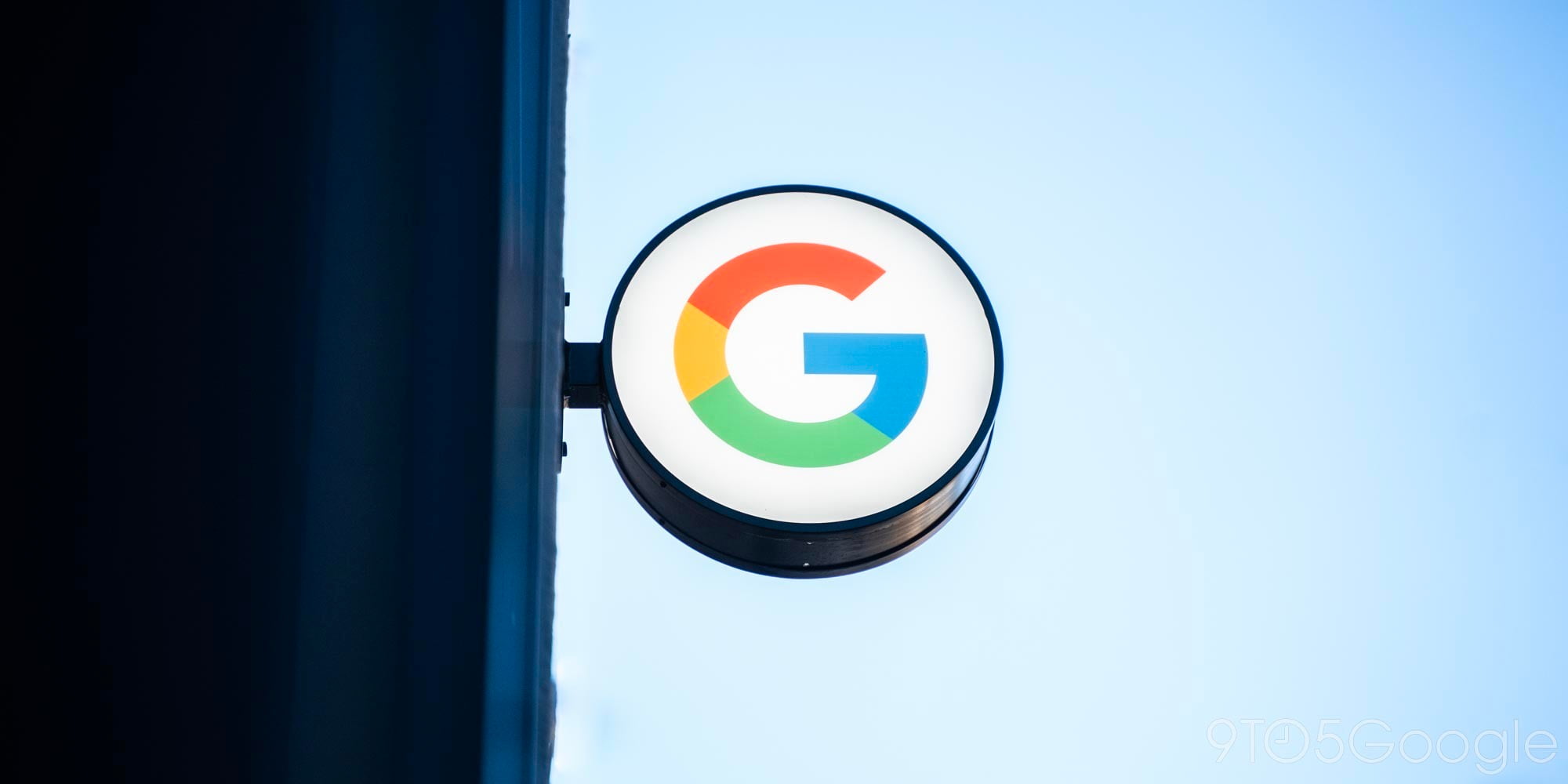
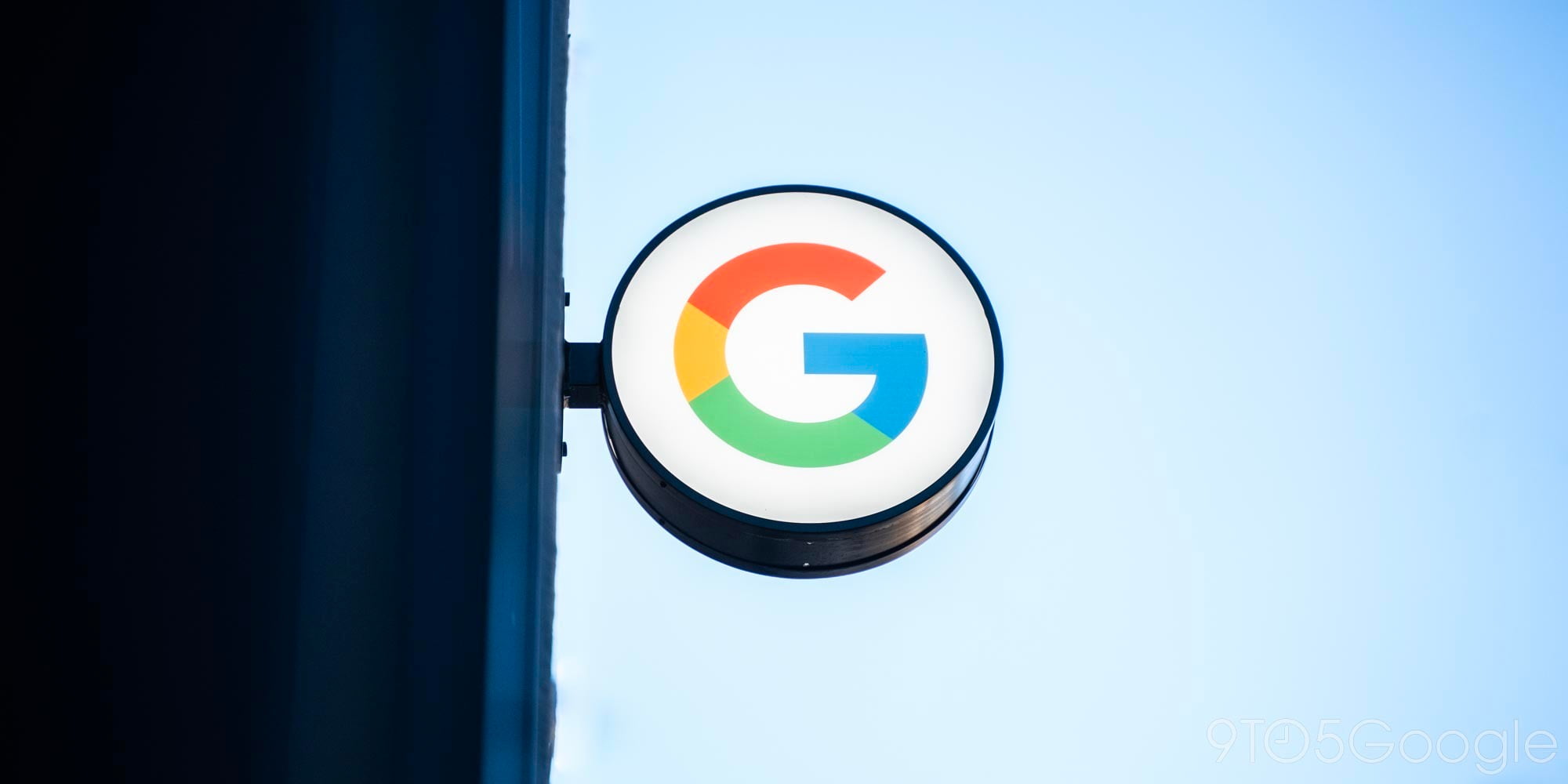






Comments