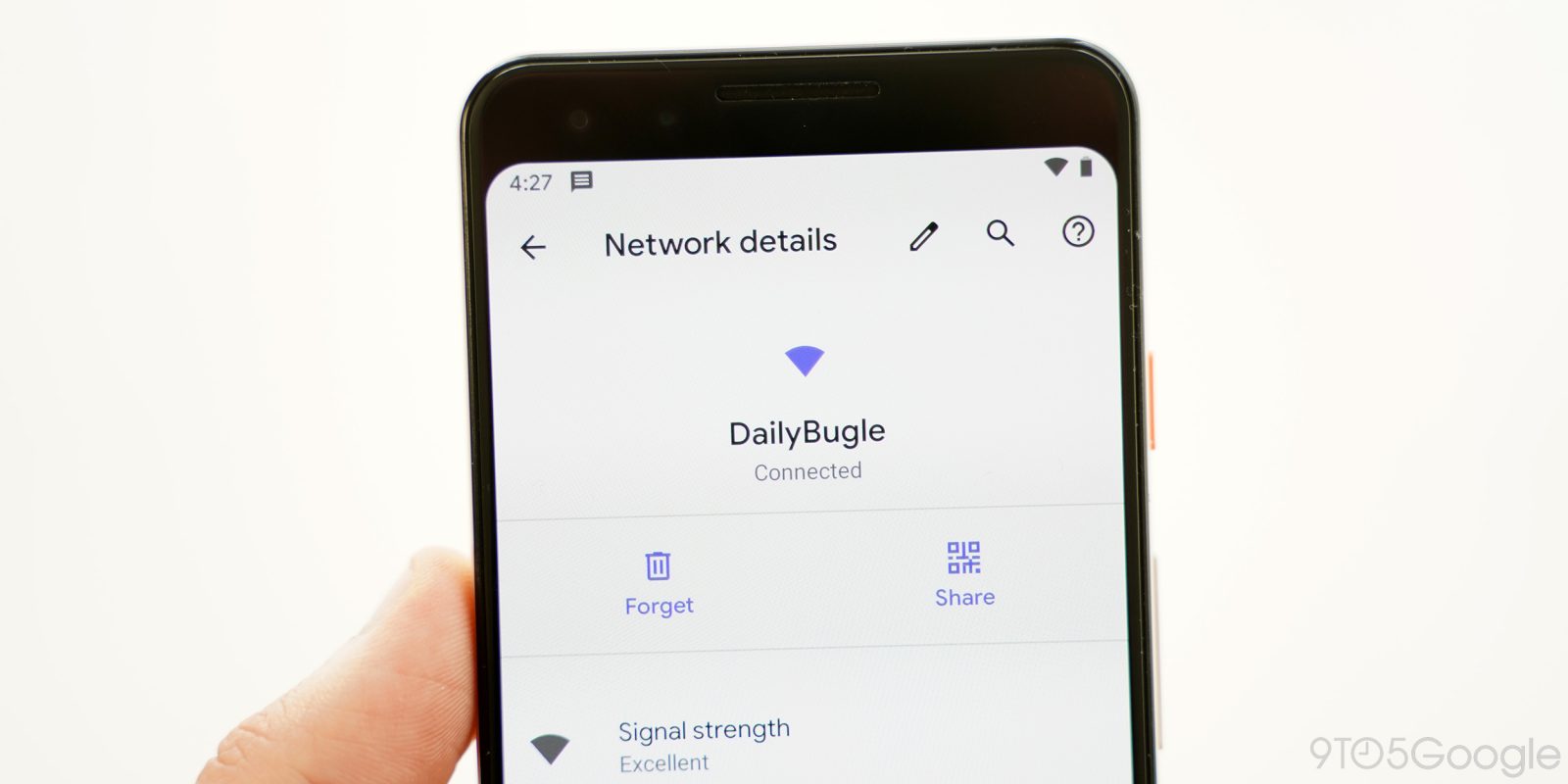
Among tons of other changes we’re finding in Android Q today, Google has revamped the Wi-Fi settings in a couple of big ways. Android Q brings “Easy Connect” to Wi-Fi with faster setup and sharing thanks to QR codes.
Visually, the Wi-Fi menu on Android Q is roughly the same as it was on Android Pie. However, there are some slight adjustments. When you click to see the details of a network, you’ll see the name of the network, the connection status, and also some settings below. For the most part, the information and settings here have just been given a visual refresh (and a killer one at that, I might add).
However, there are two new options. For one, you can now toggle between using a randomized MAC address, the default setting, and using the device’s MAC address. That’s a part of Android Q’s new suite of privacy features.
Also included is the ability to share the network using a QR code. Clicking the share button requests your fingerprint or PIN to unlock the network details, then displays the code on screen for another device to read. Android Q also using this QR code setup for Wi-Fi when adding a network and even offers the option when setting up your device for the first time.


Google also mentions on its beta website that this Easy Connect feature can also use NFC or Bluetooth LE to share Wi-Fi credentials from Android Q, but neither of those seem to be live just yet.
Android Q enables you to use Easy Connect to provision Wi-Fi credentials for a peer device using a URI. This URI can be retrieved through various methods, including from a QR code or through Bluetooth LE or NFC.
More on Android Q:
- Here’s everything new in Android Q Beta 1 [Gallery]
- Android Q Beta 1: Notifications can only be swiped away to the right, actions show to left
- Android Q Beta 1: Theming has arrived w/ accent colors, font customization, icon shapes
FTC: We use income earning auto affiliate links. More.




Comments