
While phones are computationally powerful, screen size is still a limiting usability factor. Split screen multitasking is one of Android’s solutions, and Google Calendar is now planning to leverage another UI element to make it easier to create new events.
Calendar on Android has a new meeting creation flow that heavily leverages a bottom sheet to add event details. When users tap the FAB to create a new event, a sheet slides up from the bottom of the screen with key fields, including title, range, attendees, and location.
This compact UI element takes up no more than a fourth of your screen, with the calendar grid (Schedule, Day, 3 Day, Week, or Month) kept in view in the background. A slider above allows you to collapse or expand the sheet to quickly “go back and forth between” the two views.
This allows you to interact directly with the Calendar grid by tapping on the desired time slot, drag & dropping vertically to another time in the same day, or horizontally to another day.

The sheet can also be used to temporarily view the availability of meeting guests directly on the Calendar grid. When you “Add people,” their schedule will be overlaid next to yours to easily find the right time.
After adding guests, organizers can see schedules of their guests by clicking on “View Schedules” or by dragging down the Creation View.
This new Google Calendar bottom sheet for Android started rolling out yesterday, and is “Available to all G Suite editions.”
Update 5/16: A week later, version 6.0.34 is widely rolling out with the new Google Calendar bottom sheet for adding calendar events. Clicking “Event” in the FAB slides up the panel, while users above can adjust the duration and time frame.
Swiping lets users access other fields, with Google making several adjustments like exposing time zone and moving “Add people” up the list with the new “View schedules” feature. Other tweaks include a rename of “Add note” to “Add description,” as well as options to change visibility and busy/free status at the bottom.
FTC: We use income earning auto affiliate links. More.



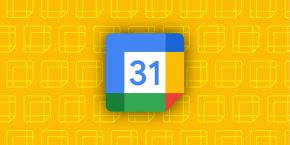
Comments