
Android Q Beta 6 just dropped this afternoon. While the update will be heading out over traditional updates to those enrolled in the beta program, here’s how to skip the wait by sideloading the Android Q Beta 6 OTA on a Pixel 3, Pixel 3a, Pixel 2, or Pixel device.
HOW TO SIDELOAD ANDROID Q BETA OTA
- Download the OTA file
- Boot into Recovery mode
- Navigate to ADB sideload
- Connect the handset to a computer with ADB tools installed
- Enter the sideload command
- Reboot your phone
1. Download the OTA file
To get started, you’ll first need to download the beta OTA file from the Android Q developer preview site. The OTA files are available here. Simply ensure you are downloading the file that associates with your device.
2. Boot into Recovery mode
Next, you’ll boot your Pixel into Recovery mode. To do this, fully power down your handset. Then, hold down on the Power button and the Volume down button at the exact same time until you get to the Bootloader page. You will know you’re in the right place when you see an Android figure lying down on the screen.
Using your volume buttons, scroll down to Recovery mode. Select this by clicking the power button. Alternatively, if you’re already connected to a computer with ADB, you can use the reboot recovery command.
Now you should see a smaller Android lying down with an exclamation mark over it. From here, press the Power button and the Volume up button for about a second to fully enter Recovery mode.
3. Navigate to ADB sideload
Using the volume buttons, scroll down to Apply update from ADB and select it with the power button. This will launch a mostly blank screen with text near the bottom directing you on how to sideload an OTA, such as this one for the Android Q beta.
4. Connect the handset to a computer with ADB tools installed
This step is important as it’s the only way to transfer the downloaded OTA file to your handset. You’ll need to have ADB and Fastboot tools in a handy place. You can download ADB tools from the Android Developers website. The Universal ADB Drivers from ClockWorkMod also make the process much easier if you are on a Windows machine versus the drivers already on your machine.
5. Enter the sideload command
As long as everything is in place, you can now sideload the OTA file. On Windows, ensure your Command Prompt is directed to the ADB tools folder and type in adb sideload. If you’re on macOS or Linux, do the same thing in Terminal (use “cd” and “ls” commands to make sure your Terminal is pointed at the right folder, Google it if you need help) but type in ./adb sideload. You’ll then need to insert the file name of the .zip folder you downloaded from Google and hit enter to start the process.
If everything is working properly, you should see some dialog on your computer and handset that shows the process of the sideload and installation process.
6. Reboot your phone
Once the OTA is done installing, you will be taken back to Recovery Mode. The last step to jump into the new update is to select the Reboot now option with your power button.
Note: This process won’t wipe your device, but it’s good practice to backup any irreplaceable data in the case something goes wrong.
If you have any questions, make sure to leave them in the comment section below.
FTC: We use income earning auto affiliate links. More.


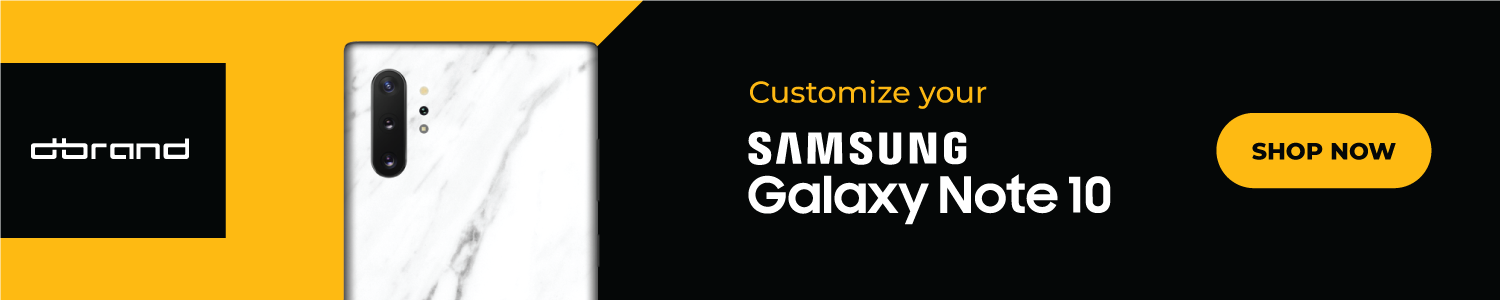


Comments