
In September, Google announced Assistant Ambient Mode at IFA 2019. It provides a “visual overview” of your day — like a Smart Display — when your device is charging. Over the past day, there have been reports of the experience rolling out to more phones.
At the trade show, Google only demoed Ambient Mode on two Lenovo tablets. The interface on these large screen devices is akin to the Nest Hub, if not better and more feature-rich. However, the new Assistant capability was also announced for the Nokia 6.2 and Nokia 7.2.
Thanks to various reports from Reddit and XDA, we now have a very good look at the phone Assistant Ambient Mode UI. When rolled out, setup begins with a “Do more while your device is charging with Ambient Mode” prompt. Agreeing to “Turn on,” requires Voice Match, allowing personal results, and notifications.
You have the option to “see a slideshow of your photos with Ambient Mode.” Just like a Smart Display, you can select Google Photos albums and this becomes a quasi lockscreen for Assistant Ambient Mode on phones. The time is noted at the top, while Android notification icons appear at the bottom in a row, just above a button to launch Assistant voice search and charging status/estimate.
If you don’t want swipeable picture, Ambient Mode will just show a large clock against a black background with the icon row still appearing at the bottom. On tablets you’re able to tap this image slideshow to access the more interactive aspect of Ambient Mode.
This shows the time in the top-left, while the other corner has the weather condition and temperature. Below is an Assistant-esque greeting, and a feed of alerts. One card compiles all notification icons, while media controls appear separately. At the very bottom, you can control Assistant smart devices through toggles.
So far, this is rolling out to a range of current Nokia phones, but there are interesting reports of Xiaomi devices also getting Assistant Ambient Mode. The former phones have it integrated (Settings > Display > Advanced > Ambient display > Always on while charging), but it should also be controllable from Google Assistant device settings in the Google app.
Thanks Encestral Z!
FTC: We use income earning auto affiliate links. More.
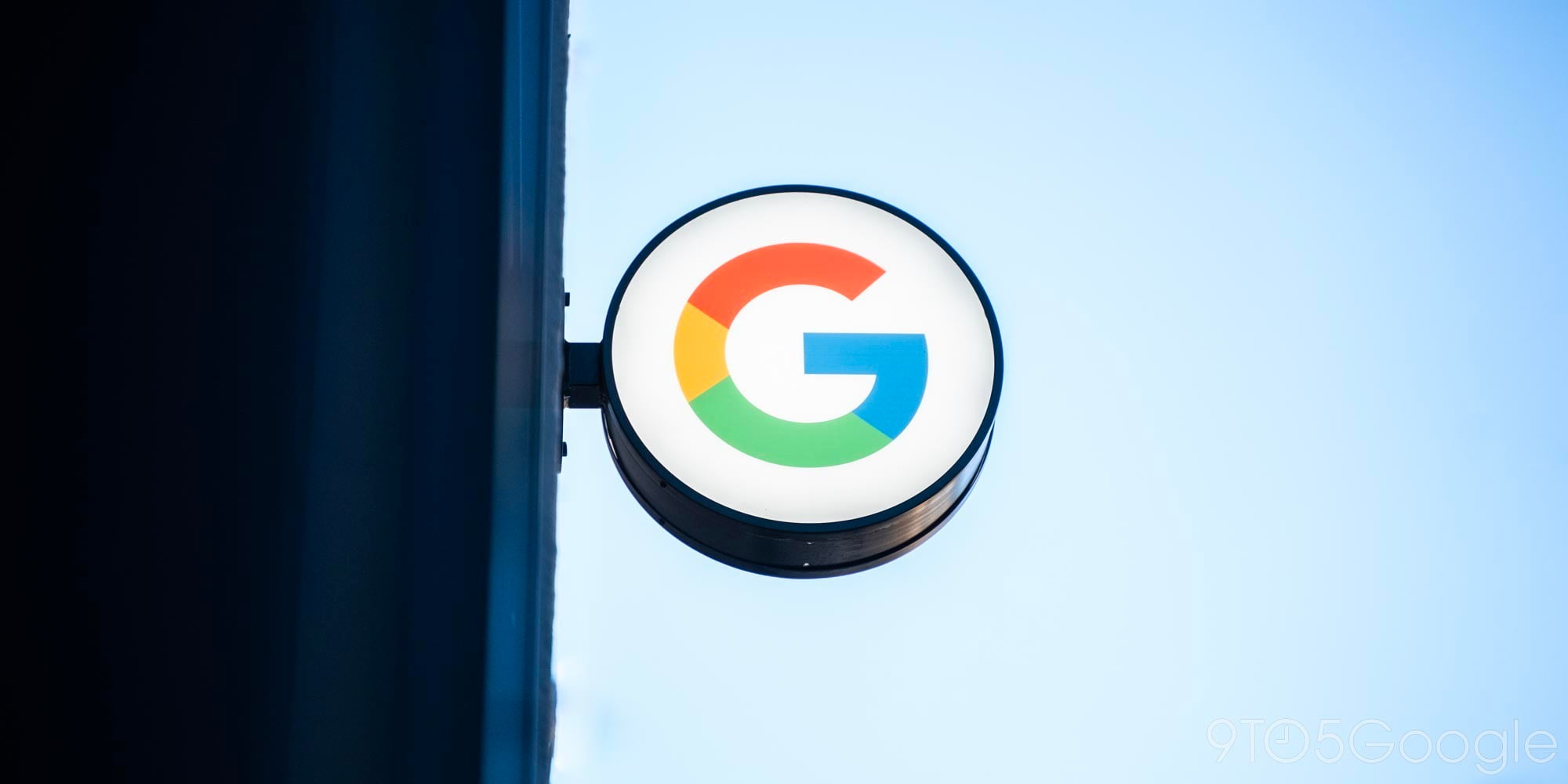




Comments