
Dark mode is a popular way to ease eye strain, save on battery life, and frankly, it just looks cool, too. If you’ve got a Galaxy S20, you’ve also got access to a system-wide dark mode — here’s how to turn it on.
How to turn on and schedule Galaxy S20’s dark mode
- Open Settings
- Access Display settings
- Toggle between dark and light modes
In case you didn’t know, Samsung’s Galaxy S20 ships with Android 10. The current latest version of Android made a splash by debuting a system-wide dark theme that applies itself not just to the system, but also to a growing list of compatible applications.
On the Galaxy S20, you’ll have access to that same dark mode. To turn on dark mode on this device, there are a couple of methods.
The first option is to head to the Settings menu. From there, scroll down to Display. Next, look for the light/dark toggle, which should be listed directly at the top of the screen. Here, you can manually switch between the two themes. For more options, tap on Dark mode settings where you’ll be able to apply dark mode to the wallpaper or set a schedule for when dark mode should activate, even timing it to match sunrise/sunset!
The other, faster way to enable dark mode on the Galaxy S20 is to head to the quick settings menu. Mixed in with toggles for Wi-Fi, Bluetooth, the flashlight, and many others, there’s also a dark mode toggle that looks like a crescent moon. Tapping that will toggle between dark and light modes instantly.
Also worth noting here is that dark mode will automatically be enabled if you turn on battery saver modes.
More Galaxy S20 tips:
- How to turn off your Samsung Galaxy S20
- How to take a screenshot on Samsung Galaxy S20
- How to disable Bixby on the Samsung Galaxy S20
FTC: We use income earning auto affiliate links. More.
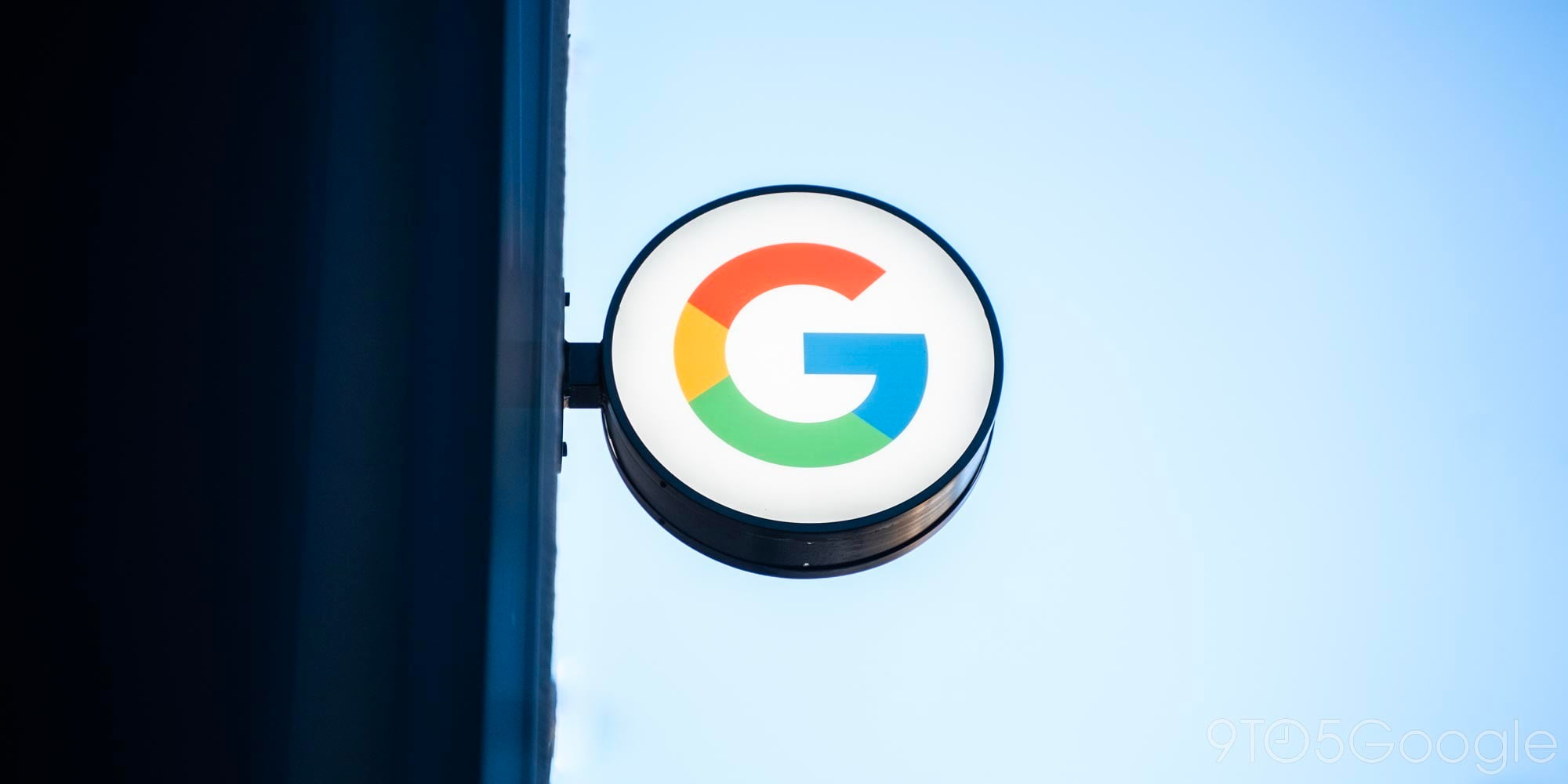



Comments