
Following a minor layout tweak last week, Calendar on the web is getting a more substantial usability change to how you add events. Google Calendar’s pop-up dialog now lets you directly add more advanced event details.
For most people, the pop-up dialog that appears when tapping “Create” in the top-left corner or clicking anywhere on a day/time has all the fields they’d want to fill. Some events require you to enter more information by visiting the full-screen “More options” page.
Google Calendar is now adding three editable event fields directly to the pop-up:
- Guest permissions: Grant guests permission to see the guest list, invite others, or edit an event.
- Attachments: Add attachments directly alongside the event’s description.
- Calendar preview: Choose an event color, customize notifications, set free/busy, and change an event’s visibility.
Similarly, the “Find a time” feature has been improved by overlaying potential guests’ calendars to help you quickly pick the best time for everyone.
With these changes, you’ll now be able to add all of the necessary information to your Calendar event from one window, without having to click into “More options” — saving you even more time when scheduling an event.
Google has also made changes for users that print out their calendars. A new full-color option lets you “keep track of different event types more easily” by being able to distinguish entries, while “View” lets users print one day (full 24 hours) or week per sheet.
Both these features will begin rolling out today and will be available for all G Suite customers.
More about Google Calendar:
- Short Google Calendar events will no longer be displayed as 30-minutes entries
- Android Auto prepares to regain Google Calendar integration
- You can now edit Google Calendar events from the Gmail sidebar
FTC: We use income earning auto affiliate links. More.
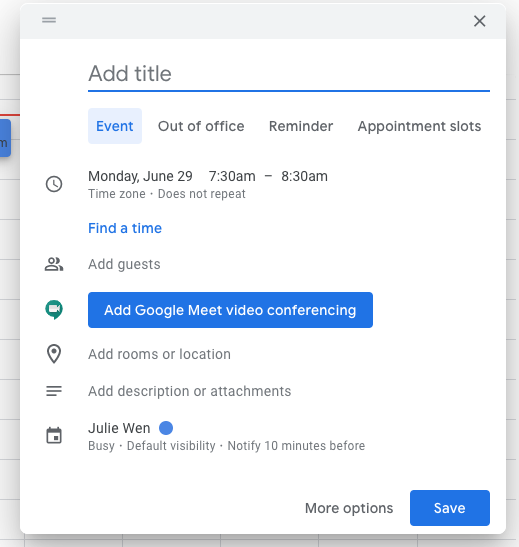
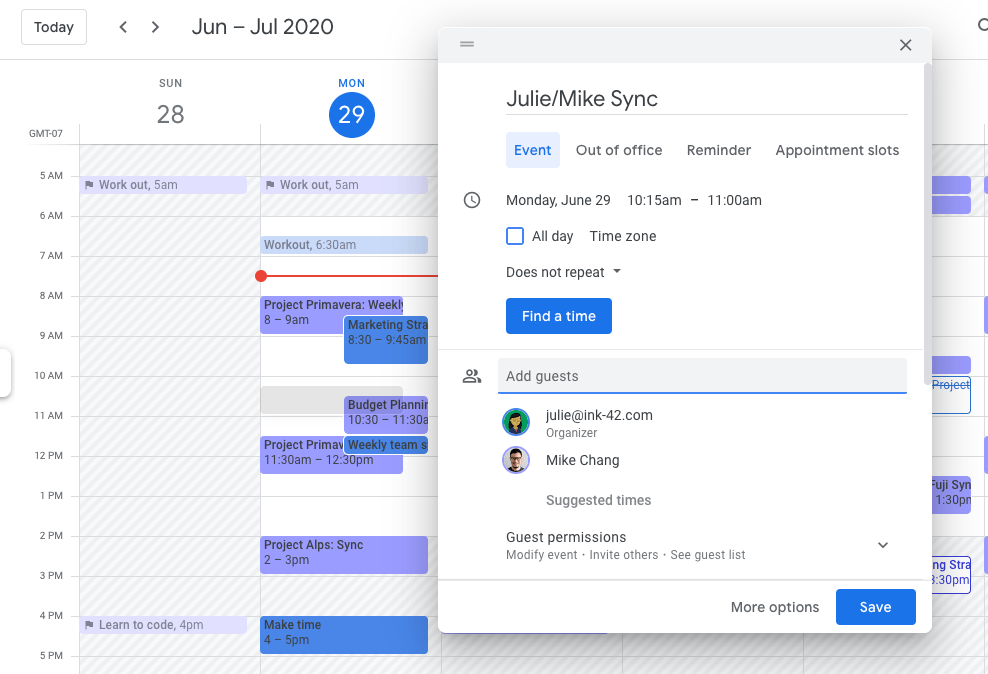
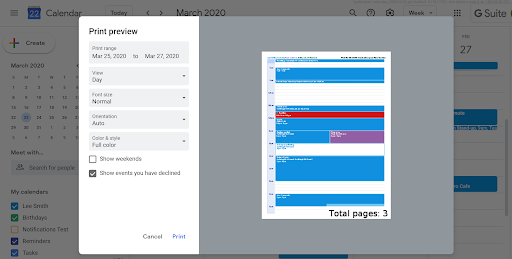
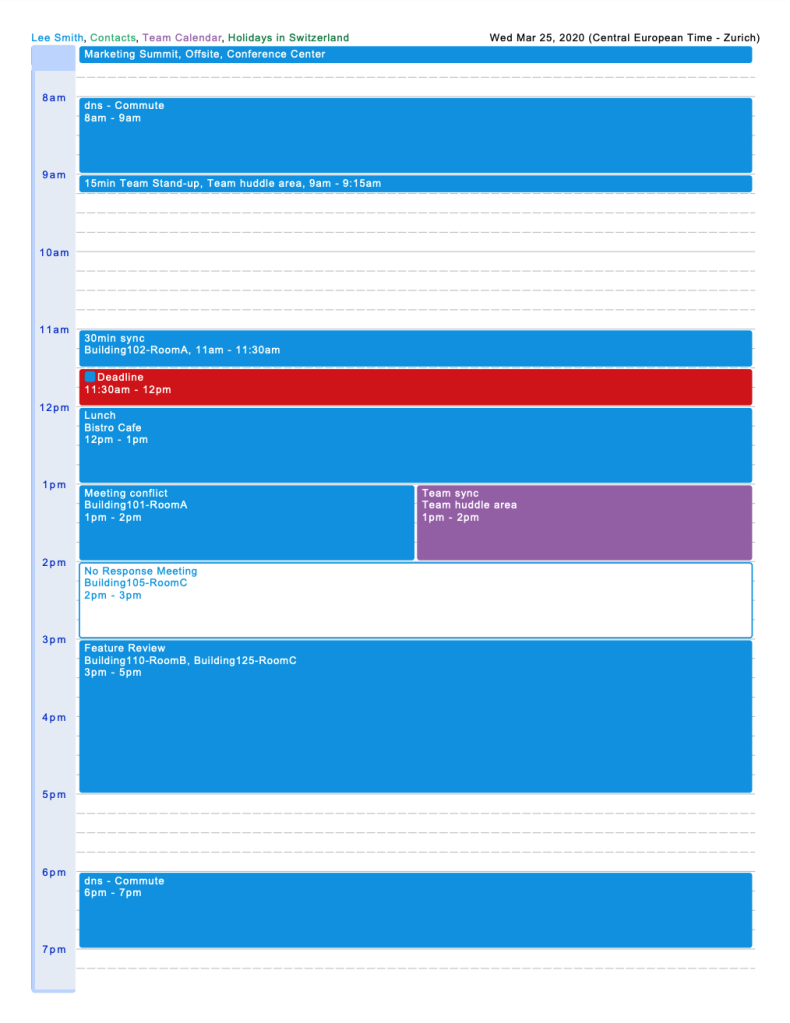



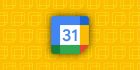
Comments