
A handful of factors play into the quality of your video call, and Google Meet now wants to “make it easier for end users to understand how their local desktop and network environments affect meeting quality” with a new Troubleshooting menu.
The overflow button in the bottom-right corner of the web client houses a new “Troubleshooting and Help” menu. This page notes your meeting ID at the top and first shows a “Network stability” graph that users can browse through to see the millisecond “Connection delay.” A “System load” chart is also available to track Meet’s CPU usage over the last five minutes.
Google provides “general tips” to help improve Meet performance, with users now able to get “real-time feedback on the effect of any action taken on network and processing load.” The overall goal is to provide “more visibility into how the system is performing.”
Meet shares processing power and network connections with all other applications and browser tabs running on a computer. When the system is overusing its processing power or suffering from a bad network connection, Meet will try to adjust and maintain performance while consuming less resources. Some of those adjustments are less visible, but if resource shortages are severe or persistent, users may notice blurry video, stuttering audio, or other issues.

The new Google Meet Troubleshooting menu is rolling out now for all tiers, including personal accounts:
Available to Google Workspace Essentials, Business Starter, Business Standard, Business Plus, Enterprise Essentials, Enterprise Standard, and Enterprise Plus, as well as G Suite Basic, Business, Education, Enterprise for Education, and Nonprofits customers
More about Google Meet:
- Meet homepage giving Workspace users more options when creating meetings
- Google Meet live captions in French, German, Portuguese, and Spanish rolling out
- Meet on Nest Hub Max adds 2×2 grid view, pinning, and other tweaks
FTC: We use income earning auto affiliate links. More.
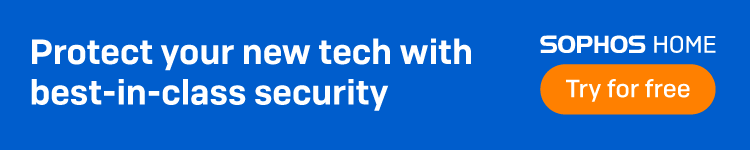




Comments