
Back in June, Google made its energy saving tuning program available to all Nest Thermostat owners after previously restricting to certain partner public utilities. The wider availability of Seasonal Savings is continuing this winter with Nest Thermostats starting to show the prompt.
Over the past week, Google has been prompting users about Winter Seasonal Savings in the Nest app and on their Thermostats through a leaf-in-gear icon. The on-device message has three options: Enable, More Info, and No thanks:
“For the next 3 weeks, your thermostat can learn to make your schedule even more efficient.”
What is the Seasonal Savings program
Google equates Seasonal Savings to a “personal energy assistant” that analyzes and tunes your temperature schedule to find ways to lower your electricity bill. These tweaks are meant to be subtle and amount to “just a fraction of a degree each day.” It factors existing preferences as to not impact comfort, with “changes typically add[ing] up to about 1°F or 1°C.” The biggest changes are said to occur overnight when you’re asleep or while nobody is home.
How to get Seasonal Savings
After previously being limited to public utilities that partner with Nest, Google expanded the program’s availability to all Thermostat owners in the US and Canada (except Quebec) that have air conditioning (summer) or heating systems (winter). Additionally, the thermostat has to be set to US English.
Nest Thermostats will only prompt you about Seasonal Savings when there are “opportunities to make small schedule adjustments” to your existing temperature schedule. This happens in early winter and summer.
What happens during Winter Seasonal Savings
Compared to the summer, Nest will first try to “save during nighttime instead of during the day.” Google says this is “where most people see the biggest savings, with little to no effect on your comfort.” If your schedule doesn’t have a nighttime temperature, Seasonal Savings “may create one for you.”
Your thermostat will next “adjust your schedule if you go away regularly.” Bigger changes will occur here, but those that stay in — as is the case for some during the ongoing pandemic — “Seasonal Savings will make sure you stay comfortable.” When you’re home, Seasonal Savings will make only subtle adjustments to focus on comfort. Google says “some temperatures on your schedule may not change at all.”
Additionally, the tuning will also account for peak energy demand and lower usage.
How to turn off Nest Thermostat Winter Seasonal Savings
Google first recommends manually adjusting the temperature if Seasonal Savings don’t match your preferences. This gives the Thermostat a chance to adapt:
So if Seasonal Savings sets temperatures 2°F (1.5°C) lower, and you turn it up, then your Nest thermostat will know to make more subtle changes next week.
If that still doesn’t work, Seasonal Savings can be disabled by opening the Nest app, finding your Thermostat, and visiting the fourth “History” tab. There should be a “Stop” button for Seasonal Savings, with Google also noting how many days remains. This opt-out is final, and you won’t be able to re-join until next season.
FTC: We use income earning auto affiliate links. More.
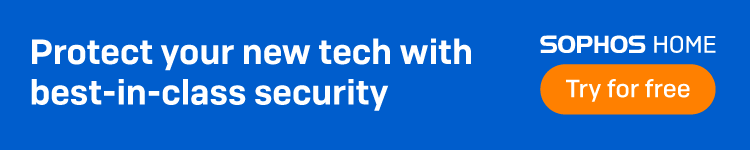







Comments