
Although we’re almost ready for the stable Android 12 update to arrive on Pixel devices, the rest of the industry is just beginning to roll out their own flavors of the latest stable OS. Samsung is next with One UI 4.0, and although effectively Beta 1, we’ve been working out what the top new features are for intrepid Galaxy device enthusiasts.
It’s worth noting that unlike the Android 12 Beta builds that have been rolling out to the Pixel series with some significant changes, One UI 4.0 is less pronounced at this stage with more fine-tuning and tweaks than wholesale changes.
We’re likely to see more features as the One UI 4.0 Beta progresses, but it’s unlikely that we’ll see massive changes akin to huge Material You overhaul that is laden with new things to see and play around with on the Pixel. That said, Samsung has made some important and a few notable changes even in this first build that we think you might be happy to get to grips with soon.
Video — One UI 4.0 Beta: top new features!
Subscribe to 9to5Google on YouTube for more videos
New charge animation
In a similar manner to that of the Pixel, Samsung has added a new charge animation when putting your Galaxy device on a wireless charging pad or plugging in via USB-C. The animation appears briefly on screen as a circular pop-up showing the current charge percentage, with a circular progress bar rotating to indicate that a charge is being received. It lasts around 1-2 seconds and is a nice visual notification to let you know that your device is receiving power.
Camera and microphone access indicators

As part of the wider privacy controls introduced in Android 12, when using apps that access your on-device cameras or microphone, you’ll get a status bar indicator to let you know that the hardware has been accessed. Tapping expands to confirm just what application has done so, which is a neat way to quickly spot whether apps are accessing hardware you’d rather not allow.
As part of this, just like on Pixel devices, there are new toggles within the Quick Toggles panel to disable or block camera and microphone access to all apps. This may be useful in certain situations where you deem necessary.
Always-on display activation when receiving a notification
A frustration with One UI in the past has been the lack of ability to customize the Always-on display activation when receiving a notification. Luckily, a neat feature in One UI 4.0 and Android 12 is the ability to have the Always-on display turn on when you get a notification.
This just wakes up the screen when a notification ping comes in and will only show the Always-on display when you have a notification waiting. Dismissing a notification means that the feature is disabled until you get another ping. As an option to remind you to pick up your phone, this is a neat new addition that might have some added battery longevity benefits.
Adding to that, there are a few new tweaks and additional Always-on display animated stickers for enhanced customization options that might have been improved.
Animated emoji pairs on Samsung keyboard

While Gboard has the infinitely cooler Emoji Kitchen, the default Samsung keyboard has added a cool dual emoji GIF option that lets you animate emoji pairs in a number of ways. It’s completely unnecessary but still a really neat option that might prove popular, especially as you can combine a range of popular emoji together in quite a few ways. It’s just a shame that they’re in the Samsung style…
Customizable Share Sheet

The Share Sheet is one area that sometimes feels like it needs attention, but at least with this latest update you’re able to select “favorites” for quick access. This acts like app pinning as seen in previous versions of Android for Pixel phones. There doesn’t appear to be a limit to the number of apps you can place here, either.
Improved brightness slider + Extra Dim toggle
The brightness slider has been moved when fully expanding out the notification shade for easier one-handed access. Not only that, but the slider is now wider and more reminiscent of the sliders used for the unified volume control that have existed in One UI 4.0 for some time already.
This is not the only change to screen brightness controls, as the Extra Dim toggle that allows for instant display dimming by tapping a notification shade toggle. This option can be adjusted as you see fit and is a great accessibility option, but could also be useful when checking your device in low-light scenarios.
New media output menu
Samsung has revamped the media menu output controls with One UI 4.0 to allow you to quickly connect or adjust just where any music or video audio is playing. The associated volume controls now feel easier to manage without really affecting how the music notification shade music player works.
Camera UI improvements
A frustration for some time, the camera UI has made a couple of important tweaks to the way it handles zoom and direct lens access in One UI 4.0. Now rather than the abstract tree icons, the app just flat out tells you at which zoom level the camera is set. This is far easier to digest and prevents confusion when you want to switch lens, crop in, or get a zoom shot and wonder just what each toggle actually converts to.
Tapping and holding the shutter button when in the default photo mode still activates quick video recording as per your default settings, but now you have the ability to swipe up to lock video recording into place. This could be really helpful if you want to record video quickly on the fly.
The Pro video mode has been tweaked here too with some more concise changes with text more obvious. This likely won’t make a great deal of difference but it’s also worth noting that gridlines are also active here by default.
Gallery app Object eraser tool

As part of the Labs section, an added editing tool allows you to select any in image objects and apply a similar effect to the context-aware removal tool in Photoshop. “Object eraser” lets you remove certain portions or objects within an image with the software attempting to adjust and replace the item you have selected.
Before you can access the tool, the image is quickly analyzed before you gain the ability to draw around any subject you would like to be removed from an image. The end result can vary from picture to picture and will heavily depend on your subject matter, framing, and the quality of the image in question. It does allow for quick touches and changes to be made without needing to export to Photoshop on a desktop PC or laptop, and the effect is impressive.
Rounded corners for picture-in-picture video

A little tweak but a nice one nonetheless as it ties in the bubbly, rounded aesthetic that, to be fair to Samsung, has existed on One UI for quite a while already. When viewing videos in picture-in-picture mode, the sharp window borders have been softened for a rounded and consistent aesthetic.
It’s a minor change but one that also mimics the same change made on Pixel devices with the Android 12 Developer Preview and subsequent Beta builds. You can also stash playing content for easy access when you want to focus on another app or UI section. Although it could be anecdotal, it feels as though the corner expansion has also been tweaked and is more accurate when increasing mini-player window size.
App-by-app flash notifications

Although technically an Accessiblity option, with the first One UI 4.0 Beta, you’re now able to customize Flash notifications either using the camera flash or with a screen flash. From here you can set a full screen color flash when you get a notification from an app that may help you instantly work out just which app has sent a notification. It’s worth noting this only applies when your phone is unlocked and works in tandem with the Edge Lighting feature — if enabled.
Privacy dashboard
Although not quite exactly the same as the “Privacy Dashboard” found on Android 12 for Pixel devices, Samsung has added their own take on things with One UI 4.0. It’s not identical to Google’s, but serves the same goal of showing which apps are using which specific device permissions. Another notable here is that when launching an app, Samsung has introduced a pop-up that lets you allow notifications, something we don’t see happen on Pixels with Android 12.
Protect device battery
More smartphones should have the ability to cap charging at various percentage rates as standard, and this could be the killer feature added with One UI 4.0. Within the Device care section you’re able to access a new “Protect battery” feature that limits the maximum charge to 85% of your device battery, which should help reduce overcharging strain on your Galaxy device.
If you try and charge when your battery is above this level, it will not take power either via a USB-C cable or Qi wireless charging station. This could be the killer hidden feature on Samsung devices, especially if you like to hang on to your device for longer than average.
Android 12 easter egg

It wouldn’t be a new OS build without access to the latest Android easter egg, and One UI 4.0 is no different. To see the new easter egg just head to Settings > About phone > Software information > Tap Android 12 several times. This will bring up a clock that you can set to 12:00, and this will launch the Android 12 logo with assorted colored bubbles.
Unfortunately, without the Dynamic Color and Material You tweaks, it’s only available in various blue and gray hues and won’t change color based upon your device wallpaper. Despite that, it is still the same secret as you’ll find on eligible Google Pixel devices.
What is your favorite new feature in the first One UI 4.0 Beta?
Have you managed to get your device updated to One UI 4.0 with Android 12 on your Samsung Galaxy S21 series handset? If so, what are your initial thoughts? Is there a feature you’re enjoying in One UI 4.0, or what would you like to see come to in future beta builds? Let us know down in the comments section below.
FTC: We use income earning auto affiliate links. More.
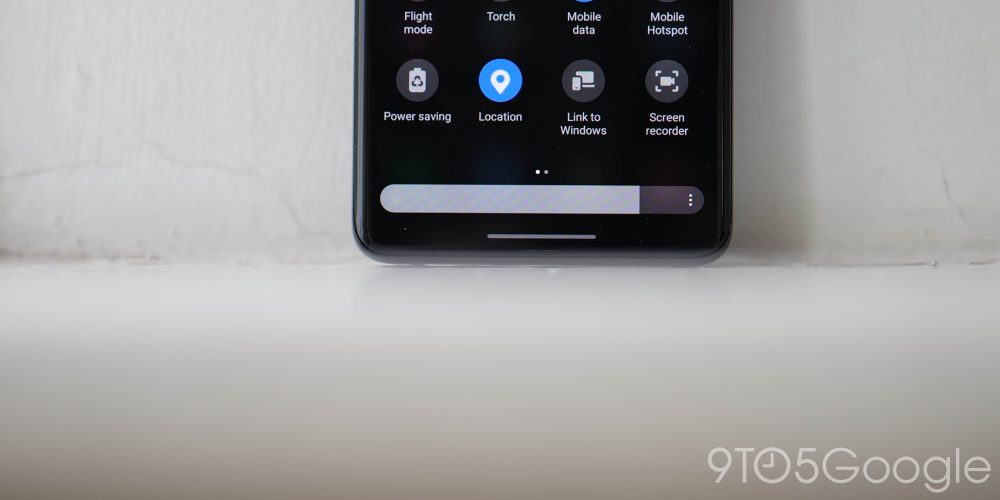
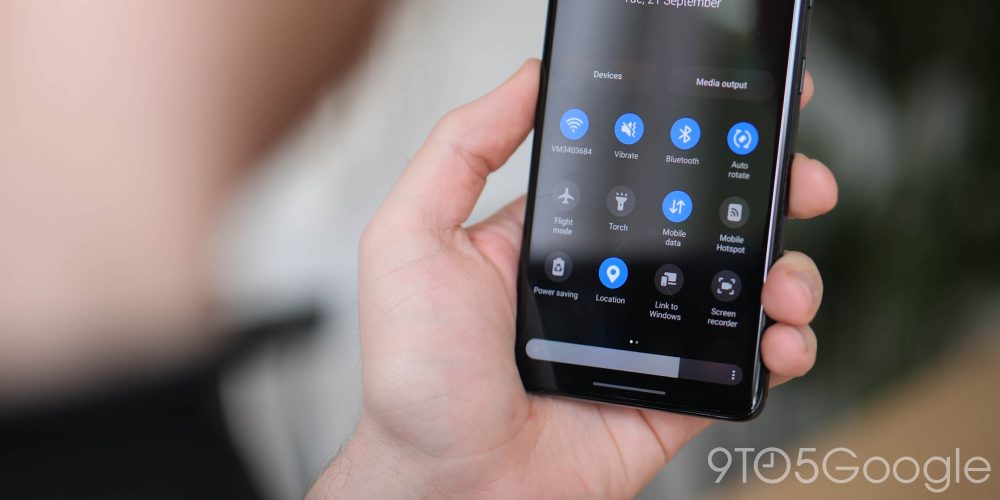
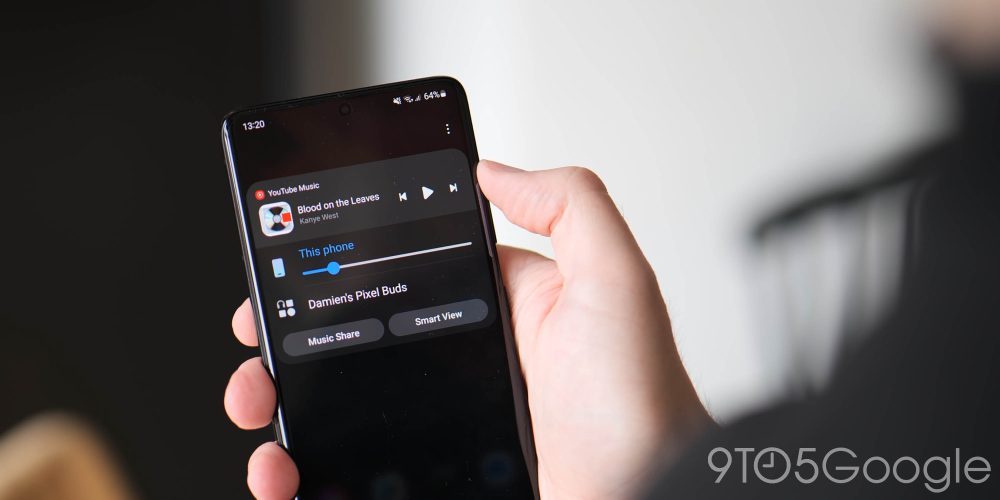
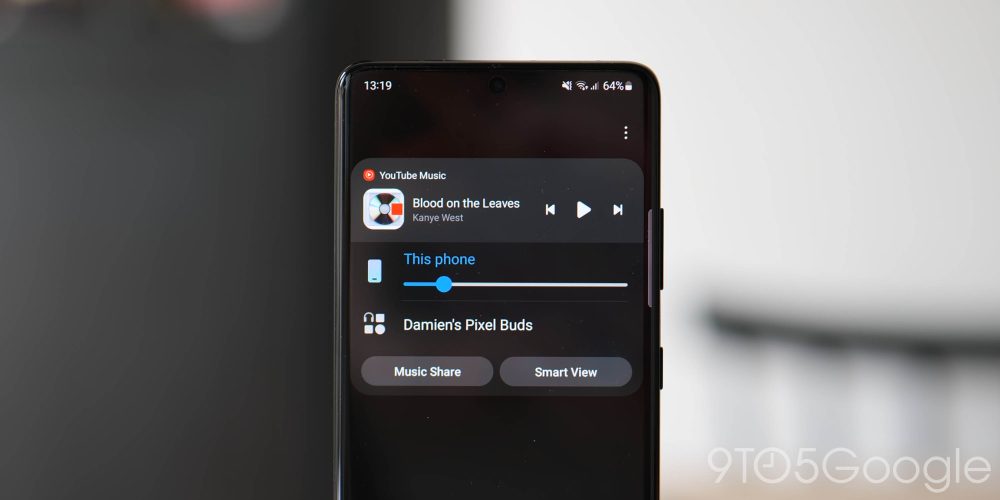
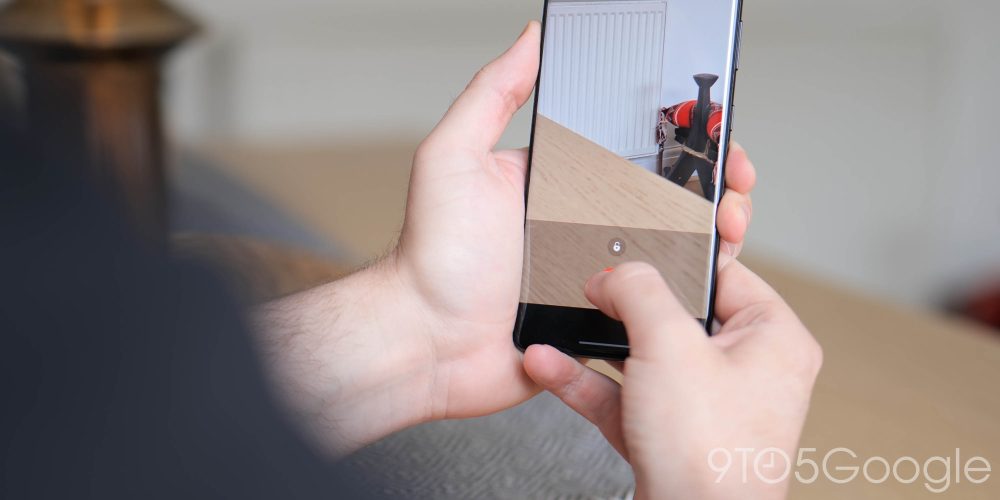

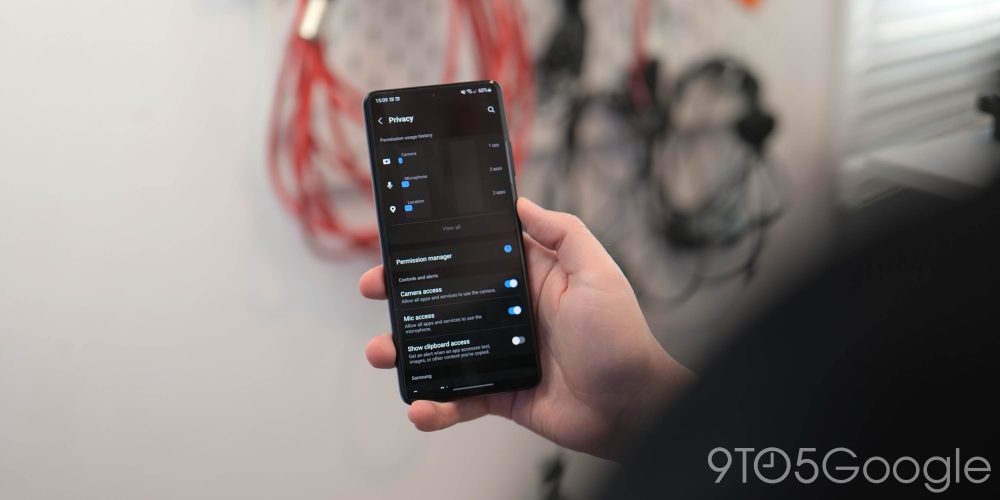
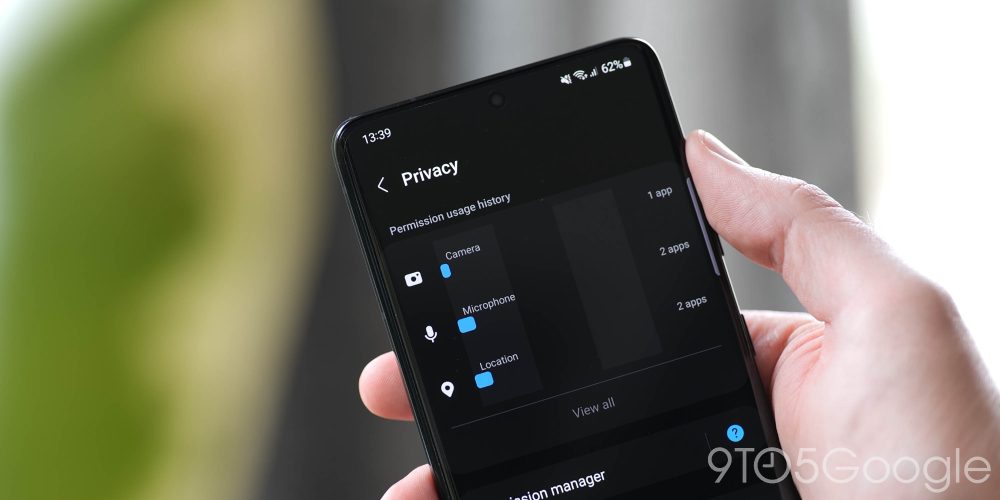






Comments