
Chrome on desktop has long offered the nifty ability to directly search other sites from the address bar. Google is making a pair of changes to Chrome Site search, including how you have to manually “activate” these shortcuts.
This capability automatically enters your query directly into a website’s search feature. In the case of YouTube, you’re taken directly to the list of video results with that search term.
Chrome no longer automatically adds new Site search shortcuts to the Omnibox. Previously, any eligible website, like various Google services, would prompt you with a pill-shaped button underneath the URL you’re entering. Google says it made this change to “help avoid cluttering it with Site search suggestions that people may not be using.”
Existing Site search shortcuts will continue to work, while adding new ones becomes a manual process. Chrome settings > Search engine (or right-clicking the Omnibox > “Manage Search Engine and Site Search”) will list “Inactive shortcuts” with the ability to “Activate” individually.

Those that have been added will appear in the “Site search” list with the ability to edit their @-shortcut. Instead of pressing the “Search [site]” button every time you can just enter “@[site]” + Tab key in the address bar.
Google says these Chrome changes to Site search are rolling out now, and more details are available here. We’ve yet to see them on the stable channel (version 99). Meanwhile, Site search is another Omnibar shortcut, like Chrome Actions, that Google is pushing to make Chrome easier to use.
More on Chrome:
- Chrome OS readying support for Variable Refresh Rate displays, just in time for Steam
- [U: Available in Canary] Google Chrome’s password manager is adding a new section for notes
- Chrome adding ‘Side search’ panel to make it easier to browse results from Google & more [Updated]
- Google prepares ‘ChromeOS’ rebrand to drop the space
FTC: We use income earning auto affiliate links. More.
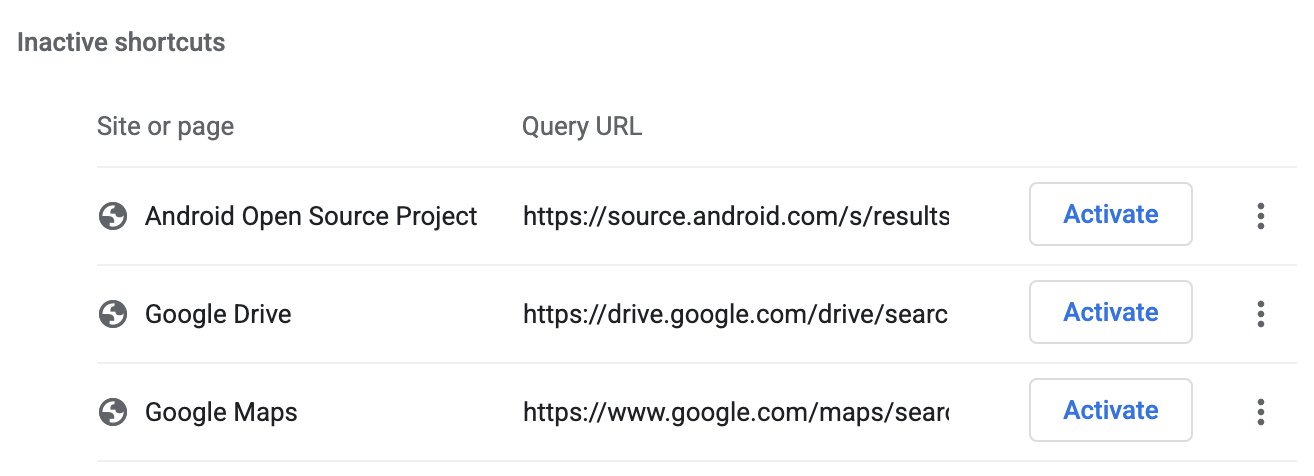


Comments