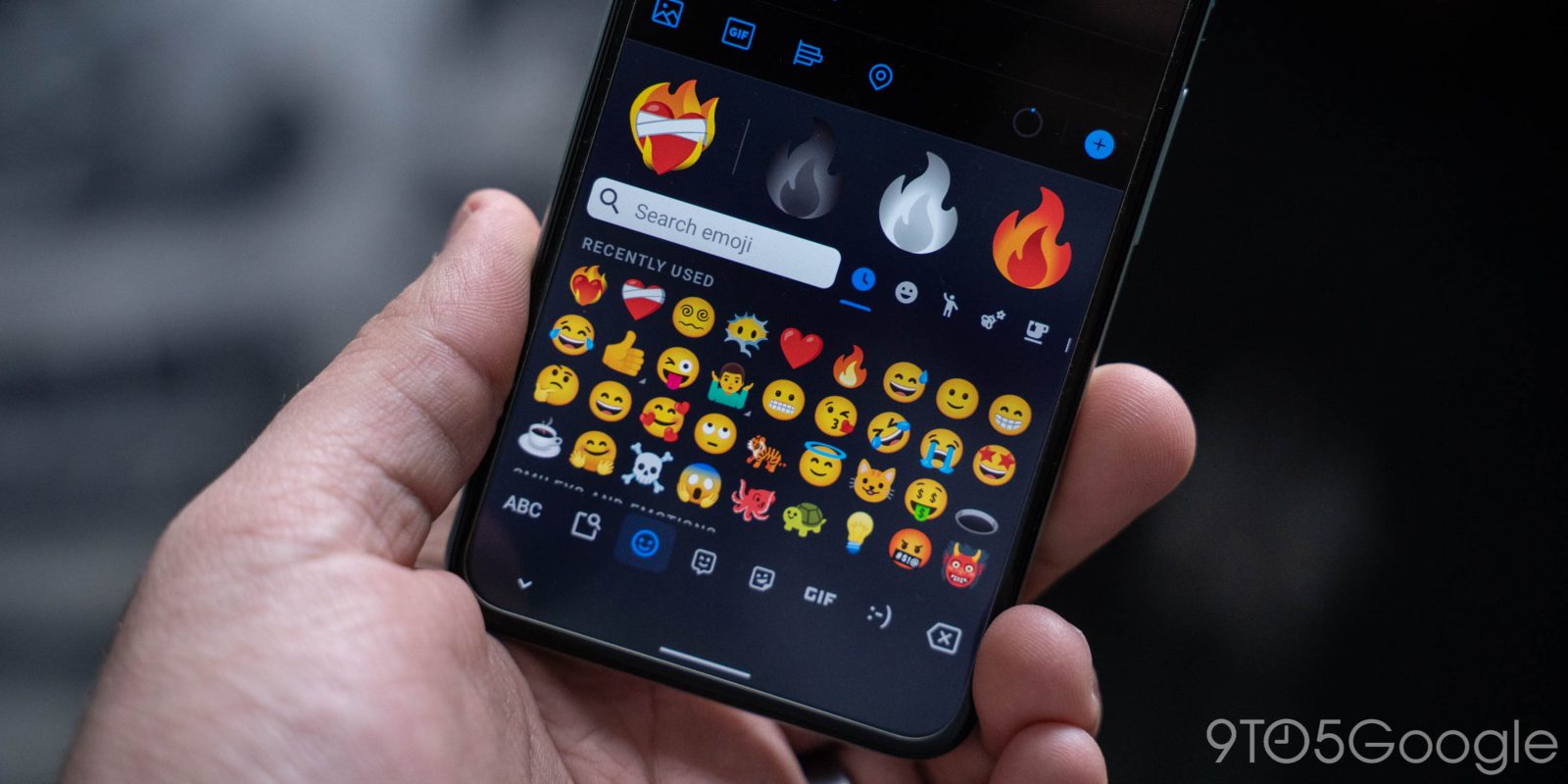
If you ever thought that the current list of premade emojis out there was too restrictive, then you’re in luck. Gboard has a feature set called the Emoji Kitchen, wherein you can combine emojis to make some interesting hybrids. This guide will take you through how to do exactly that.
Table of contents
How many combinations are there?
Gboard’s Emoji Kitchen is simple. Artists have developed over 15,000 different combinations of emojis that will appear when you select at least one of the two needed. For instance, if you try to send Face with Tears of Joy (😂) to a friend, Gboard might suggest that you combine it with Smiling Face Heart-Eyes (😍) to make a new emoji with tears of joy leaking from its heart-eyes. You can either take the suggestion or select a different emoji and see if you get something even crazier.
Of course, that’s just one example. There are so many different crosses that’s it’s almost hard to count all of them. That being said, we have a full list of everything you can use to create a combo in Emoji Kitchen here.
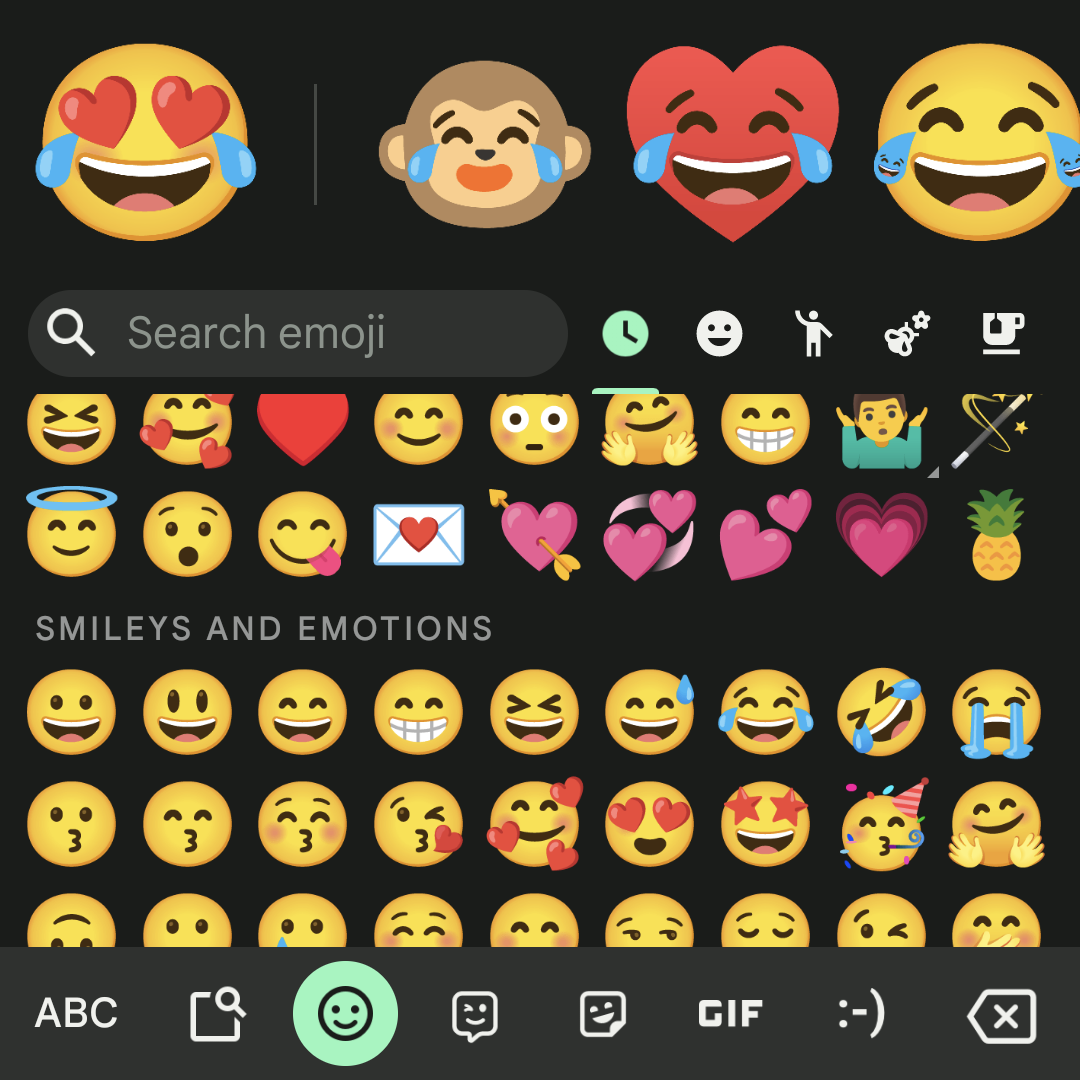
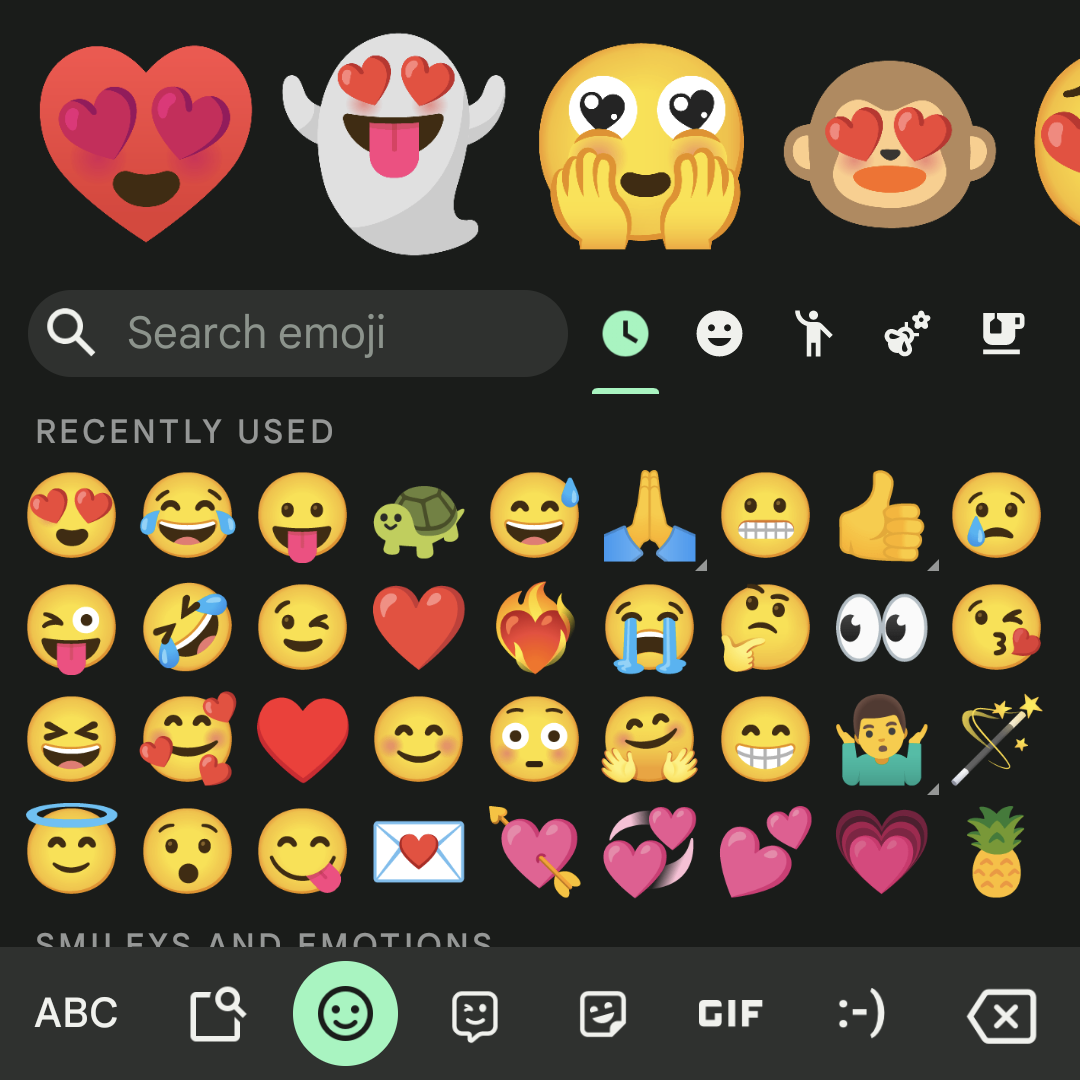
How to create new emojis in Emoji Kitchen
Since this tool is a product of Gboard, you’ll need to download and be using that keyboard if you aren’t already. If you’re using a Google Pixel, you’ll likely be using Gboard. If not, you can head to the Google Play Store and download Gboard for free.
After setting up and getting Gboard ready to use, simply head into your favorite messaging app to use Gboard’s Emoji Kitchen. In this guide, we’ll be using Google Messages since we know it works properly. Here’s how to use the Emoji Kitchen:
- Head into a messaging app.
- Tap in the text bar to get Gboard to appear.
- Tap the emoji icon to the left of the space bar.
- Scroll through and find a base emoji you want to start with. In this instance, we’ll choose Scorpion.
- Note: You can search for emojis by tapping and typing the name of it in the bar labeled Seach emoji.
- Next, find the emoji you want to pair the first one with. In this case, we’ll go with Fire.
- You’ll see a combination emoji appear in the section above the keyboard. You can tap that new emoji to get it ready to send.
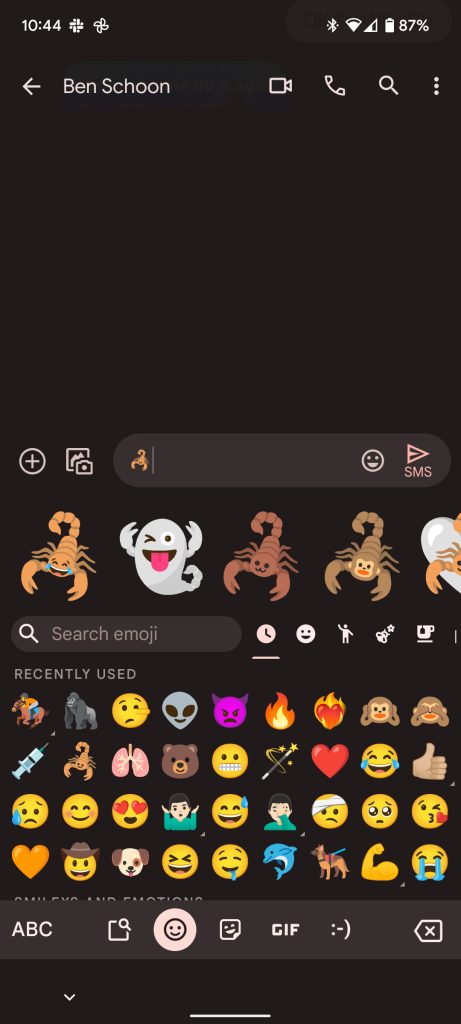
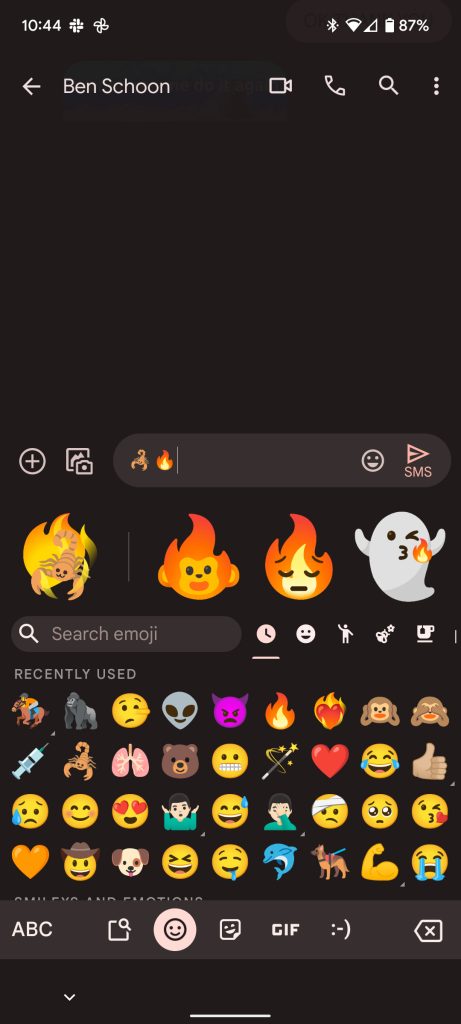
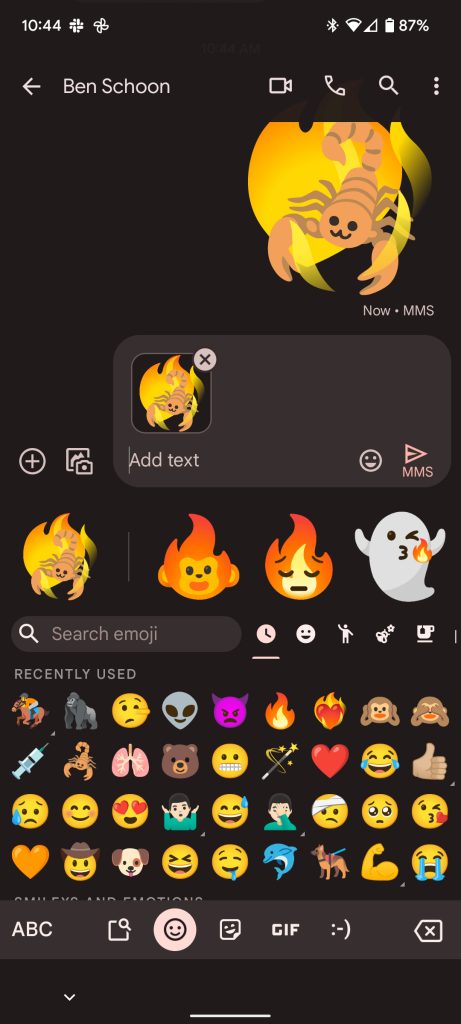

There are a few things to note about creating emojis in the Emoji Kitchen. First off, if you choose an emoji expecting it to do something with another and no combination is available, a ghost graphic will appear with the text “Nothing to see here.” Second, if you choose a base emoji that has combinations available and try to pair it with an incompatible emoji, you’ll see the ghost again but also some combination suggestions you can choose from. In fact, most emojis you choose will come with Emoji Kitchen suggestions to pick from if you don’t have a specific one in mind.
How to bring back the blobs
If you remember the old iteration of Android emojis, you’ll remember they were blobs. While they don’t have a home in your armory of emojis under normal circumstances, there is a way you can turn compatible emojis into blobs again. All you have to do is find the Magic Wand emoji (🪄) and then tap any other compatible emoji. After those two are in your text bar, Gboard will suggest one of those all-too-familiar blobs for you to send as a sticker.
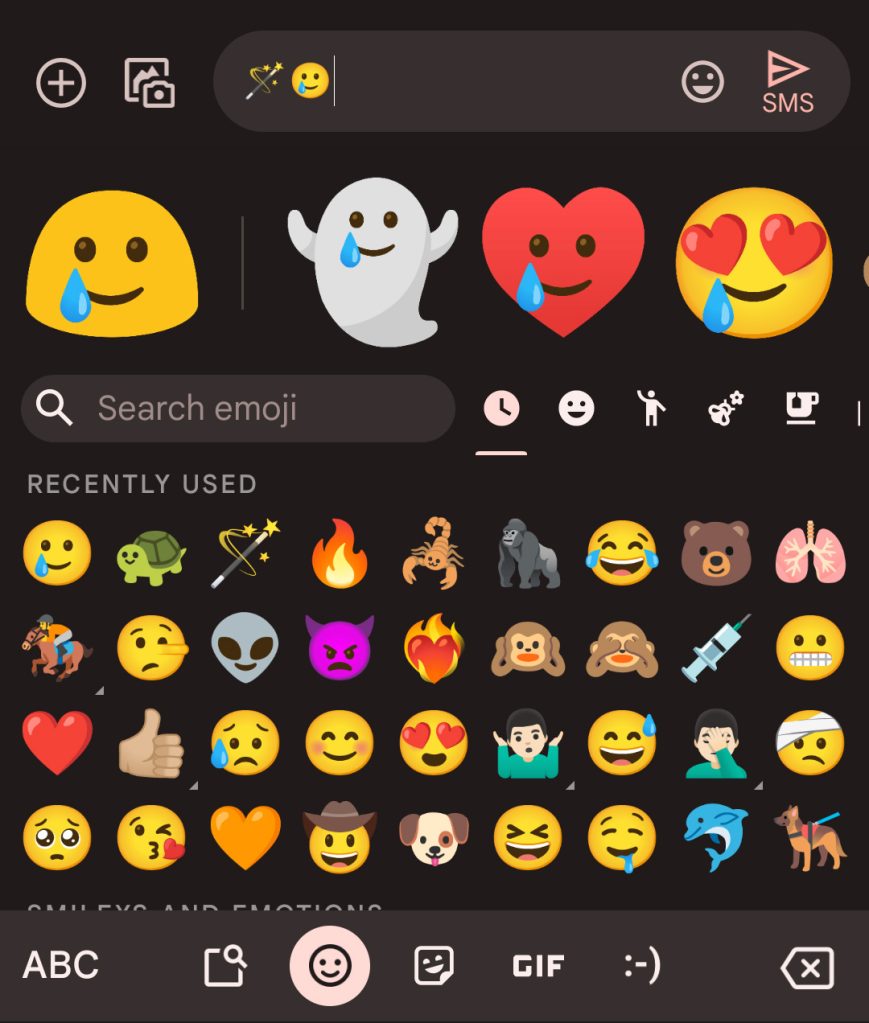
That’s really all there is to it. The crew of artists behind these awesome little creations are constantly working on new ones to add, so if you don’t see a combination you like – which is highly unlikely – then there’s a chance it’s right around the corner. With that said, put on your emoji chef’s hat and get cooking in Gboard’s Emoji Kitchen!
More on Gboard:
- Gboard will ‘Emojify’ what you’ve typed with new magic wand button
- How to restore Assistant voice typing on Pixel 6 by resetting the Google app
- Gboard picks up a better layout, Material You design on Galaxy Z Fold 3, hints at split keyboard
FTC: We use income earning auto affiliate links. More.


Comments