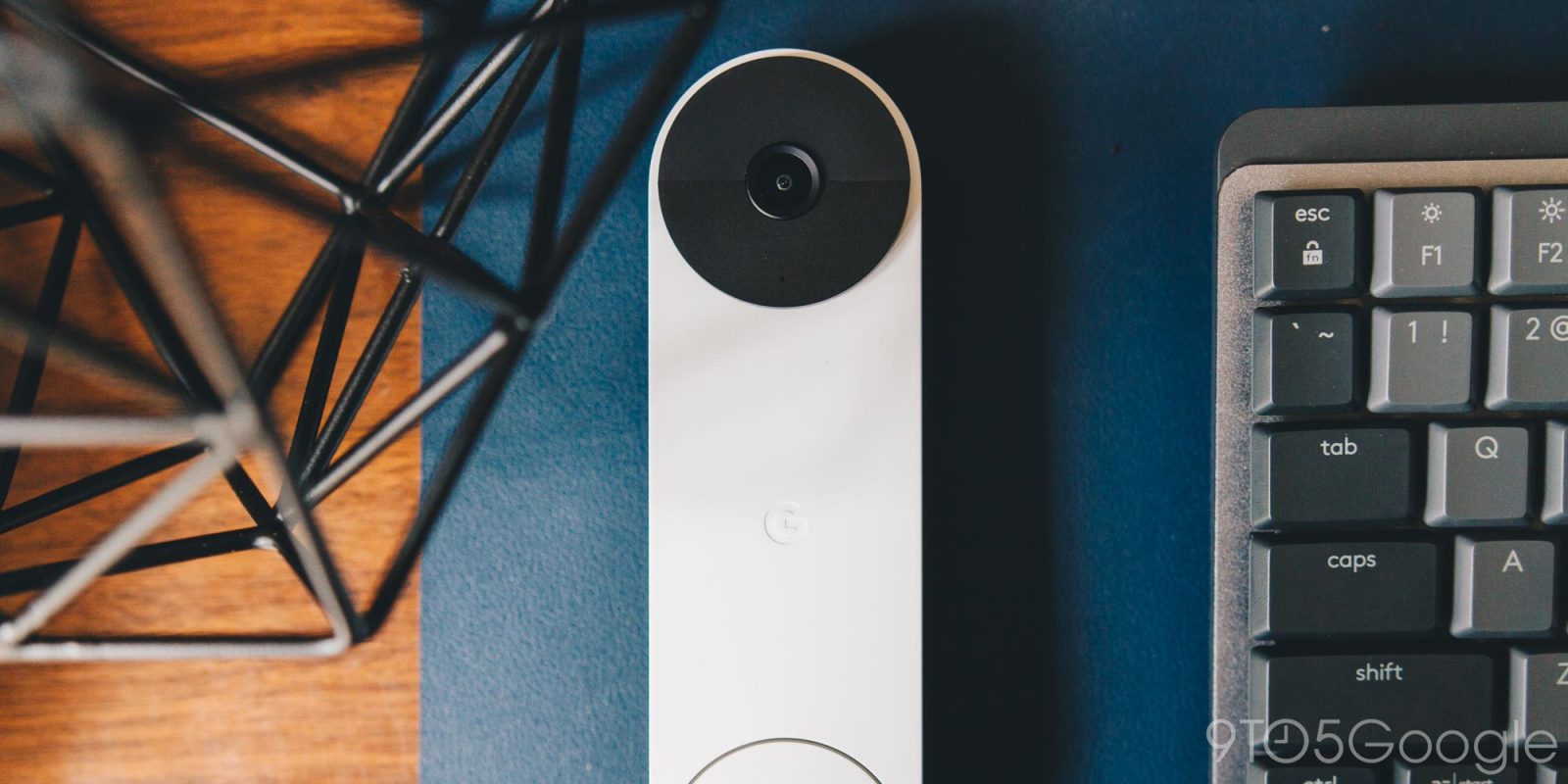
Doorbells don’t have to make the classic “ding dong” we’re so accustomed to hearing. In fact, the Nest Doorbell offers a few different ringtones so you can switch things up and not have to settle for the played-out sound you’re used to hearing. Here’s how to do it.
What kinds of ring tones can I use on the Nest Doorbell?
Google’s Nest Doorbell is a great piece of hardware, allowing you to see exactly what’s at your front door and get AI-generated readings of what your Nest Doorbell thinks is there. To add, if someone hits the button on the doorbell – unsurprisingly – your device will make a sound.
Most of them, like Ding dong, Nest classic, and Bells, are variations of an actual doorbell. Besides that, there are a few other ones that might interest you and be a fun addition to your home. Here’s the full list:
- Ding dong
- Birthday party
- Happy birthday
- Nest classic
- Digital
- Bells
- Westminster
Some of those are self-explanatory, such as the birthday tones. “Digital” might be a favorite of ours because it’s a subtle and modern take on a classic doorbell sound.
If you want to get festive, Google releases seasonal ringtones as well. Currently, the current ringtones are accompanied by a 4th of July-themed ringtone. These ringtones go away after that season is over. When it does, the Nest Doorbell will switch over to your most recent ringtone choice.
How to change your Nest Doorbell ringtone
Changing the ringtone is pretty easy on the Nest Doorbell, though it could be easier. You have to navigate through a couple of settings to get to the list of tones, but once you’re there, you can change it as much as you’d like. One thing to note is that in order to hear previews of the ringtones, you need to ring your Nest Doorbell after you select a different tone while it’s mounted. The Google Home app will not preview the tones for you. Here’s how to change the Nest Doorbell ringtones:
- On your device, open the Google Home app.
- Find your Nest Doorbell in the device section and tap it.
- Tap the settings cog in the top-right.
- Tap Doorbell.
- Find and tap Doorbell theme.
- If you want to choose a seasonal chime, select it under Seasonal themes. If not, tap Classic themes.
- Choose your new Nest Doorbell ringtone.






Seasonal ringtones for the Nest Hello
Google still sells the Nest Hello, which is an older version of the Nest Doorbell. Around Christmas and other holidays is when a familiar set of seasonal ringtones comes around. However, the Nest Hello doorbells are not eligible for extra ringtone options other than the classic “ding dong.”Unfortunately, the older Nest Hello won’t get any new ringtones or extra seasonal options.


That’s it! You can change these whenever you like and however often you want. The only one that changes out is the seasonal ringtone, as mentioned. That being said, switching up your Nest Doorbell ringtone is relatively easy and recommended. You don’t want to be exactly like your neighbors, do you?
More on Nest devices:
- Nest Doorbell alerts rolling out to Pixel’s At a Glance widget
- Google is releasing Fuchsia for the Nest Hub Max, starting in Preview Program
- Nest Doorbell gets a trio of ringtones to celebrate July 4th
FTC: We use income earning auto affiliate links. More.


Comments