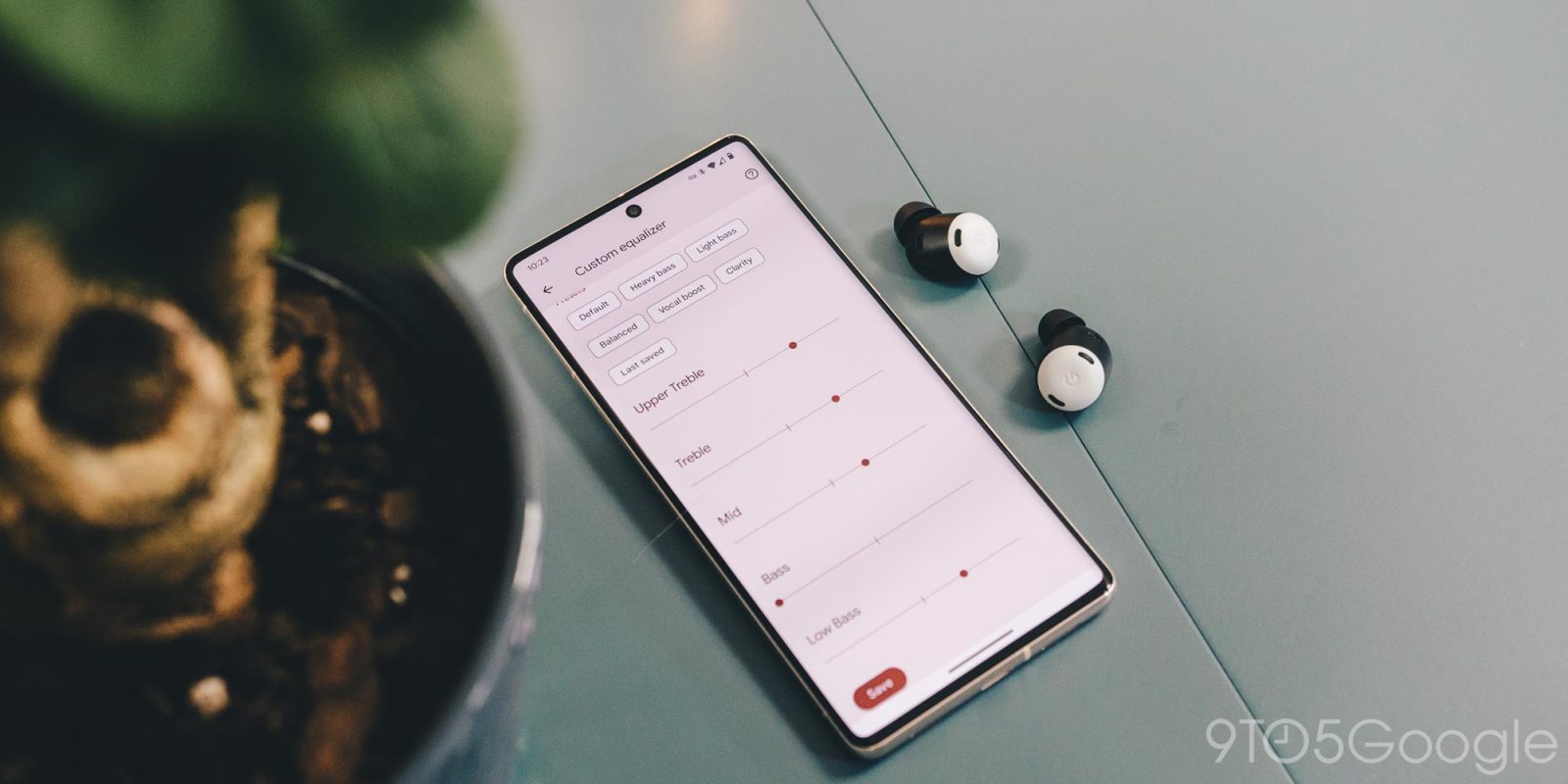
We’ve been waiting for the Pixel Buds Pro to get an update allowing them to make use of custom equalizer presets, and now, that update is finally here. This guide will take you through the EQ settings on the Pixel Buds Pro as well as how to get the update to your earbuds.
It could be said that this new update really changes how we look at the Pixel Buds Pro. Generally speaking, earbuds without custom EQ settings don’t have the opportunity to appeal to a limitless range of ears, because everyone hears music a little differently.
The new EQ settings on the Pixel Buds Pro allow you to change the tonality of your sound, ranging from low-end frequencies to higher-range tones. Altering those sliders has the potential to completely change how you hear your music. If you’re not one for adjusting those sliders on your own, you can choose between one of the seven presets Google makes available.
Related: Pixel Buds Pro Review: This is what we’ve all been waiting for
In order to get started, you need to make sure the latest update (v3.14) is installed on your Pixel Buds Pro. Here’s how to do that:
- With your Pixel Buds Pro out and connected to your phone, head to your Bluetooth settings.
- Next to your earbuds, tap the settings cog.
- Tap More settings.
- Hit Firmware update and then look for Manual update available.
- Note: If you see Last checked… then an update isn’t ready to be installed.
- Continue through the steps to update your Pixel Buds Pro.
Customizing your Pixel Buds Pro EQ settings
In that settings page for your Pixel Buds Pro, you’ll see a page called “Sound.” Go ahead and head there. If you were familiar with the previous version, you’ll immediately notice a few changes. The middle of the page holds multiple presets:
- Default
- Heavy bass
- Light bass
- Balanced
- Vocal boost
- Clarity
- Last saved
Tapping any of these will change the equalizer settings on your Pixel Buds Pro, with the latter option selecting your custom-made EQ profile.
If you tap the settings cog above those presets, you’ll be greeted by a new page and a warning letting you know that your tuning settings will be saved when you leave the page you just entered. Go ahead and hit Got it.
Here, you can create your own Pixel Buds Pro equalizer sound profile. Go ahead and turn on some music while you play around with the sliders. Start with the Upper Treble slider and work your way down, altering each slightly as you go. The Upper treble section will be a little difficult to hear with some songs, though you can capture it in high hats and high frequencies.
Treble, Mid, and Bass are going to be the sliders you adjust the most frequently, with the results being immediately noticeable. At the opposite end, Low Bass will live in the same realm as Upper Treble, with barely noticeable differences.
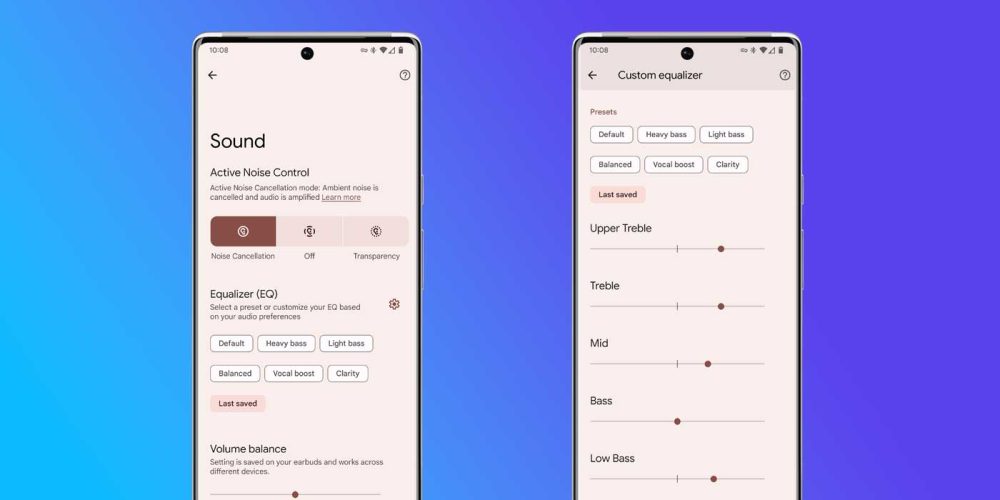
Once you’ve adjusted each how you want them, you can hit Save at the bottom. From there, you can choose other presets without sacrificing your current settings – just hit Last saved when you want your custom EQ settings back.
In all, the new EQ settings on the Pixel Buds Pro do a great job of adding depth to Google’s latest wireless earbuds. Let us know if you’ve downloaded the new update and if it makes a huge difference in your listening.
More on Pixel Buds Pro:
- The Pixel Buds Pro are now available in 5 new countries, totaling 17 – Here’s the full list
- Pixel Buds Pro lost mode: How to find them when they go missing
- Years in the making: How Google worked its way up to the Pixel Buds Pro
FTC: We use income earning auto affiliate links. More.

Comments