
Haptic feedback on smartphones has become a great tool when used in moderation. On the Pixel, having haptics turned on for your keyboard can give typing a different feel, though some might prefer to leave it off. Here’s how to turn keyboard haptic feedback on or off for your Google Pixel.
With the Pixel series running stock Android from Google, the default keyboard on the device is Google’s own Gboard. Gboard is a great keyboard that we personally recommend installing on just about every Android device. It’s easy to use, fast, and reliable on most Android phones.
Related: Gboard toolbar redesign work continues as tablet layout tweaked [Gallery]
While haptics are turned on by default in Gboard on the Pixel, you might find that they’ve somehow been turned off and want them back on. Transferring data and settings from a different phone can can sometimes these changes. On the other hand, some may want to just turn haptics off altogether, as it can be a slight battery saver over time.
How to turn on/off haptic feedback on your Pixel’s keyboard
Enabling/disabling haptics for the Google Pixel’s keyboard is pretty easy, though the setting is buried a little bit. On other Android devices, the Gboard app’s settings are easier to navigate, as you can skip a few steps by using the individual app. Since the Pixel carries a native version, keyboard settings take a little effort to uncover.
- Open the settings on your Pixel.
- Find and tap System.
- Hit Languages & input.
- Tap On-screen keyboard.
- Hit Gboard.
- Under Preferences, you’ll find the Haptic feedback on keypress setting. Toggle it on/off, depending on your preference.
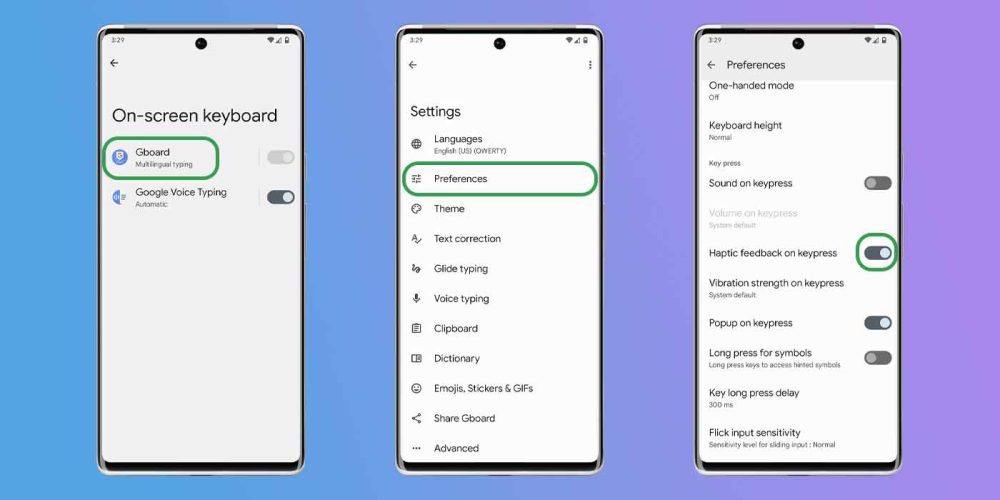
If you turn the haptic feedback option on, you can set the strength under Vibration strength on keypress below it. You’ll need to test the strength setting out at different levels, as the default setting doesn’t have a numerical value, so it can be hard to judge.
Play around with the keyboard haptics settings for Gboard on the Google Pixel. The haptic setting is purely a point of preference and can be useful for some and an annoyance for others. As long as you know where the setting is, you’ll be able to adjust that and many more aspects of Gboard to your liking.
More on Pixel:
- The Pixel 7 and Pixel 7 Pro were the best smartphones of 2022
- Pixel 7 gets seven fixes and additions with January 2023 update
- Latest Google Pixel updates have been delayed on T-Mobile and Google Fi for many
FTC: We use income earning auto affiliate links. More.





Comments