
The Pixel 7 series is no stranger to network issues here and there. While it’s a small issue that can be addressed, how does it get fixed? This guide will take you through a couple of steps you can take to fix your Pixel 7 connection issues when they arise.
The Pixel 7 series has a ton to offer. With its Tensor G2 chip, fantastic camera array, and well-integrated Google Assistant features, Google’s latest device lineup is one we highly recommend. Of course, it’s not a perfect device. One of the issues that tend to crop up is the tendency for the phone to drop its connection, especially when relying on a cellular network.
When this happens, the Pixel 7 will display the connection strength. Sometimes, it’s as strong as it can be, though it still has no internet access, displaying a small exclamation mark next to the signal symbol. This indicates you’re having network issues on your Pixel 7. When that happens, there are a couple of steps you can take to replenish your internet connection.
How to fix connection issues on the Pixel 7
While there is a myriad of issues that can appear, the listed approaches are very much blanket solutions. Without knowing the exact issue, it’s impossible to be specific. With that being the case, the following options do well to solve the issue most of the time, in our experience.
Reset your network
In our experience, the first method listed in this guide works about 99% of the time. That method is hitting the network reset toggle, located in the settings. Button was introduced back in Android 12 and has been a fantastic addition to the OS.
- On the Pixel 7, head to your settings.
- In Network & internet, tap Internet.
- At the top, locate and tap the network reset button.
- Note: The button looks like a small wrench mixed with a refresh icon.
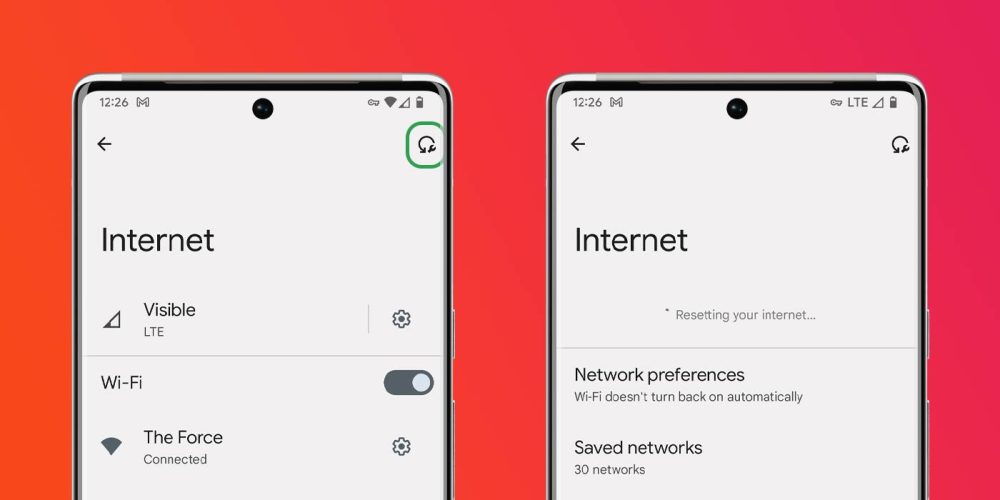
After hitting the network reset function, you’ll see the page refresh, notifying you that your phone is restarting its internet connection. Most of the time, this button will work flawlessly. You’ll know that’s the case if your cellular network icon no longer has an exclamation mark beside it. Of course, you can always test this by trying to access the internet in some form or fashion.
Restart the Pixel 7
If the above method doesn’t work, the next thing worth trying is restarting the Pixel 7 in order to fix network issues; doing so will allow the device to start over and establish fresh connections. While a fresh reboot doesn’t solve everything, this is a case where it can certainly help.
- On the Pixel 7, tap the power button and volume up button at the same time.
- In the menu that appears, tap Restart.
If you don’t have this shortcut active, you can also access the power menu by swiping down in Android 13. After swiping down in the homescreen twice (or with two fingers), you will see a power icon. Tap it to access the power menu.
If neither of the above methods works for you, you might need to contact your carrier. There could be an issue with your SIM or even the Pixel 7 itself. The two methods listed above work for general connection issues; anything past that might require very a very specific approach.
More on Pixel:
- Android 13 QPR2 Beta 2.1 rolling out with Bluetooth and 5G fixes for Pixel
- Google planning slew of AI products for I/O 2023, Pixel ‘wallpaper maker’ in works
- Google Pixel keyboard: How to turn on/off haptic feedback
FTC: We use income earning auto affiliate links. More.





Comments