
A new feature was spotted on Samsung’s Galaxy S23 series last week, which allowed users to pause charging with USB and send that power directly to the components that need it. Now, Samsung appears to be making this “Pause USB Power Delivery” feature more widely available.
9to5Google has a rebooted newsletter that highlights the biggest Google stories with added commentary and other tidbits. Sign up here!
“Pause USB Power Delivery” first showed up on the Galaxy S23 series, and it’s a feature that was slightly buried in the Settings menu. At the time, the feature was also starting to appear on the Galaxy S22 series for some users, presumably via the same app update that appeared to trigger it on the Galaxy S23.
Now, SamMobile has spotted the feature rolling out to older Samsung Galaxy smartphones.
“Pause USB Power Delivery” can be found on the Galaxy S21 series, Galaxy Z Fold 2, Fold 3, and Fold 4, as well as on the Galaxy A73 5G, as one YouTuber highlighted.
Since initially reporting on the feature, 9to5Google has confirmed with Samsung that this setting appears when a user has their phone plugged into a USB power source and opens Game Booster settings while having a game actively running. After that point, the setting will appear in Game Booster settings as an option. The series of events is as follows:
- Plug Samsung Galaxy device into a USB-PD charger
- Open a game
- Open Game Booster from notifications
- Open Game Booster settings from overlay
- Toggle on “Pause USB Power Delivery”
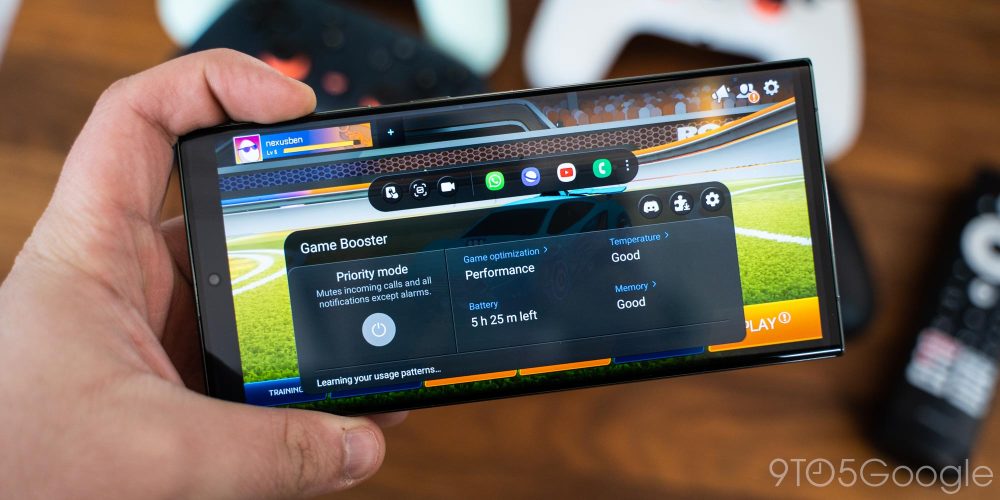
Notably, the feature won’t work on all chargers but, in theory, should work on anything around 25-45W, as long as it’s USB-PD compliant.
It’s unclear how widely Samsung will make this feature available, but it’s great to see that it’s not limited to the latest hardware.
More on Samsung:
- Here’s everything that’s actually changed on Samsung’s Galaxy S23 series
- Samsung’s new Galaxy Book 3 laptops are even better connected to your phone
- Google Fi now supports eSIM on these Samsung Galaxy smartphones
FTC: We use income earning auto affiliate links. More.



Comments