
Adding your Xbox to the Google Home app and connecting it to Google Assistant has some advantages. To get those, you’ll need to connect it. Here’s how.
Much like adding a TV to your Google Home network, adding an Xbox can allow you to control certain aspects of it with relative ease. One neat feature is the ability to turn the Xbox on and off via Google Assistant. Asking the Assistant to power it on can save a little bit of time if you’re in the other room and know you’re hopping on for a session.
Another great tool is Google Home’s virtual remote, which allows you to control your Xbox like a Chromecast. The digital remote is available via the Home app and has an on and off key, a directional pad, and several playback options. You can also control the volume from your phone, which can come in handy if you leave your remote or controller elsewhere.
Note: The remote feature is a new addition, so ensure both your Xbox and Home app are completely up to date.
How to connect your Xbox to Google Home or Assistant
There are two steps to add your Xbox to your Google Account and Home app. The first is via the Xbox itself. The second is through the Google Home app. Once this two-part process is complete, you should have a connected Xbox.
Note: This only works for the Xbox Series X, Xbox Series S, or Xbox One.
- Press the Xbox button and head to Profile & system.
- Hit Settings and then General to find Power options.
- Select Sleep.
Once your Xbox is set to sleep instead of power off, you can move on to the next step.
- Head to Profile & system again.
- Find and click Settings and head to Device & connections.
- Choose Digital assistants.
- Select Enable digital assistants.
Once that’s complete, you can move onto your phone and open the Google Home app to add your Xbox.
- In the Google Home app, hit + Add.
- Tap Set up device and hit Have something already set up?
- Note: You might see Works with Google instead. You can tap this to continue.
- Select Xbox and sign into your Microsoft account.
- Follow the final prompts.
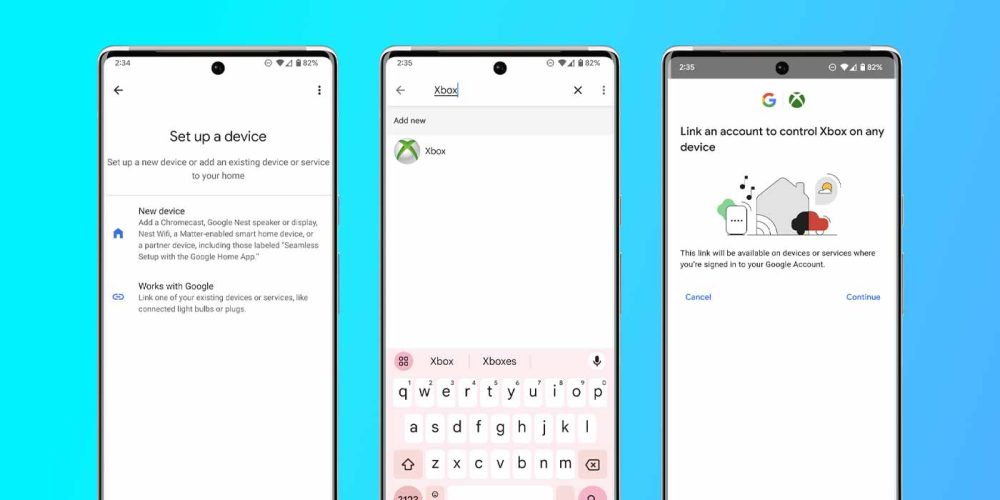
At this point, your Xbox should be fully connected to your Google Account and Assistant. You can try using Google Assistant to turn it off and on or even to launch certain games like Fortnite or apps like YouTube. Even if you don’t use it all the time, having Google Assistant integrated with your Xbox and access through the Google Home app can come in handy.
More on Google Home:
- Google Home app rolls out full TV controls on supported sets [U]
- Here’s the thoroughly rebuilt and redesigned Google Home app [Gallery]
- Setting up a Matter device with Google Home on Android is delightfully easy [Gallery]
FTC: We use income earning auto affiliate links. More.


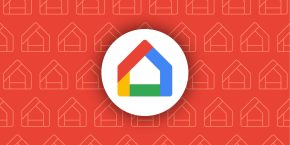
Comments