
Samsung Galaxy devices are some of the best Android phones because of their unique features. One neat one that seems to fly under the radar is the flashlight brightness settings. Here’s how you can change the brightness of your flashlight on the Galaxy S23.
In truth, smartphone LED flashlights are not very bright, though they can get you out of a pinch if needed. Of course, there are also reasons you might want to lower and raise the brightness, whether that means saving some battery or being able to see a little more in pitch black. Either way, Galaxy devices let you adjust that brightness between several levels.
How to adjust flashlight brightness on Galaxy phones
- From your home screen, swipe down.
- Look through quick settings and find the flashlight.
- Long-tap on the flashlight.
- Toggle it on and choose a brightness.
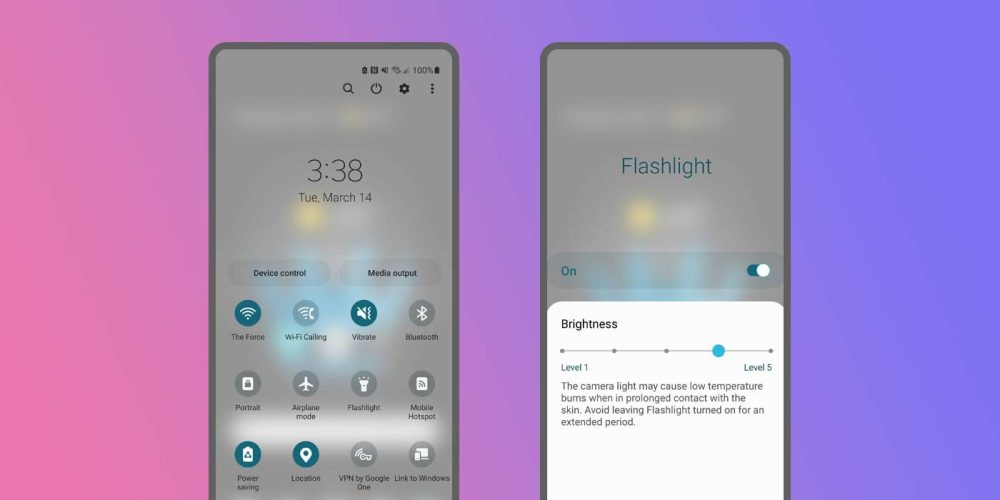
You’ll notice a warning that the highest two levels can cause light burns if they come into contact with the skin for too long. With that in mind, it might be good practice to turn the brightness down to level 3 or lower when the flashlight isn’t in use. It’s not uncommon to find that you’ve accidentally enabled your flashlight while the device is in your pocket. Also, keep in mind that a higher brightness for prolonged periods can significantly reduce your battery, so be sparing if you can with the highest brightness level.
Adjusting your flashlight battery can come in handy more often than not. With the feature being Galaxy-exclusive, it’s certainly a neat little trick to know how to use.
More on Samsung:
- Galaxy Watch 6 Pro might revive the rotating bezel
- Samsung Galaxy Z Fold 5 might finally be dust-resistant, Flip 5 also gets new hinge
- Deals: Samsung’s refreshed Galaxy Tab S6 Lite hits $249, OnePlus 10T $156 off, more
FTC: We use income earning auto affiliate links. More.







Comments