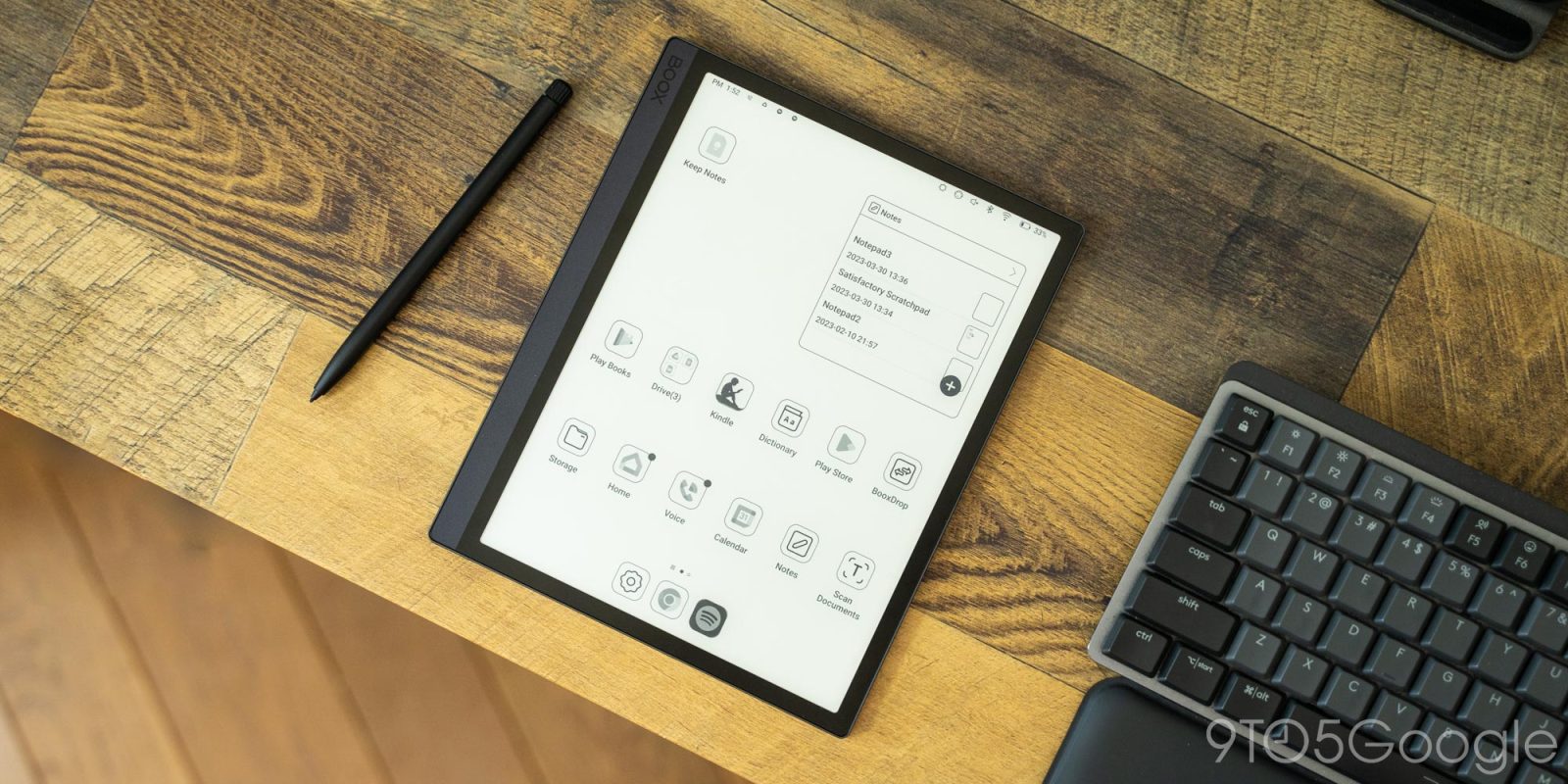
E Ink has been around for years, but has mostly been delegated to cheap and simple devices used for reading and nothing more, most famously Amazon’s Kindle devices. As time has gone on, though, the technology has advanced tremendously, and now there are full Android tablets with E Ink displays, and there might be no more impressive option than the Boox Tab Ultra.
The Boox Tab Ultra looks a glance much like just another E Ink screen, ready for reading and perhaps some handwritten notes. But beneath the surface, this tablet is capable of much more. That’s because it runs Android 11, complete with support for the Google Play Store and most Android apps. It has a fingerprint sensor in the power button, an included stylus, a camera on the back for document scanning, and pins for connecting to a keyboard folio.
As far as E Ink devices go, “Ultra” really is an apt description.




But, how’s the experience of using Android apps on an E Ink display? It’s a bit mixed, but there are some key advantages you’ll get from this hardware.
Headlining the Boox Tab Ultra is a 10.3-inch E Ink display at a resolution of 1872×1404. The display is quite sharp and has a decent refresh rate. This won’t feel anything like a typical display, but it’s also not the E Ink you’ve tried in the past. Input from the included stylus, scrolling, and more feels natural and clean. Heck, you can even watch videos on this display if you really want to. But this certainly isn’t a compromise-free experience.
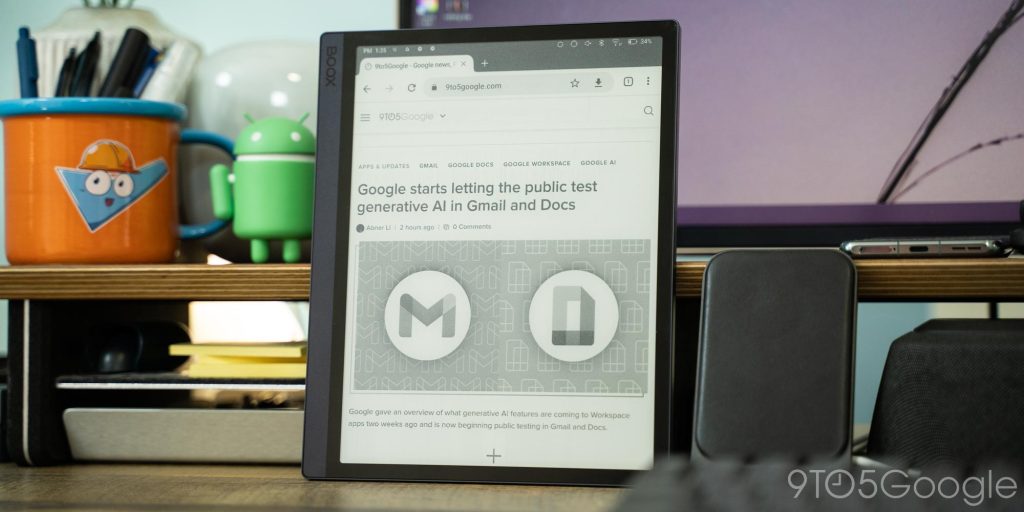
Like most E Ink displays, you’ll have to work with a monotone experience and one that frequently needs to refresh fully. This means a flash of the display is needed to prevent excessive ghosting (which is most common within third-party apps). To Onyx’s credit, there are settings for this on a per-app basis, so you can change the “speed” of the display and how often it refreshes. After a week or so, I got used to it.
You can also tweak the backlight. On top of boosting or decreasing the brightness, you can change the color temperature between warm and cool settings, something I really appreciated during late-night use.
The biggest hiccup comes from how Android apps work on E Ink panels. Some apps work perfectly fine, but others are pretty hard to use. For instance, Spotify is nearly unusable due to its dark theme that lacks contrast. What I’ve found is that the apps that work best are the ones that have simple designs; anything with a complex, or especially a dark look, won’t work very well. Games are also pretty much off of the table, with the exception of things like 2048, crosswords, and Wordle. But again, using software Onyx offers controls to help you fine-tune the look of apps. This doesn’t work perfectly, but it helps in some cases.
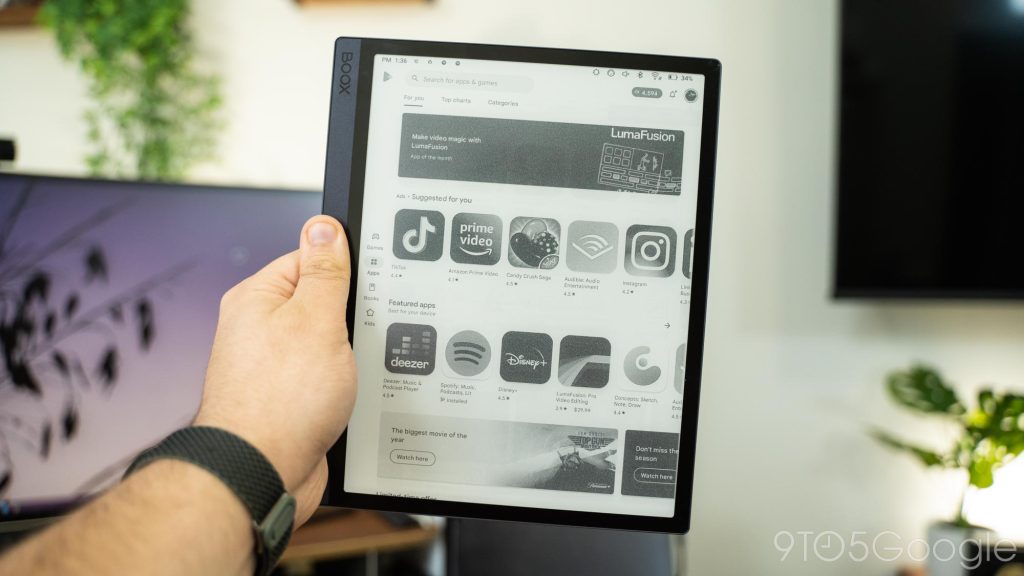
Onyx has several built-in apps that are themed to best take advantage of this display, including apps for e-books, a notepad, and for handwriting/drawing. The skin on top of Android is also well-optimized for E Ink. But, for me, the real attractive point of this device in the first place is being able to use the apps I want. That includes Google Keep and Google Docs for me primarily. Keep works reasonably well, but handwriting is definitely better in Boox’s own app. I ended up using the Tab Ultra quite a bit at my desk as a scratchpad for notes throughout the day as well as when playing Satisfactory, a factory builder game where I often need to jot down ideas or notes as I work on a layout.
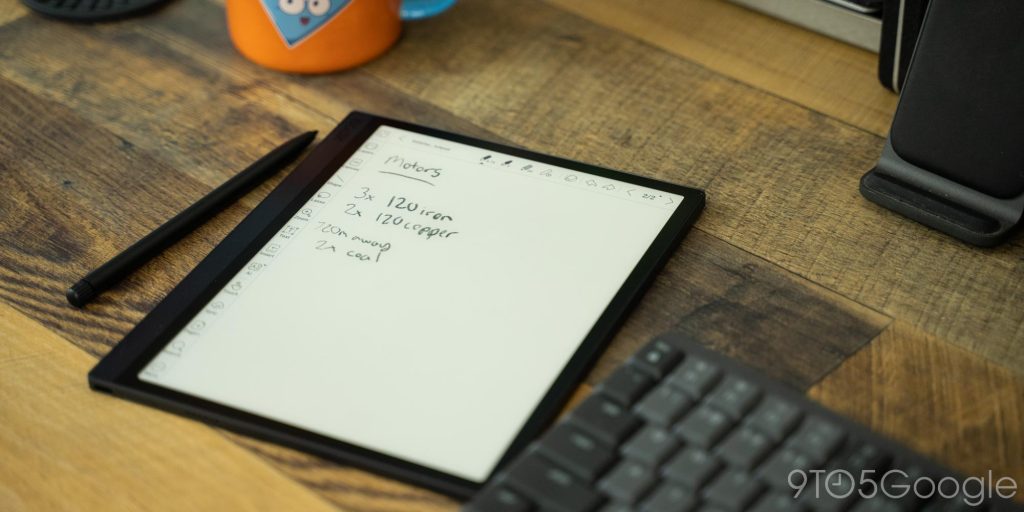
As for Google Docs, I drafted this very review and others using the Boox Tab Ultra and its keyboard folio case. The experience on Docs was solid, but not perfect. On the one hand, I was able to work on my writing, completely distraction-free, and E Ink was as great for writing outdoors in bright light as it was for jotting down ideas in bed. But on the other hand, the slower refresh rate often led to the screen not reflecting the speed of my keystrokes, and the full refreshes of the display (where the screen flashes to get rid of ghosting), could be a little annoying.
But on that note, let’s talk about the folio keyboard. An additional purchase, this keyboard connects using magnets and pins and is pretty comfortable to type on. The tablet also sits sturdily in place, and I’d be quite happy with it if it weren’t for a key flaw. The connection between the tablet and keyboard is weak and constantly disconnects with any little movement. This isn’t a problem if you’re typing at a table, but in your lap, it’s maddening. And making matters worse, there’s a pop-up showing keyboard shortcuts every single time the keyboard reconnects. Repeated and missed keystrokes are also common. If you were planning to buy the Boox Tab Ultra for its keyboard, I’d advise against it.

So, what’s the point then? You’re not getting a ton of power from the Snapdragon 662 and 4GB of RAM, and with the compromises that come from E Ink, there are restrictions. What I’ve found are the two killer aspects of this tablet are the battery life and the actual experience of using it.
As far as battery life is concerned, the 6,300 mAh battery can easily last a couple of weeks depending on how you use it. Even during extended writing sessions, I would often only see the battery drain by 2-3% over the course of a couple of hours, and standby time is ridiculous. Charging is a complete afterthought, which makes this a great travel companion.

The stylus experience is also great here. Writing on an E Ink display feels very similar to paper. The Boox Tab Ultra is using a matte glass cover here that’s not all that different from what you’d get from a matte screen protector for an iPad or similar tablet, but it’s the lack of a strong backlight and the visual contrast of E Ink that really makes this stand out – it’s a big part of the reason people love the Kindle Scribe. The Boox Tab Ultra does much of the same as the Scribe, just with a full suite of Android apps.
The stylus included with the Tab Ultra is, well it’s nothing to write home about, but it does a good job. It’s responsive, attaches to the tablet magnetically for storage, and feels good in the hand. And the accompanying software does a solid job of replicating the look of handwriting depending on the pressure you apply.

The real thing that speaks to me about E Ink tablets, though, is working within their limits.
E Ink and the restrictions inherent to it help curb distractions. By limiting what kind of apps can be used, I didn’t find myself throwing all of my messaging apps, or my email onto this tablet. I could, but instead, I found that this device worked better for just being a focused place where I could create, or consume content without being distracted.
Is that worth the $600 price tag? For me, not quite, but it’s not hard to imagine a niche this fits into. And really, the Boox Tab Ultra is versatile enough to fit into a lot of different niches. From the stylus to the onboard camera for document scanning, there’s a whole world of different ways one could use this device effectively.
Do you think you’d be able to use an E Ink tablet in place of a normal one?
Buy Book Tab Ultra:
- Best Buy
- B&H Photo (free case)
- Boox Store
Updated to remove erroneous mention of stylus charging.
FTC: We use income earning auto affiliate links. More.



Comments