
While the first beta preview of Android 14 may not look too different from Android 13 on Pixel phones today, there’s quite a lot happening under the surface. Our APK Insight team can now demonstrate a whole host of features that Google has prepared and could formally introduce at any time, including custom lock screen clocks, a Wallpaper & style redesign, and more.
In recent years, Google has been putting quite a lot of Android’s work-in-progress features behind flags so that beta testers can’t try things until they’re ready. Thankfully, our APK Insight team is often able to manipulate those flags to get an early preview of what Google has in store for the future of Android.
However, just because a feature is in progress, that doesn’t mean it’s guaranteed to launch soon – or ever. Sometimes things need a bit more refinement and don’t arrive in time for a particular release. Other times, Google may cancel a feature altogether.
That being the case, take each of these potential Android 14 features with a grain of salt.
Enabled: Android 14 Beta 1 features
Customized lock screen clock
One of the most long-awaited features for Pixel phones is the ability to customize the lock screen clock. This is a feature that was first spotted while Android 10 was in development, back in 2019, before it was presumably canceled. With Apple recently finding success with its own take on custom lock screen clocks, Google picked the effort back up.
Using the first Android 14 Beta release, our team was able to fully enable the new customizable clocks feature in the Wallpaper & style applet. However, as you can see below, it’s quite the far cry from how custom clocks were intended to work in Android 10.
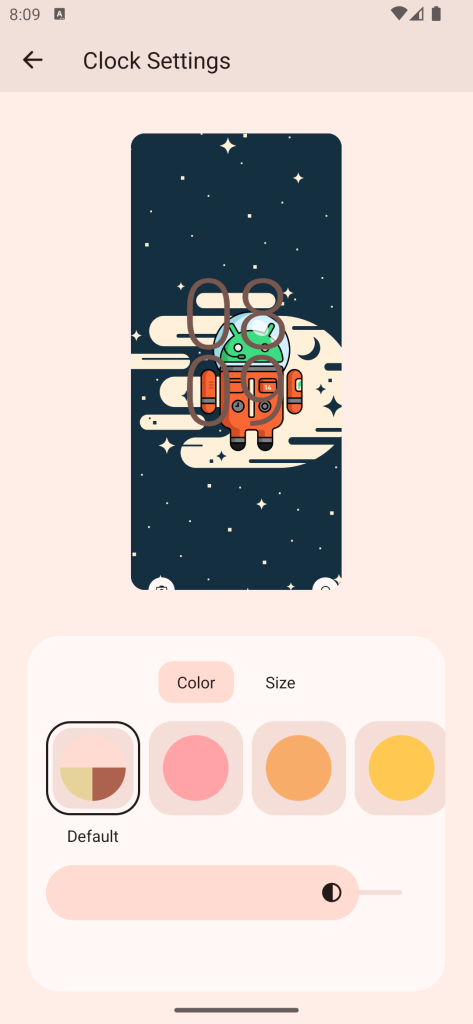
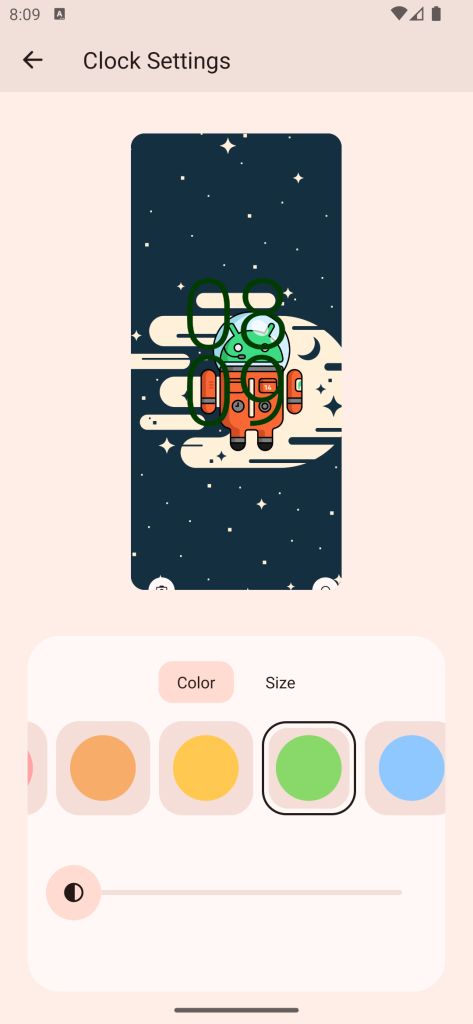
For now, there are only two main options for customizing your clock: “Color” and “Size.” Color, as you’d expect, allows you to ditch the standard Material You Dynamic Color for the numerals, with Android offering a handful of basic color options and a brightness slider.
Meanwhile, the Size option currently only has two choices. “Dynamic” is the current default on Pixel phones, with the clock growing/shrinking depending on whether you have any current notifications. The new option, “Small,” ensures that the clock remains a consistent size.
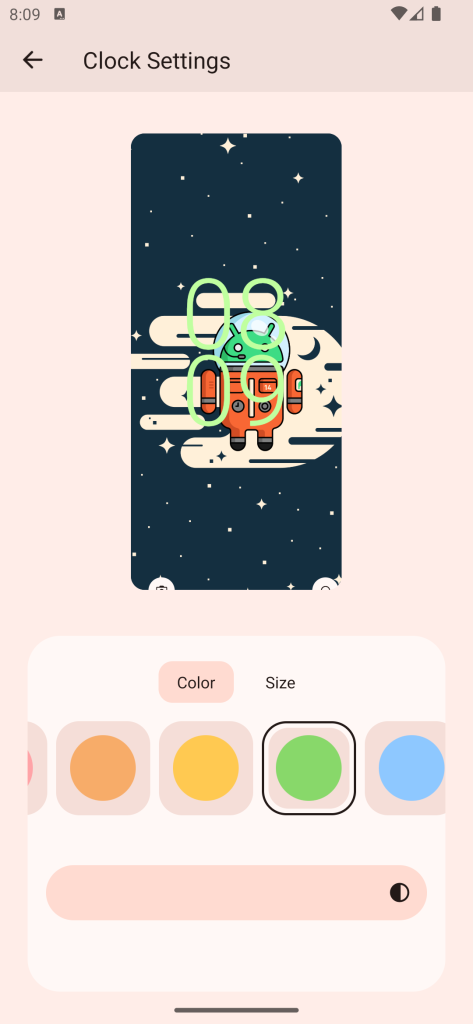
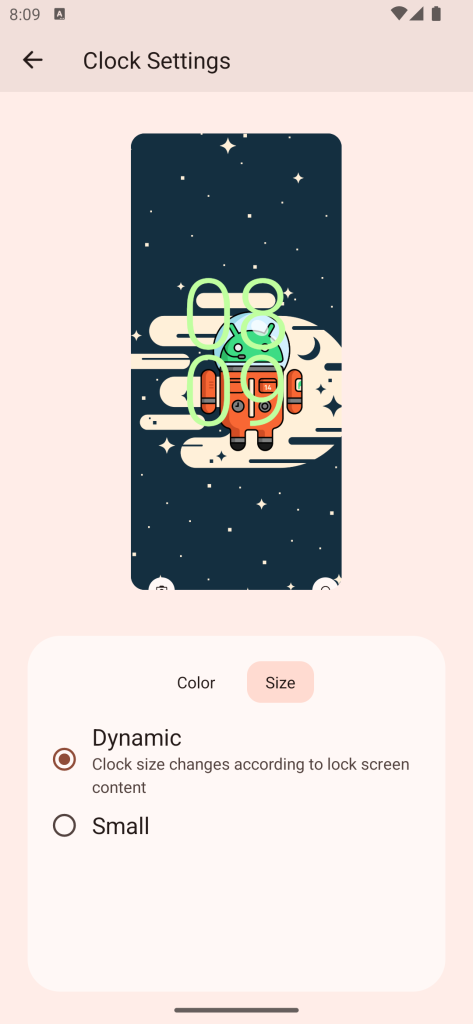
We hope Google will expand on Android 14’s customizable clock before it officially launches. We’d love to see the option to change fonts or switch to some more exotic styles like the “Prime” (“Two Thirty Five”) design available on Pixel Watch.
Single-app screen recording
Screen recording is also set to get a revamp soon, with Google introducing a way to record only a single app instead of recording your entire phone/tablet screen. This should also apply to apps like Discord and Google Meet that allow you to share your screen.
Whether you’re recording or sharing, it’s easy to accidentally have something appear on your screen that you didn’t intend for others to see, such as an incoming notification. By only recording a single app, you can rest easy knowing that people will only see what you intended to show.
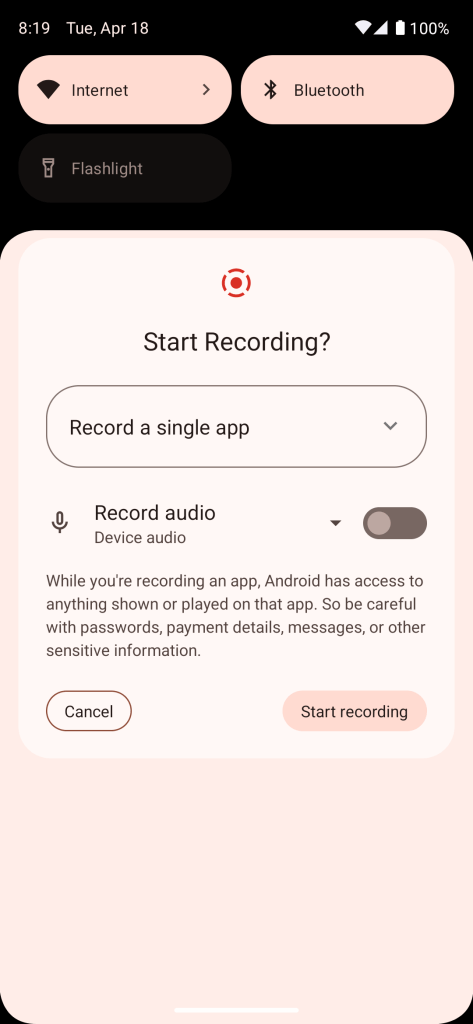
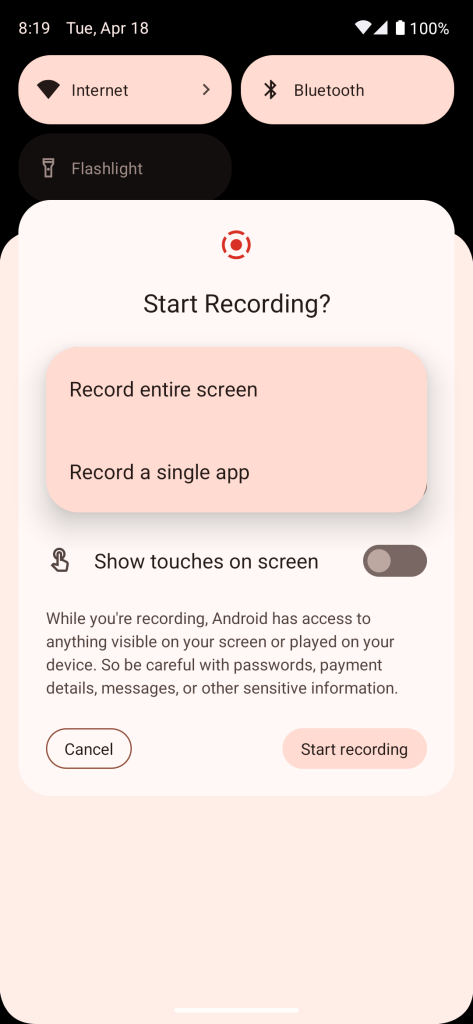
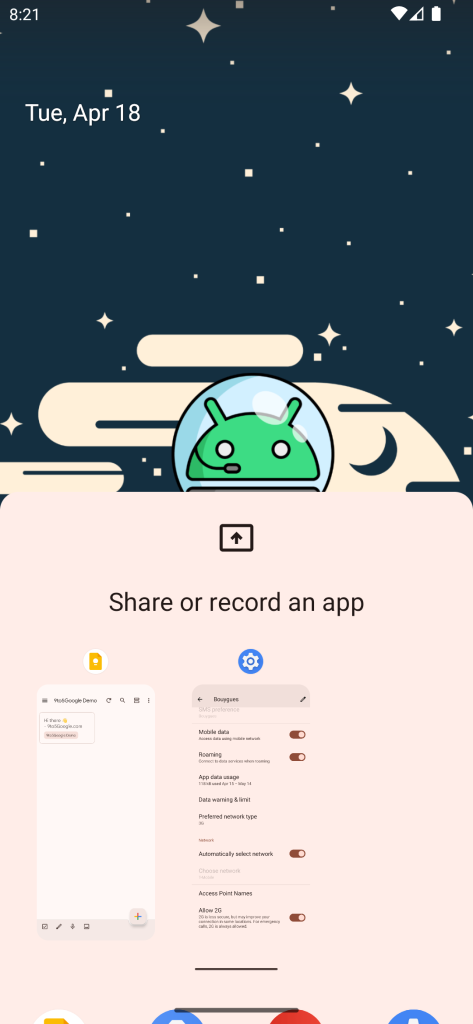
In practice, the Android screen recording dialog will include a new drop-down box allowing you to choose between “Record entire screen” and “Record a single app.” If you select the latter, you’ll see a new sheet that shows your most recent apps and also allows you to scroll through your full app drawer.
That said, while all of the UI seems to be in place for single-app recording, the actual recording process does not currently work.
Lock screen shortcuts
Pixel phones today currently offer two quick access shortcuts on the bottom-left and bottom-right corners of the lock screen, one for Google Home and one for Google Wallet. We’ve previously reported that Google was making these shortcuts customizable in a future version of Android, and the feature even debuted in the Android 13 update for the Nothing Phone (1).
We were once again able to see Google’s customizable lock screen shortcuts in Android 14. Using a new “Shortcuts” option in Wallpaper & style, you can individually change the left and right buttons to one of a handful of options:
- None
- Video camera
- Mute
- Device controls
- Camera
- Do Not Disturb
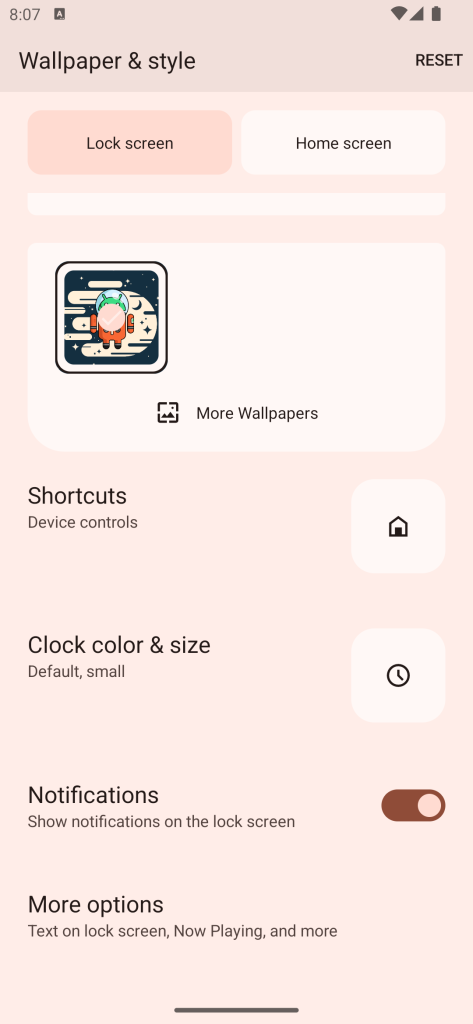
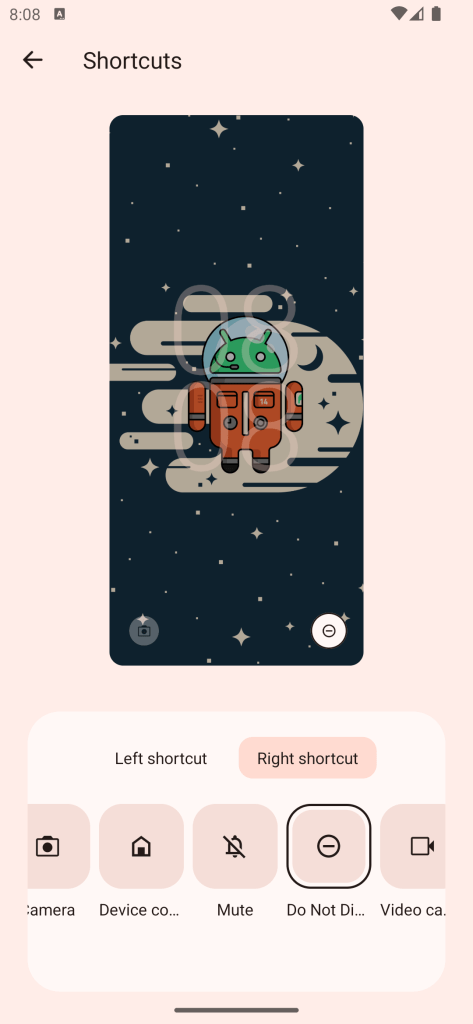
Wallpaper & style redesign
You may have noticed in the screenshots above that the Wallpaper & style applet – part of Google’s Pixel Launcher – has also been broadly redesigned. It’s now divided into two core tabs, “Lock screen” and “Home screen.”
The Home screen tab contains many of the same options it held before, with quick access to switching between recent wallpapers, swapping Dynamic Color schemes, toggling Themed icons, and adjusting the Pixel Launcher’s grid size.
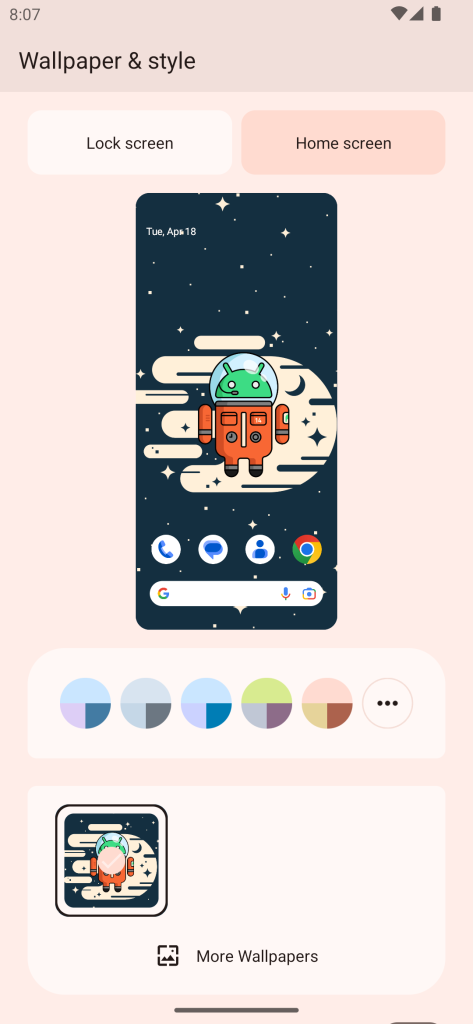

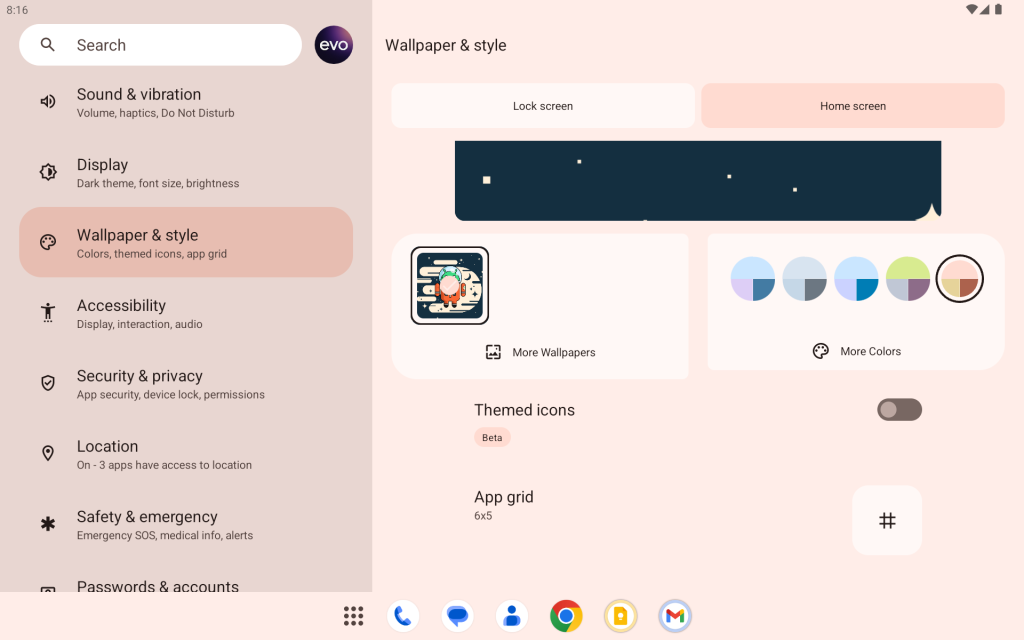
Meanwhile, the Lock screen tab is where you’ll find a suite of (previously mentioned) new options like the custom clock, lock screen shortcuts, and a toggle for showing notifications. There’s also a shortcut to more lock screen options from the Settings app.
Both tabs feature more prominent Material You design, with certain sections placed in their own cards. Notably, these sections can automatically switch from being stacked on top of each other to being side-by-side if you’re using a wider device like a tablet or foldable.
“Minimized” clipboard overlay
First introduced with Android 13, the “clipboard overlay” builds on the ideas of the earlier “screenshot overlay,” which shows a brief preview of any screenshots you take.
With Android 14, Google has settled on a way to make the clipboard overlay a bit less intrusive when you’re trying to get work done. For example, if you have your on-screen keyboard open, the original overlay would appear above it, covering up what little space you had left.
In the new design for Android 14, if you have your keyboard open, the clipboard overlay will initially appear in a “minimized” way. All that will appear is a small, rounded-rectangle-shaped button, which you can tap to see the full preview.
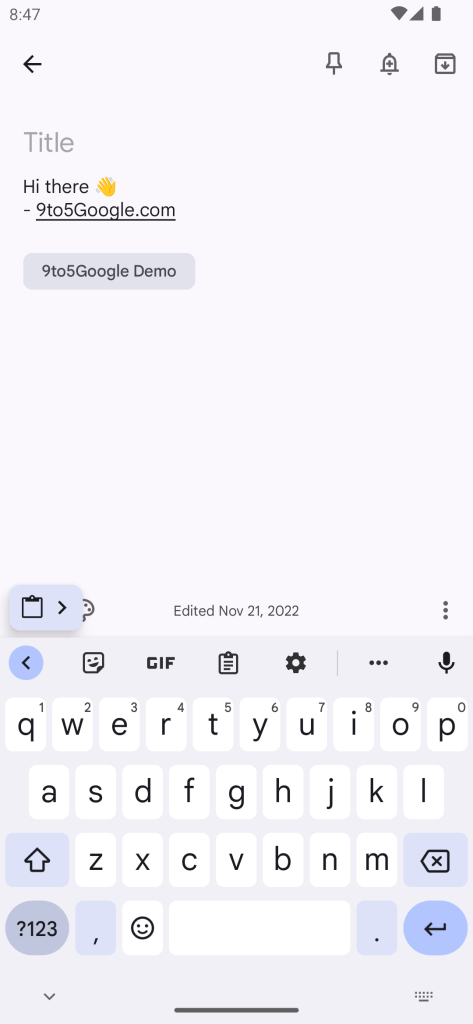
Font size tile
Top comment by Benjamin Haube
I have wanted lock screen clock customization for a long time. I REALLY hope they add font customization too.
Lastly, Android 14 Beta 1 also prepares a new “Font size” Quick Settings tile. As you’d expect, tapping it gives you easy access to the usual slider to increase/decrease the size of on-screen text.
This could be handy in the event you find an app that has text that’s just a bit too small. Rather than needing to dig through your phone’s settings twice (once to increase the size and again to change it back), you can change font sizes on the fly.
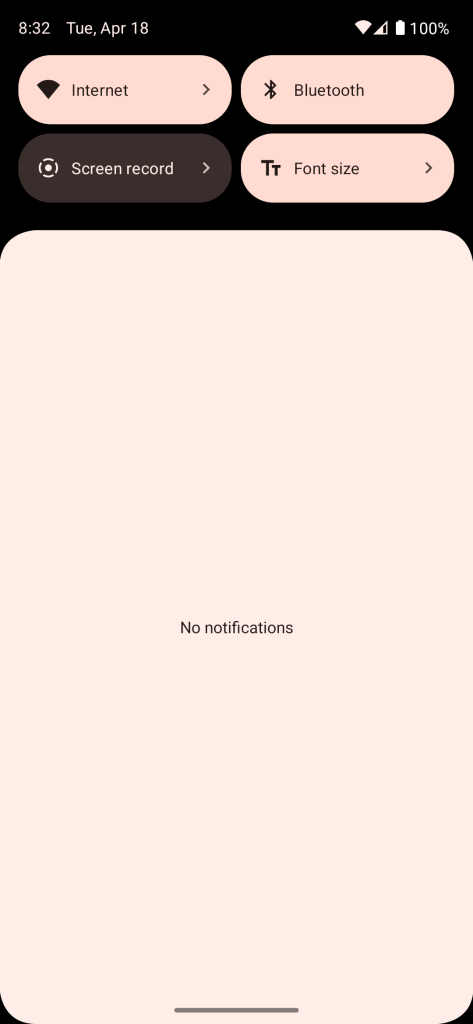
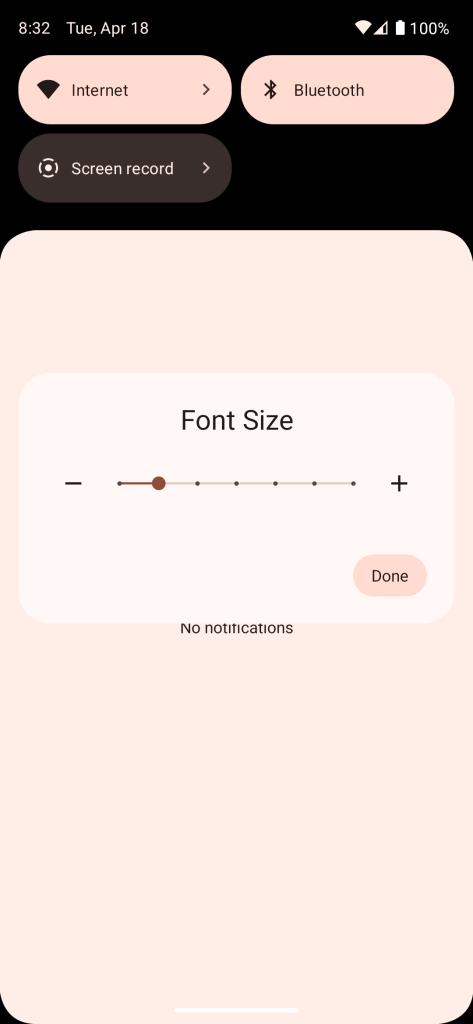
Dylan Roussel contributed to this article.
Thanks to JEB Decompiler, from which some APK Insight teardowns benefit.
FTC: We use income earning auto affiliate links. More.



Comments