
Screen mirroring is a very useful feature, but on Samsung Galaxy smartphones and tablets the native option to do so has long been limited and hasn’t supported Google’s Chromecast platform. Now, though, that’s finally changing.
“Smart View” on Galaxy smartphones is a feature that’s been built into Samsung’s skin for years for screen mirroring. The feature employs the Miracast standard in order to work. That allows mirroring to select TVs, Roku, and more. It’s not quite universally available, but of course works with Samsung’s own TVs, and the odds are strong that you own something with support. Chromecast, Android TV OS, and other systems based on Google’s Cast standard, though,
As spotted by Android Police, a new addition to Samsung’s “Labs” has delivered support for the ability to screen mirror from a Samsung Galaxy device to a Chromecast.
The feature seems to be available as a part of One UI 5.1, but it’s buried. To access it, you’ll need to access Smart View (through the Quick Settings), open Smart View settings and tap “About Smart View,” and then rapidly tap the version number. You’ll then be prompted to enter a password which is “#00rtsp00” and then you’ll press OK.
Once the menu pops up, you’ll see a list of toggles which includes one for turning on Google Cast.
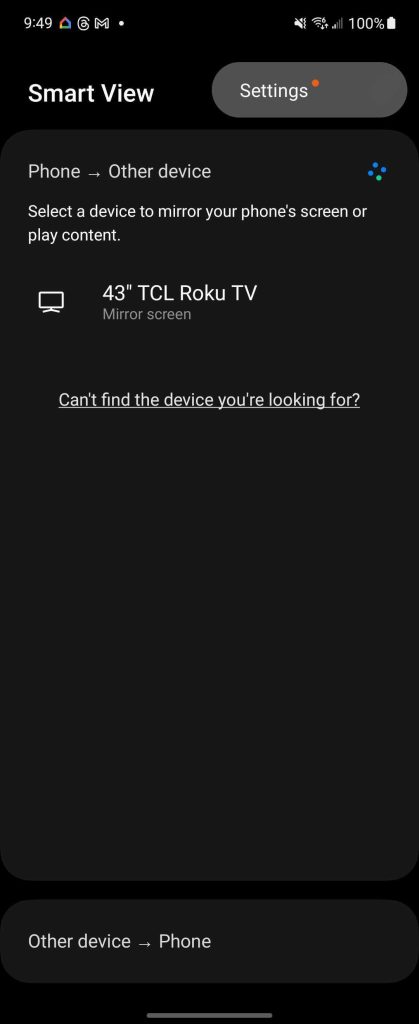
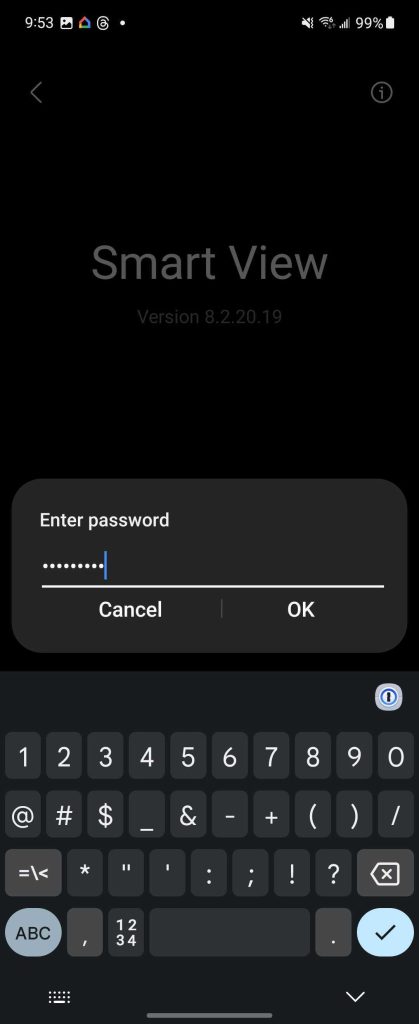
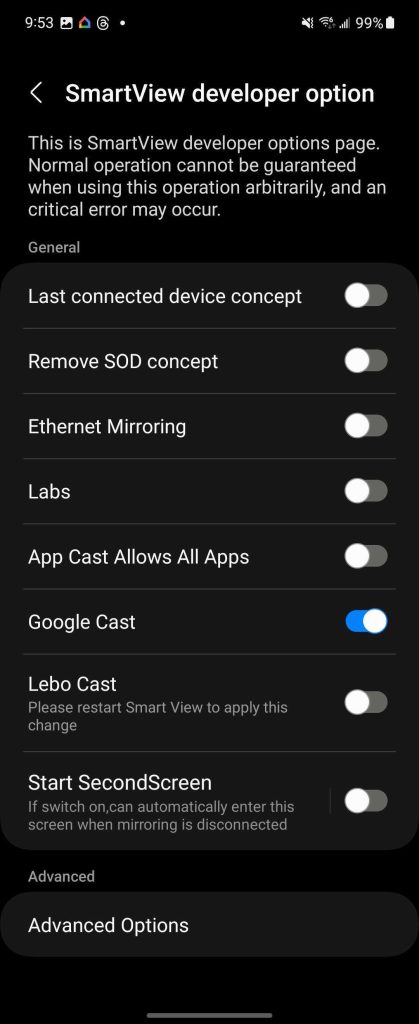
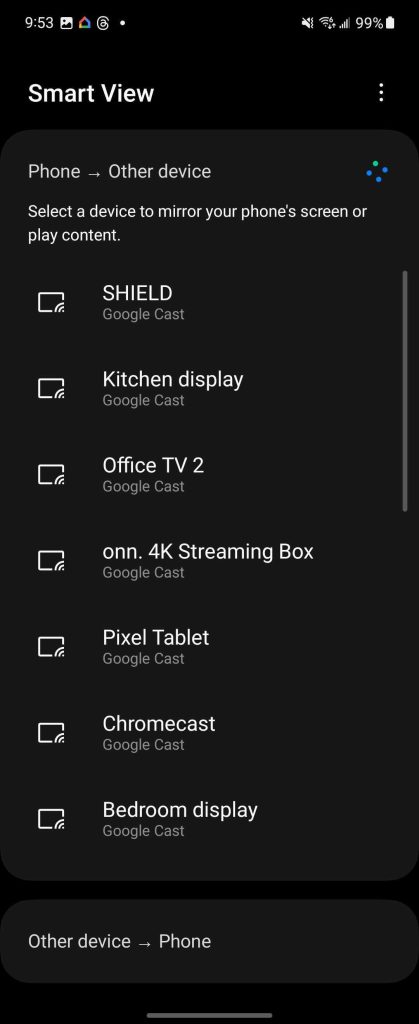
In our brief testing, screen mirroring from a Samsung Galaxy Z Flip 4 to a Chromecast with Google TV worked pretty flawlessly, with minimal lag and good detail. Given how well it works, we can only hope that Samsung will make this easier to access in future One UI updates.
More on Samsung:
- What to expect at Samsung’s Galaxy Z Fold 5 and Flip 5 launch event
- Samsung’s latest Galaxy Z Flip 5 teaser is equal parts fun and weird as it mocks iPhone users
- Report: Samsung XR headset delayed ‘up to six months’ as a result of Apple Vision Pro
FTC: We use income earning auto affiliate links. More.





Comments