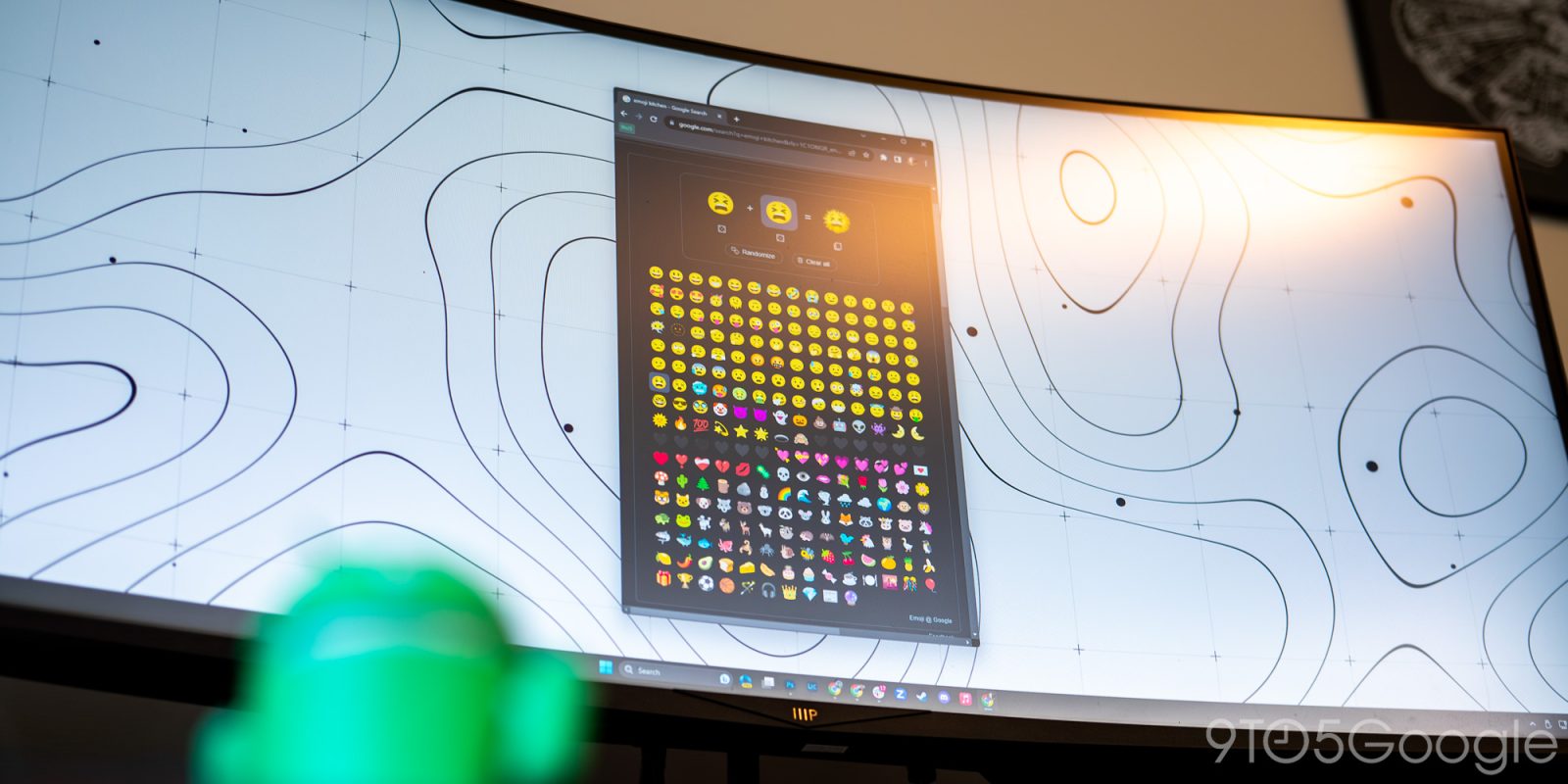
Google’s Emoji Kitchen has recently expanded, allowing users on just about any device – iPhone, Android, Windows, macOS, and other devices or computers – access weird and unnatural emoji combinations that invoke pure joy.
Emoji Kitchen is possibly one of the best features that consistently goes under the radar for most users. Rather than restricting you to premade emojis on your device, Emoji Kitchen allows you to set up combinations of emojis that mash together surprisingly well.
Emoji Kitchen was introduced a couple of years ago on Google’s Gboard for Android phones. Only recently did it undertake a massive expansion into Google’s Search bar, which is, by extension, available on just about any browser.
In its new form, the list of available emoji combinations is limited in some capacity, though we expect that to change over a short amount of time. All of the combinations available in Gboard for Android are hand-drawn, meaning they take time. When the feature expanded to Google Search, we assume those emojis just needed to be transferred and possibly slightly reworked – still not as much effort as starting from scratch.
How to use Emoji Kitchen on your phone or computer
Accessing Emoji Kitchen on your device is incredibly simple. As mentioned, all you need is a browser that can access Google.com.
- On your device, open your browser and head to Google.com.
- Search for “Emoji Kitchen.”
- Hit Get cooking.
From the list of available emojis, pick two and assign them to one of the slots on the top. Once you do that, you should see a new emoji appear on the right beyond the “=” symbol. Click the copy button to copy a .png file of the image. From there paste it wherever you want, whether that’s in a messaging app or on your next school paper.
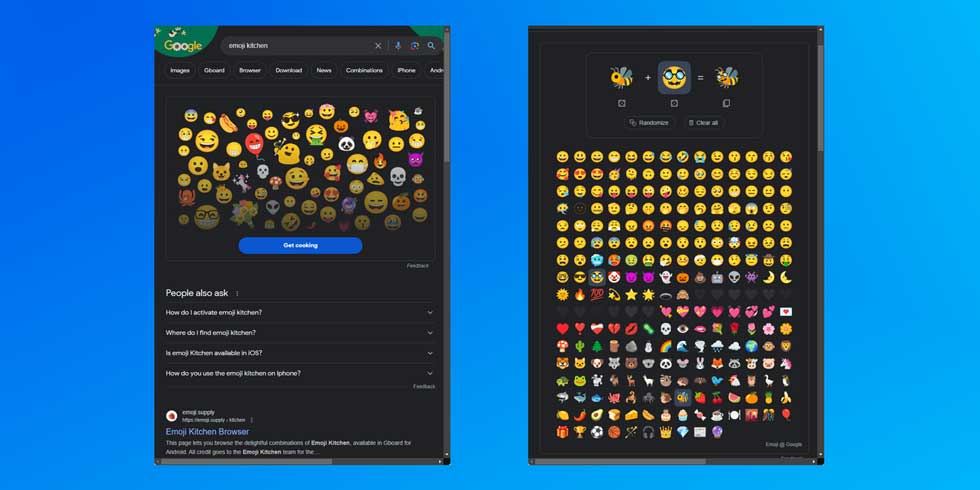
Access even more combinations with Android
On Android phone, the Gboard app offers a larger database of Emoji Kitchen combinations. As mentioned, we don’t expect that gap in options to be this big for long, though utilizing the original Android version will continue to offer the best experience.
Here’s how to get started with the latest version of Gboard on Android:
- Head into a messaging app.
- Tap in the text bar to get Gboard to appear.
- Tap the emoji icon to the left of the space bar.
- Scroll through and find a base emoji you want to start with. In this instance, we’ll choose Scorpion.
- Note: You can search for emojis by tapping and typing the name of it in the bar labeled Seach emoji.
- Next, find the emoji you want to pair the first one with. In this case, we’ll go with Fire.
- You’ll see a combination emoji appear in the section above the keyboard. You can tap that new emoji to get it ready to send.
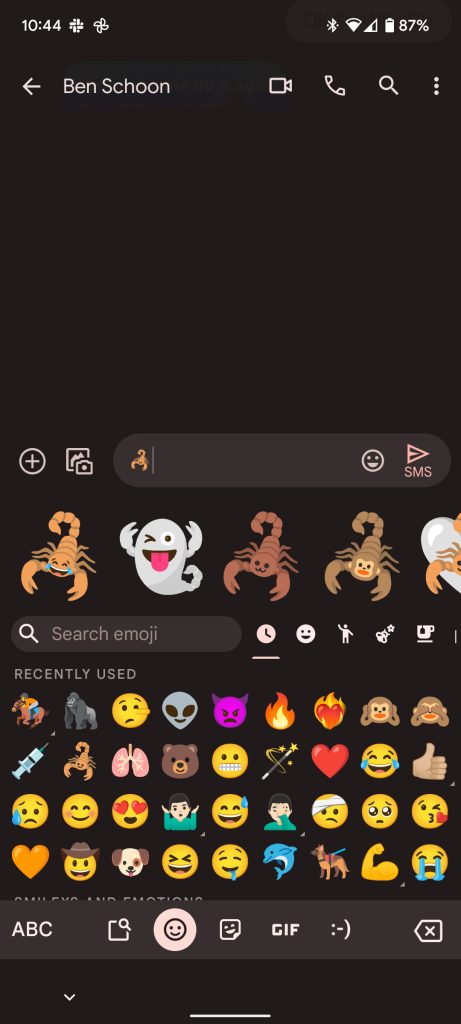
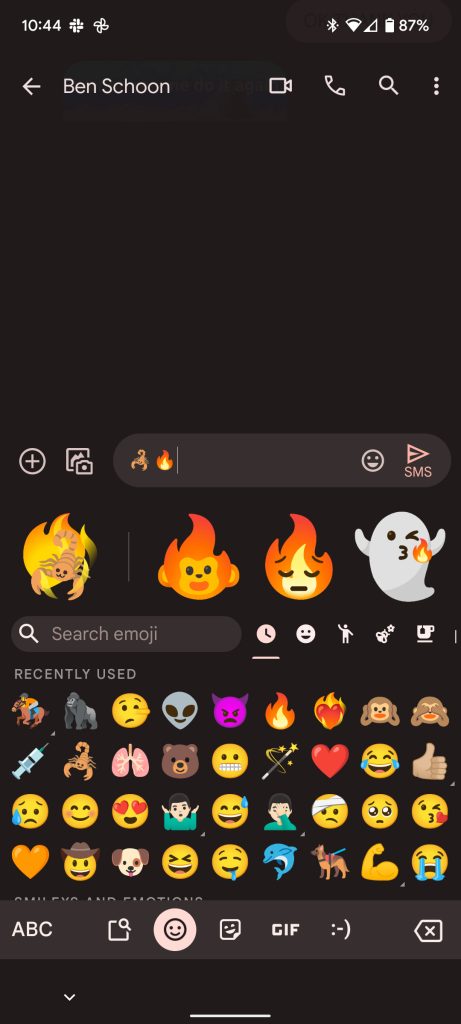
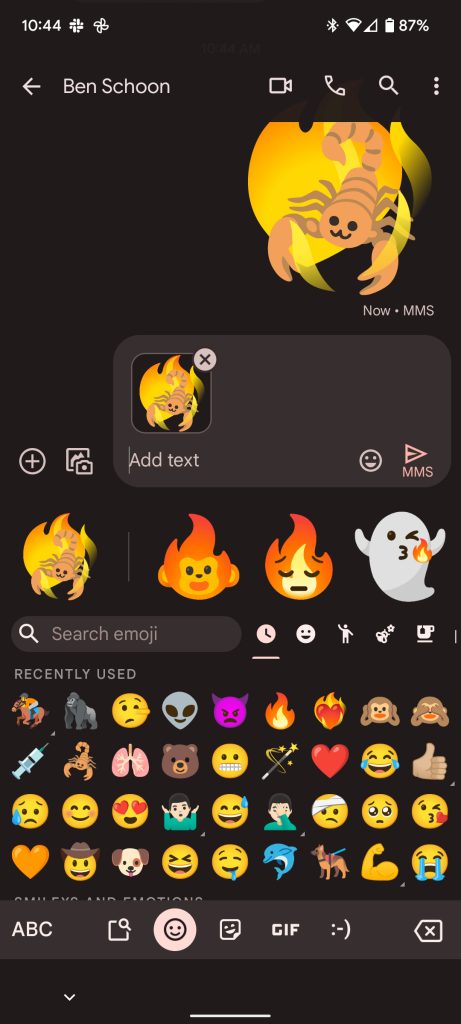

In any case, whether on Android, iPhone, or PC, Emoji Kitchen is now available toa access and use to your heart’s content. There are a ton of combinations available and each goes beyond what generic emojis have to offer.
FTC: We use income earning auto affiliate links. More.







Comments