
The Pixel Watch 2 comes with a few key improvements to the wearable lineup. One that went somewhat under the radar was the addition of a physical shortcut to taking screenshots.
Screenshots can be useful for a number of reasons, but you don’t ever think you’ll need to know how to take one until it’s too late. The original Pixel Watch on Wear OS 3 was fully capable of screen grabs, but it was all on the software end. To take one, you need to go into the Watch app on your Android phone and tap the “Take screenshot on watch” button – incredibly inconvenient.
The Galaxy Watch series does a good job with this feature. Simply hitting both buttons on the side of the watch takes a screenshot that immediately uploads to Google Photos. It’s a seamless process that Google is finally picking up on.
The Pixel Watch 2 makes a big adjustment in this department thanks to Wear OS 4. Now, you can press the crown and recents button at the same time to take a screenshot. A quick flash indicative of a taken screenshot will take over the screen, and the captured image will shrink down to the bottom portion of the display.
Update 10/18: This functionality also comes to the original Pixel Watch with Wear OS 4. Once updated, pressing both the crown and recents button will result in a screenshot as is the case on the Pixel Watch 2 out of the box.

Unlike how the Galaxy Watch handles screenshots, you still need to manually upload a Pixel Watch 2 screenshot to Google Photos or other apps. A notification will appear on your paired phone, which you can tap and use to upload the screenshot. Once you do that, you’ll have a Pixel Watch 2 screenshot taken with physical buttons – no more software-based controls.
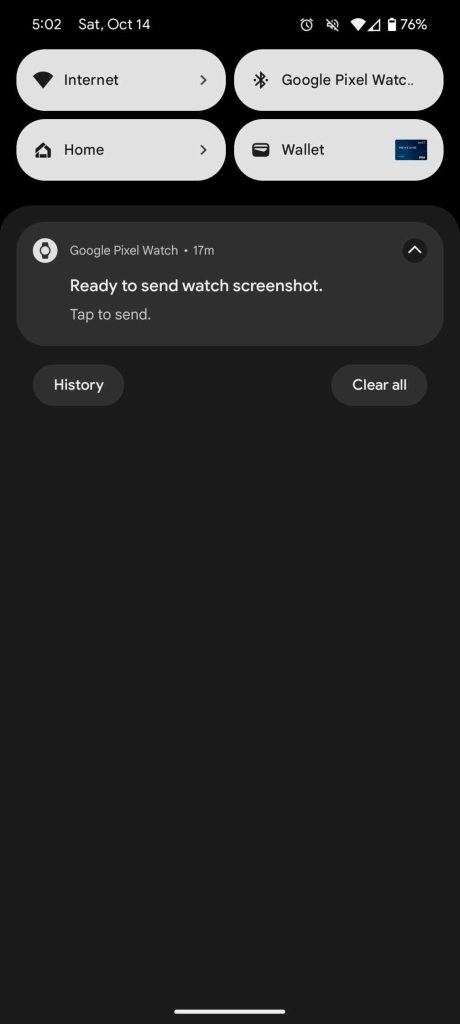
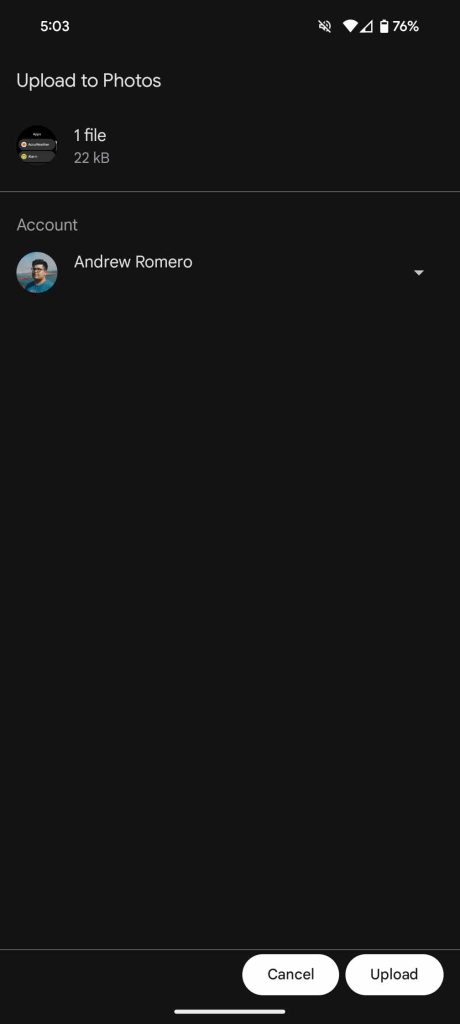
It’s worth noting that you need to upload every single screenshot you take – they will not save by themselves. Taking multiple in a row will leave you with one screen grab. As annoying as that is, this is a step in the right direction.
Note: This article was originally published on October 14, and updated on October 18 to include mention that this functionality also works on the original Pixel Watch with Wear OS 4.
FTC: We use income earning auto affiliate links. More.





Comments