
By far the biggest complaint from the long-awaited Nest Learning Thermostat (4th Gen) has been its dim display, but a new update should help with manual brightness controls now rolling out.
Unlike previous generations, the Nest Learning Thermostat (4th Gen) that launched last month debuted without any manual control for display brightness. As such, the default dim settings of the display led to numerous user complaints which we covered recently, including a star rating on Amazon under 4.0.
As of this week, Google has started rolling out a software update to the Nest Learning Thermostat which adds manual display brightness controls.
Google details the update in a Nest Community post that this update will not only add these manual controls, but also improve the auto-brightness settings to “deliver improved readability.” In most cases, this should lead to the display being brighter overall, as the display was usually too dim even in brightly lit rooms.
We’ve started to roll out a software update to optimize how your Nest Learning Thermostat (4th gen) automatically adjusts screen brightness to deliver improved readability based on your environment. We’ve also added a new manual brightness adjustment to give you more control. All Nest Learning Thermostat (4th gen) devices will get this update automatically in the coming weeks.
When the update becomes available to your thermostat, Google explains that the new manual controls will be found under Settings > Device Settings > Display Brightness with a switch between “Auto” and “Manual” as pictured below.
You can check for updates through the Settings menu, but Google says the update will be rolling out “in the coming weeks,” and a manual check did not pull the update in our quick test.
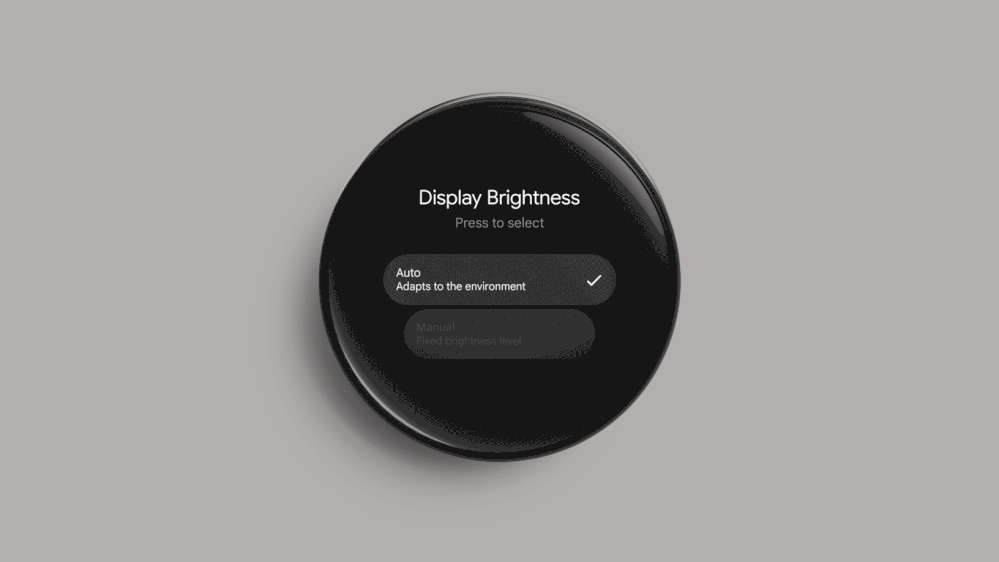
More on Nest:
- Nest Protect now (barely) shows up in Google Home app, years after it was promised
- New Nest Learning Thermostat shows the weather & uses it to adjust the temperature
- ADT’s new security system works with Google Home routines, like Nest Secure did [Gallery]
Follow Ben: Twitter/X, Threads, Bluesky, and Instagram
FTC: We use income earning auto affiliate links. More.



Comments