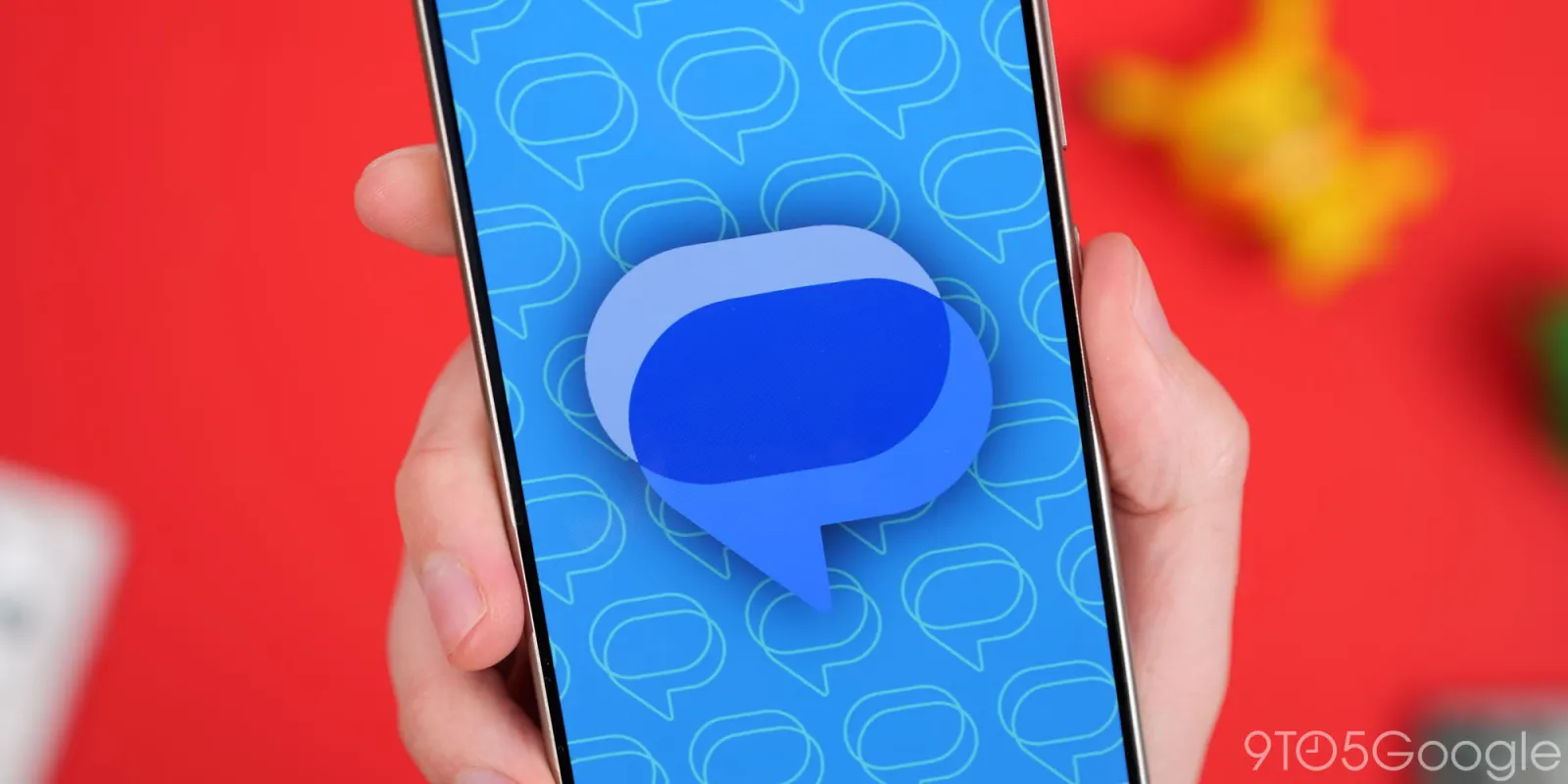
Late last year, Google widely rolled out “profile sharing” wherein you set what name and contact photo other people see in the Messages app. This resulted in people seeing different profile images, but Google Messages is now letting you override that with “Set as chat picture.”
By default, profile sharing — previously known as “profile discovery” — replaces the locally set photo you have for a contact with their Google Account picture, which appears in the top-right corner of every first-party app and website.
People did not like this change that removed user customization, and Google has recently introduced a way to go back to the image you previously set in Google Contacts or equivalent system app on your Android phone.
To change, tap the photo/name in the top bar so you’re on the Details page. Tap the small circular image at the top for a new interface that lets you switch between “Google profile picture” and “Contacts picture.” A convenient “Manage in the Contacts app” shortcut is available here.


Swipe to pick the one you want displayed and tap “Set as chat picture.” Your selection will appear throughout Google Messages.
Google appears to have added this option in the past month. A support article explains further about how you can “Set a local contact picture for someone in Google Messages: You can choose to display your contact’s profile picture in Google Messages. You can set a local contact picture or their shared profile picture.”
- Open Google Messages.
- Open a conversation with the contact.
- At the top of the conversation, tap the Contact’s name or Profile picture.
- On top of the details page, tap the Profile picture.
- To switch between the shared profile picture and your local contact photo, swipe left or right.
Custom contact photos widely rolled out in both the beta and stable (version 20241120) of Google Messages.


FTC: We use income earning auto affiliate links. More.

Comments