
ARC Welder is a new Chrome extension that’s designed to be a developer tool, but it comes with a nice bonus: You can use it to install and run dozens upon dozens of Android apps within your browser. Running Android apps in Chrome isn’t exactly a new concept, as Duolingo, Evernote, Vine, and more were previously installable specifically on Chrome OS via the Chrome Web Store. But now Google’s App Runtime for Chrome can run most Android apps to some capacity via ARC Welder anywhere a Chrome browser can be installed (including Chrome OS), and developers can also use the extension to test their apps.
It’s actually pretty easy to get running, and we’ve put together this quick guide to walk you through the process of using your favorite Android apps on the desktop:
Install the ARC Welder extension
The first thing that you need to do is probably the easiest. Head over to the Chrome Web Store and download ARC Welder. It comes in at 11.83MB and runs just like any other Chrome app, and you can open it via the Chrome App Launcher after it’s done installing. After you open it up, you should see a screen asking you for a .apk file. You should see a Material-y designed “Plus” sign button labeled as “Add your APK”.
Download an app
Next, you need to find an app that you’d like to run in your Chrome browser. You can obtain a .apk app file a variety of ways, but the most common would probably be through a third-party APK file host such as APKMirror.com or a service like apk-dl.com. Once you have your .apk app file downloaded to your computer, click the button shown above, navigate to the file on your computer, and click “Open.” For this guide, we’re going to try out Instagram.
Once you’ve done this, you should see this screen, labeled “Test your App”:

Configure how you want the app to run
The next step is to configure how you’d like your app to run. As you can see above, you can choose between “Portrait” and “Landscape” modes, and you can choose whether you’d like the app to run as if it were running in “Tablet” mode or “Phone” mode (and there’s another option to maximize the window, as well). Finally, you can either grant or deny clipboard access. This is pretty self-explanatory, but it’s definitely useful if you’re a developer testing your app and you need to make sure it looks great no matter how it runs.
Launch the app
Developers: If you’re a developer, it’s worth noting that this is also where you’ll have the opportunity to download a ZIP file of your app. You can upload your ZIP file to the Chrome Web Store, and Google has laid out some comprehensive guidelines for those that wish to do so. If you’re not a developer, carry on.
The last step in this process is actually launching the app. Once you’ve configured your settings to your liking, click the “Launch App” button. You should now see the app open in a new window and that window should actually use the app icon as its own icon (in the dock if you’re on a Mac, or the Taskbar in Windows).

Amazingly, I found that almost every function of the Instagram app worked perfectly. The app pulls from my computer’s internet connection, I can scroll through the app using two fingers on the trackpad, I can type in any fields I need to, and I can click anywhere that needs to be tapped. Furthermore, the Instagram app even let me pull from my computer’s filesystem to upload photos and could use my computer’s camera for taking photos. I was genuinely impressed all around.
Pick your favorite app and give it a shot.

Fair warning: While Instagram seems to be functional all around, a lot of apps are completely broken. If you think that you can just load up ARC Welder and run any Android app in existence, you’re going to be sorely disappointed.
For one thing, Google Play Services is completely missing—so most Google apps are going to be rendered useless. This is only because ARC Welder is in beta, though, so we should expect to see support come at sometime in the future. Also, some apps just don’t work. The perfect example is Netflix, which simply didn’t load at all.
FTC: We use income earning auto affiliate links. More.
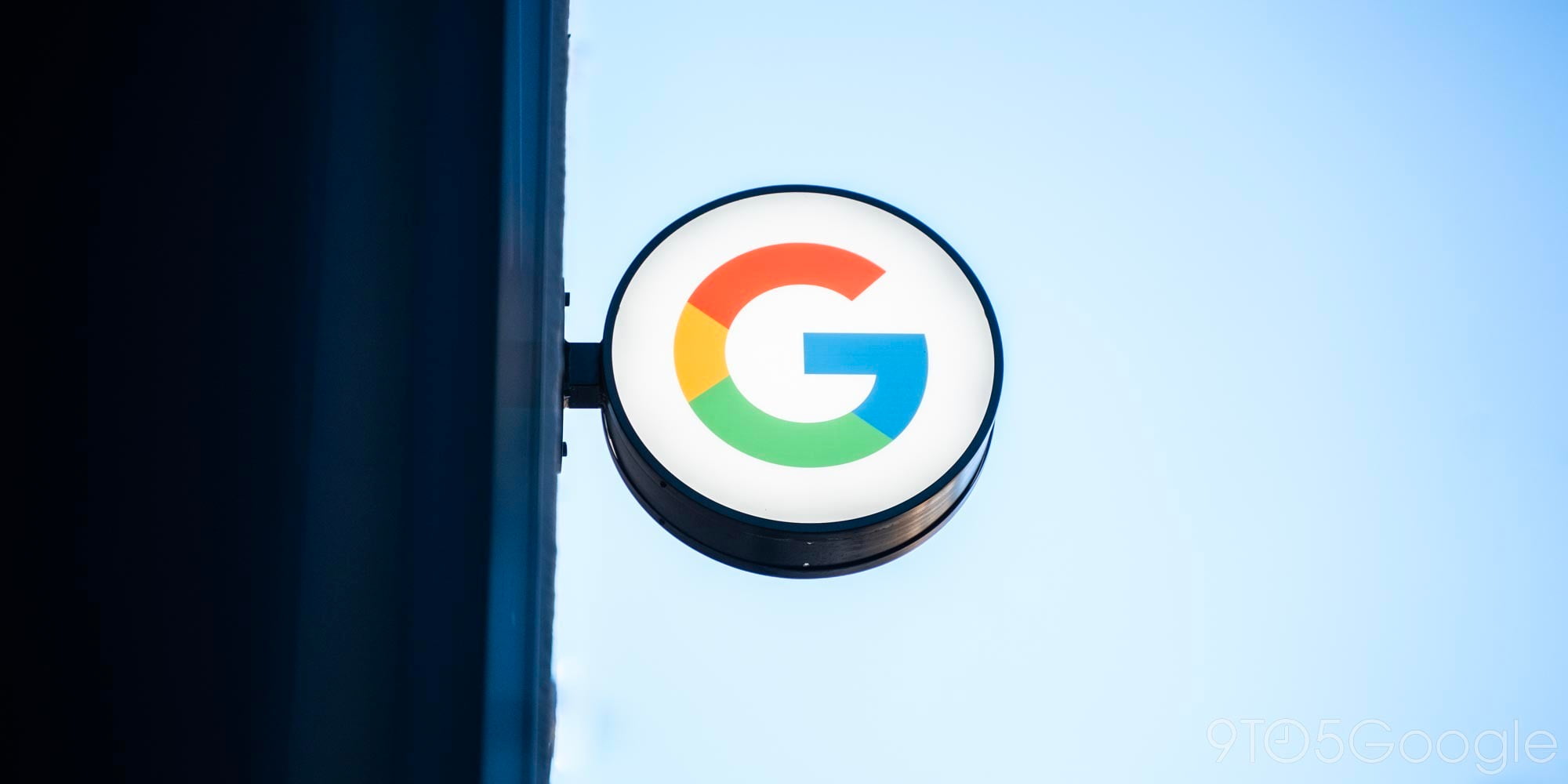
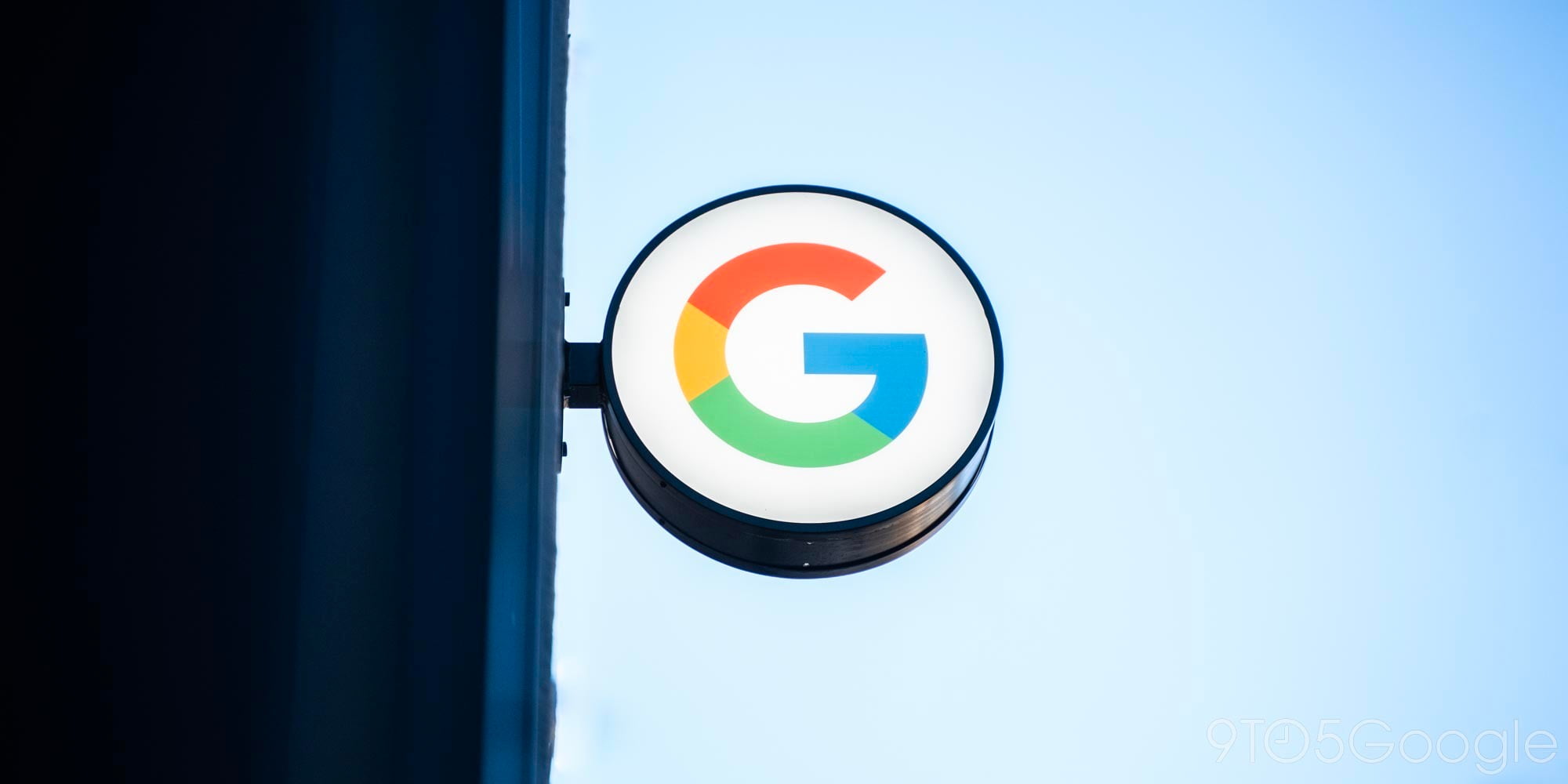
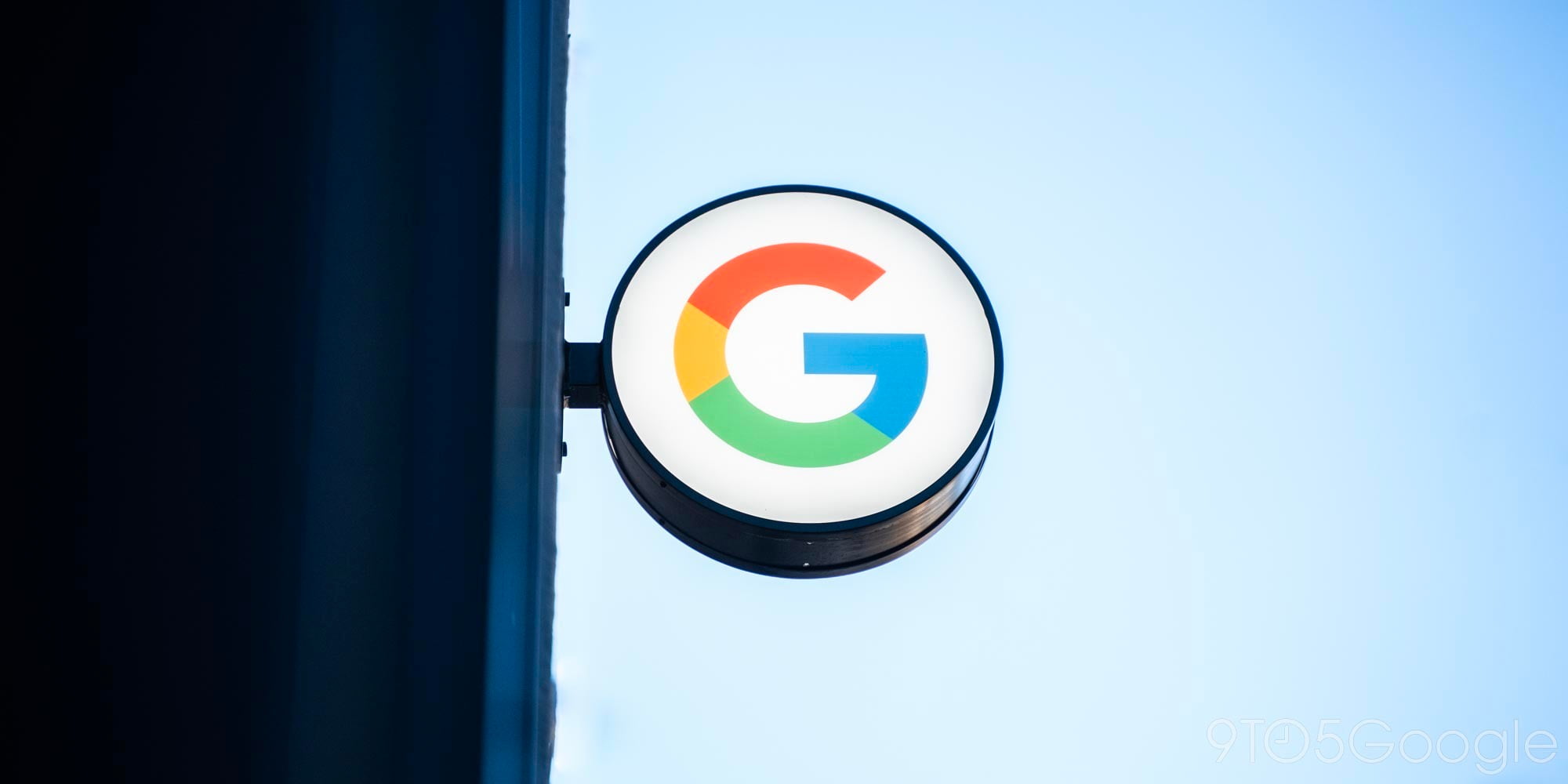






Comments