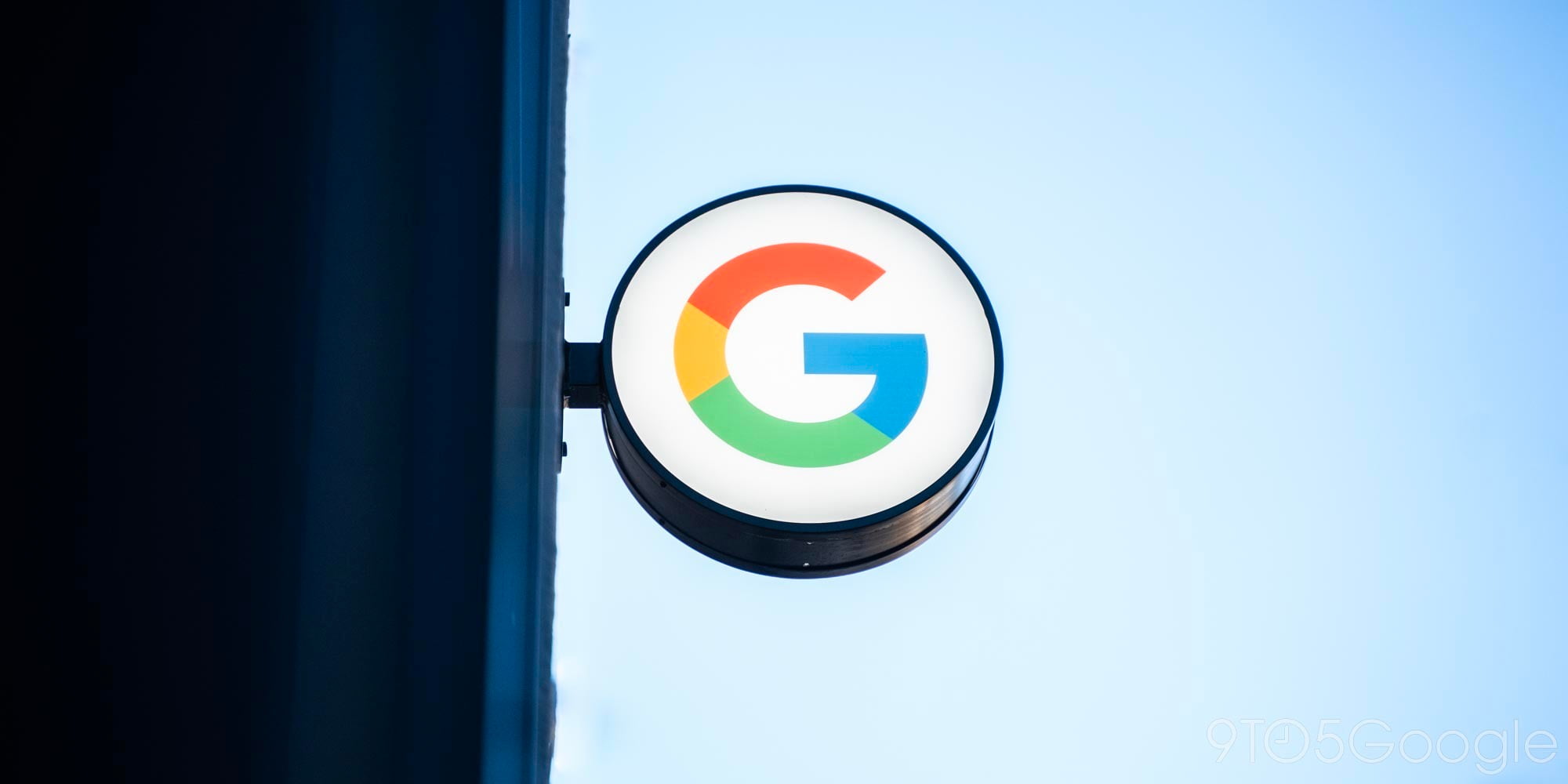
Ever since Waze revealed that it would be coming to Android Auto, fans have patiently been waiting for it. Over the past couple of months, the Google-owned service has been beta testing that functionality, and today, it’s finally available for everyone.
Like most Android Auto applications, Waze doesn’t require any extra set up to start working. Simply update the Waze app from Google Play on your device, plug it into your vehicle’s USB port, and launch Android Auto. From there, you can access Waze by going to the navigation section of the interface, and switching from Google Maps to Waze. It’s that simple.
Once that’s done, Waze works as you’d expect. The Android Auto UI is a bit limited compared to what you get on the phone. You’ll still get the crowd-sourced information that Waze is famous for with up-to-date road alerts, and even get access to a visual reporting menu for sharing things that the rest of the community has yet to report.
If you have a car that supports Android Auto, you can now navigate with Waze via your vehicle’s in-car display, touch screens, steering wheel buttons, and other console-mounted controls.
- Navigate to all your most frequented destinations as pre-programmed in your Waze app in one tap—we’re talking home, work, and your Waze favorites.
- Start any drive using the voice command “OK Google” to tell Waze where you want to go, keeping your hands on the wheel and your eyes on the road.
- Receive visual and audio alerts to keep you informed of what’s ahead and find the fastest routes on a larger map with bigger views of alerts, hazards, and more.
- Access your personalized Waze experience from your phone on your car’s bigger screen.
- Easily view your ETA Panel, which organizes everything you need in one place so you can seamlessly check alternate routes and adjust your sound settings.
- Help other Wazers on the road by sharing accidents, road hazards or traffic jams through a visual reporting menu.
What can’t you do? Basically, the settings are limited compared to what’s on the phone, and that’s for safety purposes. The goal of Android Auto is to make interacting with the screen as quick as possible so you can keep your eyes on the road, so ditching non-essential things makes total sense.
The “maps chat” is phone-only, and actions like setting up your favorites require setup on the phone first. Some features like speed limits aren’t available on the Android Auto UI yet either, but members of the Waze team say they’re coming.
Like with other Android Auto apps, Waze also supports voice commands, whether through the “Ok Google” hotword or by pressing the button on your steering wheel. You can use these commands to ask for navigation, just like you would in Google Maps.
Check out 9to5Google on YouTube for more news:
FTC: We use income earning auto affiliate links. More.



Comments