
Back in May, Google announced that it would be revamping its cloud storage offerings and bundling it with customer support and more under a new “Google One” umbrella. Although its app was released shortly after that, the switchover hadn’t gone live, until now.
Going hands-on with the new Google One app for Android, we’re met front and center by the amount of cloud storage you’re currently using. This ‘Home’ tab also populates with other cards that highlight the different sections of the app. These various sections include Storage, Benefits, Support, and Settings.
As you can see from the screenshots below, switching over to Storage again shows you how much cloud storage you’re using, but with additional details about which services (Google Drive, Gmail, Google Photos) are taking up space. At the bottom of this tab, you can manage your storage plan and choose to go with a larger or smaller allotment of data.
As a reminder, the current Google One storage plans include:
- 15GB = free
- 100GB = $1.99 per month
- 200GB = $2.99 per month
- 2TB = $9.99 per month
- 10TB = $99.99 per month
- 20TB = $199.99 per month
- 30TB = $299.99 per month
The Benefits tab is where One subscribers will find little freebies like Google Play credits and deals on select hotels. After opening the app for the first time, I was greeted with a free $5 certificate for Google Play and a disclaimer that Google One members can save up to 40% on hotels found in Google Search. When new offers are available, a notification badge will be shown next to the tab itself.
Google says it will continue to offer other “extras” over time.
But one of the real benefits of paying for Google One is access to Google support. While the Support tab still offers help articles that can be searched through for basic troubleshooting, if you really need help, you can choose to contact Google through chat (text), over the phone, or via email. All three of these options are available 24/7.
Finally, the Settings tab brings together all of the fine details. This includes changing storage plans, changing the payment method, and canceling Google One membership altogether. But what can be really handy, primarily if you’ve already set up a family plan to share purchased movies, apps, and other paid content, is the ability to share the online storage with others.
And with the official launch of the mobile app, Google One’s web presence is also live. As you can see from the screenshots below, the official website offers almost identical information as found in the app.
From the top of the site down, you get access to your Google One storage plan, cards for contacting support, family plans, and other benefits, and more information about upgrading to a different storage amount.
Lastly, tapping on the gear icon found at the top of the page will open up the Google One specific settings. These offer the same options as seen in the app.
Google One doesn’t really offer anything new or groundbreaking, but it does bring a lot of the company’s different pieces together under one roof. What has yet to be seen is if the live technical support will be useful for many and if people will pay for a Google One membership to take advantage of all of the benefits.
If you currently pay for additional Google Drive storage, you should receive an email soon letting you know that you can now access Google One. Once you’re in, you don’t need to do anything but download the Google One app or visit one.google.com.
Check out 9to5Google on YouTube for more news:
FTC: We use income earning auto affiliate links. More.


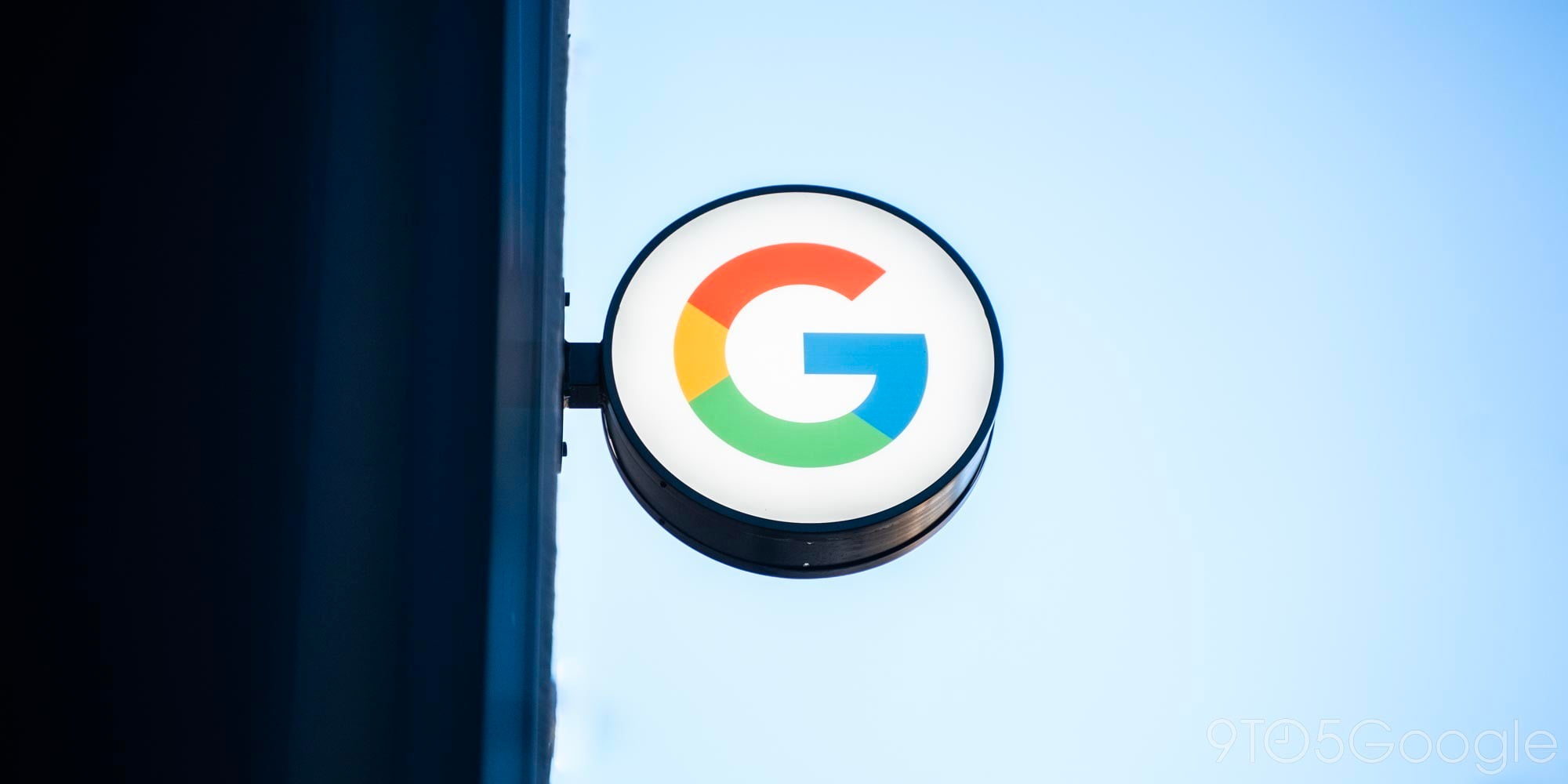
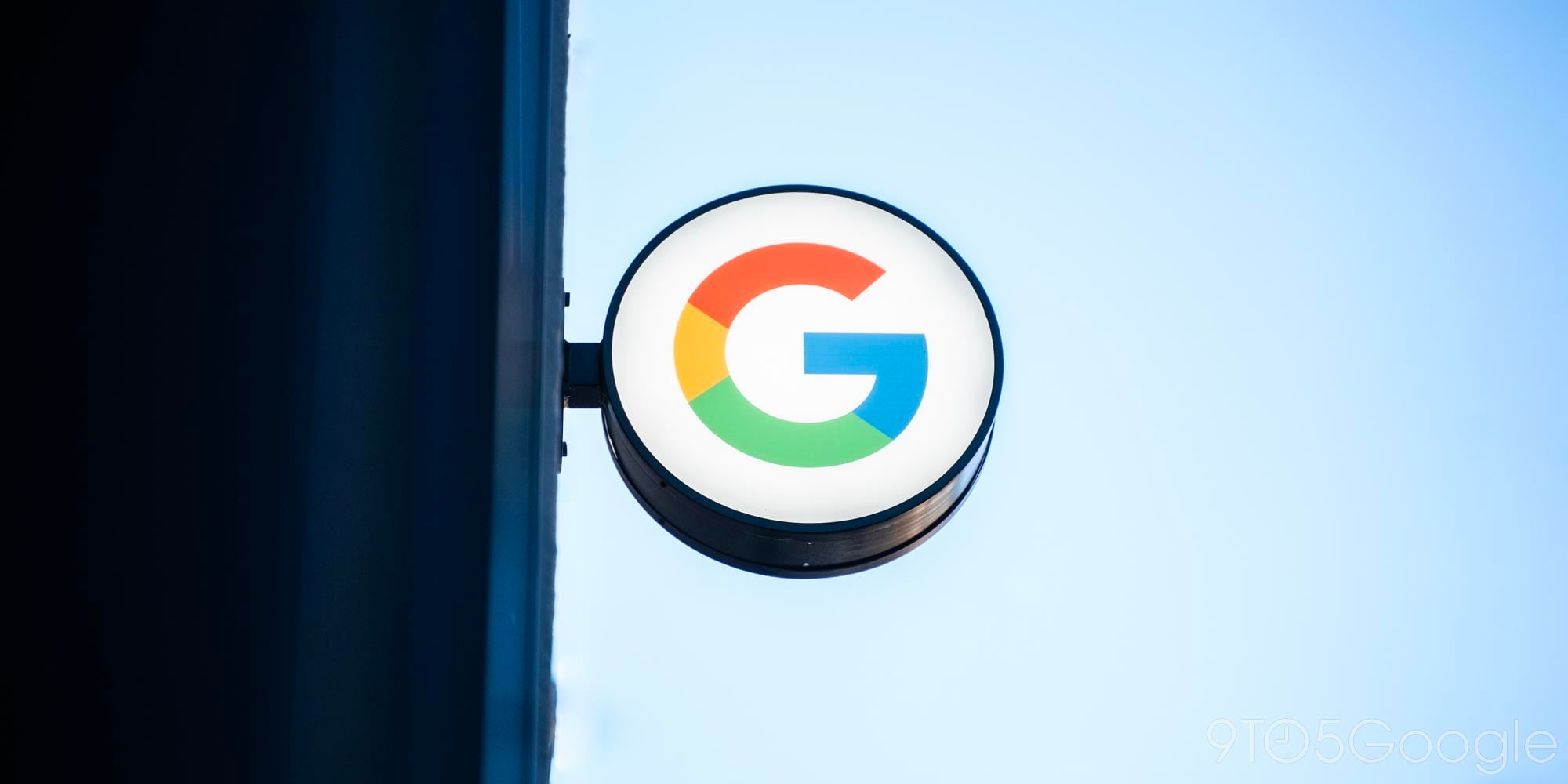
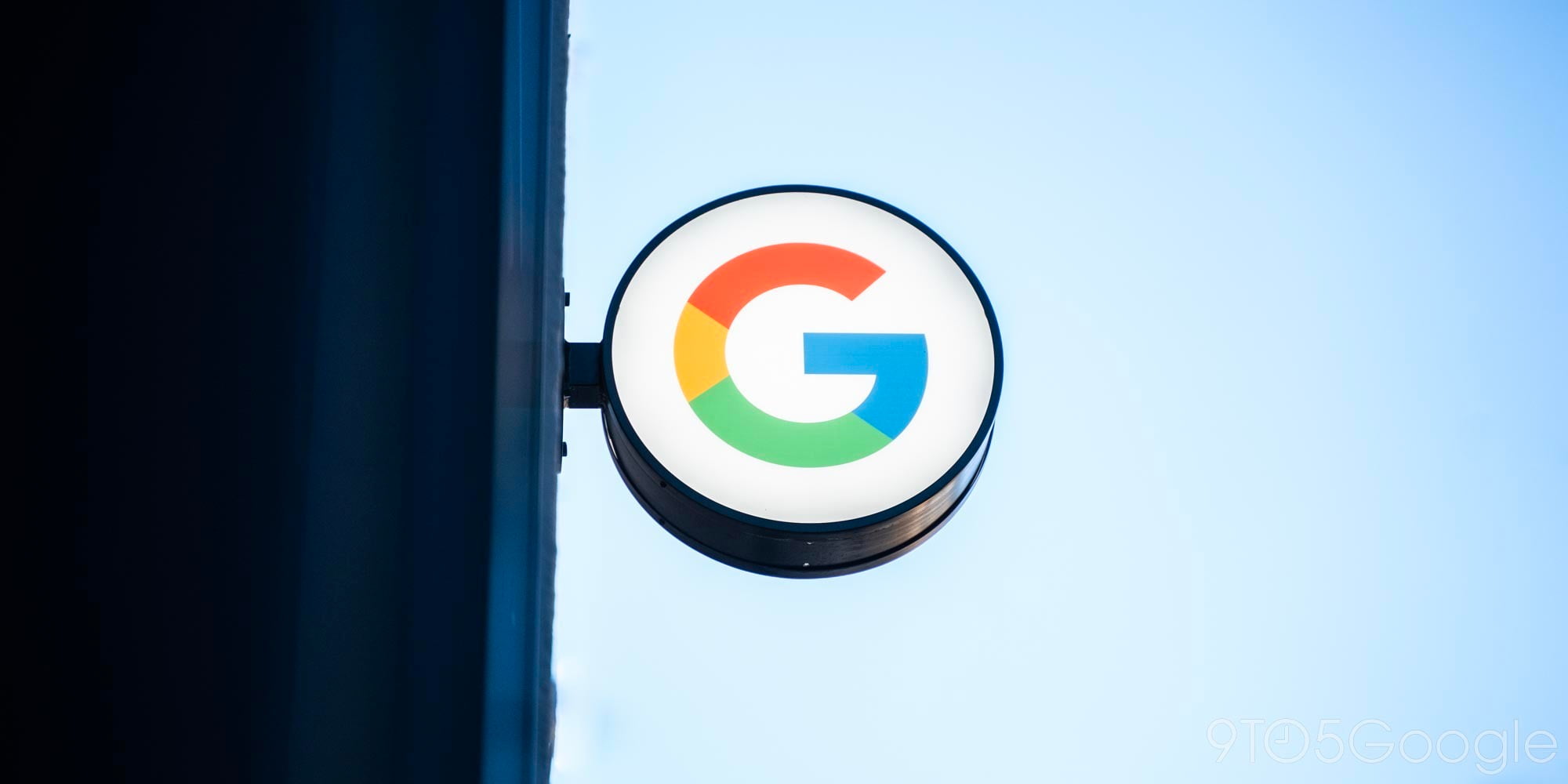





Comments