
Most devices have some sort of battery saver mode, while Google’s Pixel lineup comes with an “Extreme Battery Saver.” So what is it, and what makes it extreme? This guide will take you through it.
On most Android devices, battery saver works in a very similar way. Unnecessary processes are turned off in the background, your screen’s refresh rate slows down (even to the point of turning off variable refresh rate entirely), and your phone switches to a dark theme to save energy. You might also experience the lack of certain features, such as the always-on display.
Related: As Google addresses Pixel 6 battery life issues, here’s how many 9to5Google readers are having problems
All of these limitations combined significantly improve your batter’s efficiency, and battery saver mode can mean the difference between a dead phone in two minutes or an extra 25 minutes of power, roughly speaking.
So what is the Pixel’s Extreme Battery Saver?
Beyond the regular battery saver, the Pixel’s Extreme Battery Saver is an added layer of battery efficiency. In fact, in order to use the latter, you need to initially have battery saver active.
Once it is, you can access the extreme version, which goes beyond turning off a couple of features. Rather, Extreme Battery Saver turns off most of your apps and completely pauses notifications from them. In essence, most nonessential apps completely halt background usage.
This feature is used for pretty dire circumstances and can get you even more battery life when you really need it. While you can’t access most apps during Extreme Battery Saver mode on the Pixel, you can choose to classify some apps as essential. After doing so, those apps become usable while the limitation is turned on.
How to turn it on
Before turning it on, you need to adjust a couple of settings that specify how you use it.
- On your Pixel, head to your settings by swiping down twice and hitting the settings cog.
- Tap Battery.
- Hit Battery Saver.
- Select Extreme Battery Saver.
- Choose when to use it – you can choose to have it turn on automatically with regular battery saver or you can have your Pixel ask you first.
- Choose your essential apps.
- Note: Don’t go wild. The fewer apps you choose, the better your battery life will be.
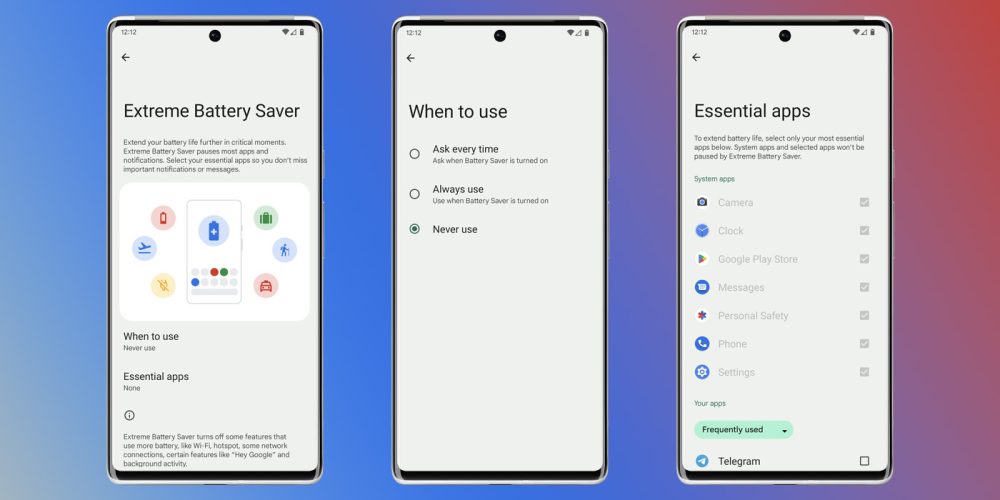
Once you configure these settings, you can choose to have the extreme mode turn on after battery saver is initiated. The best way to turn the battery saver on is to access your Quick Settings on your Pixel and turn it on from there. We have a great guide on doing just that.
Related: How to use/customize Android 12’s new Quick Settings
More on Google Pixel:
- How to reboot/restart your Google Pixel
- Change what you see in At a Glance on Pixel – Here’s how
- ‘TalkBack’ on your Pixel: What it is and how to turn it on or off
FTC: We use income earning auto affiliate links. More.





Comments