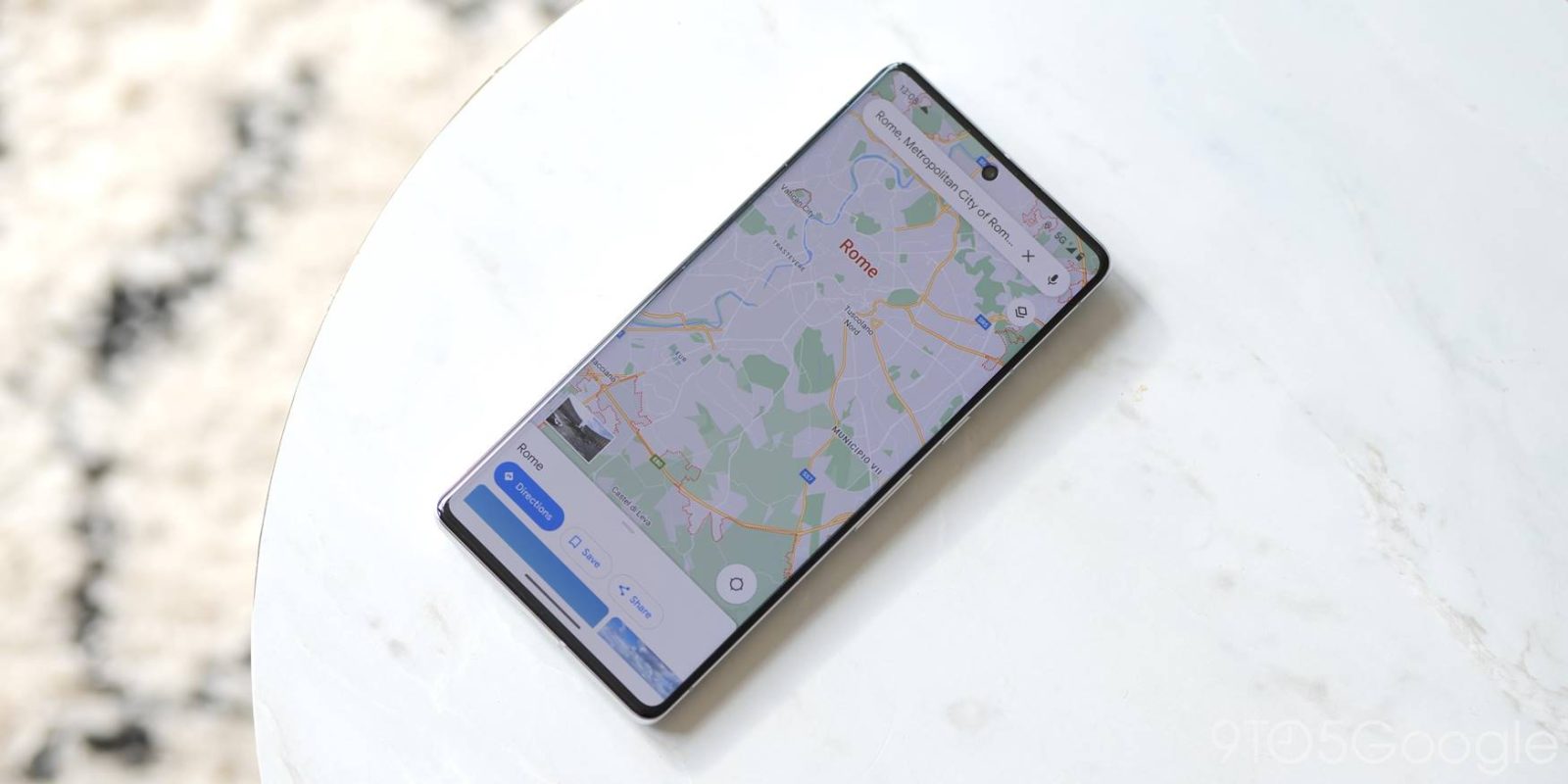
Google’s newest Maps feature lets you label Saved Places with emoji, opening up an entirely new way to keep your favorite spots visible. This quick guide will go through setting up emoji labels on Saved Places and making sure they’re visible on the map.
If you’re familiar with Saved Places in Google Maps, it’s one of the better features to come out of the navigation app in its existence. The Saved tab lets you organize and list your favorite spots by category, which is decided by you. Every list is custom and there doesn’t appear to be a limit to how many you can make.
The issue that has plagued the feature is simple – each list has the same icon identifying it. When browsing your map, you’ll see a star icon over every saved time, no matter the custom list. While it’s nice to see the location you’ve cataloged, it’s near impossible to identify what that location actually is without clicking it.
With new emoji icons, each list can be assigned a different symbol. This is only limited by the available emojis on your device and can go a long way in helping you differentiate listed locations. For instance, I have a saved list of all my favorite BBQ spots. With emoji icons, I can easily assign one of a few meat emoji for easy identification. There is, however, one important trick.
Assign emoji icons to Saved Places
First off, you need to know how to assign emoji to lists in Google Maps.
- In the Google Maps app, hit the Saved tab.
- Scroll down to the Your lists section.
- Tap the icon on any of the lists.
- At the top, hit the Choose icon button.
- Choose an emoji.
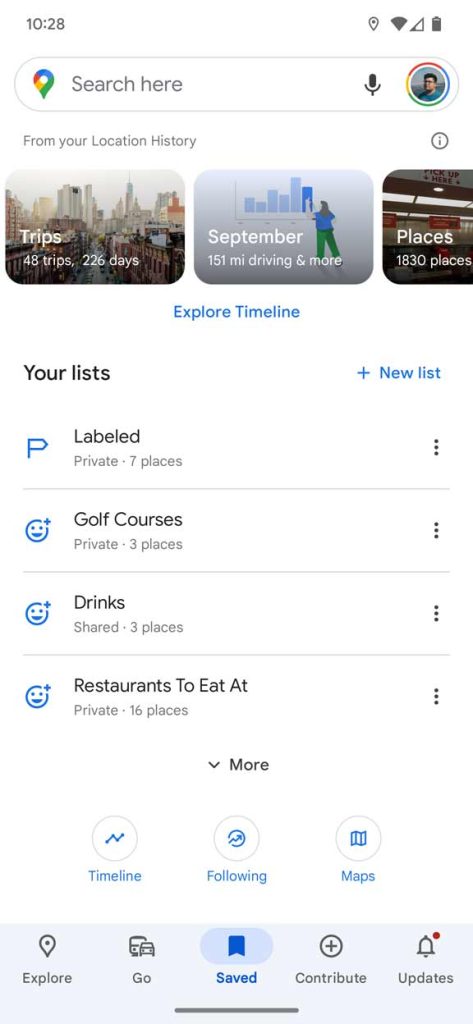
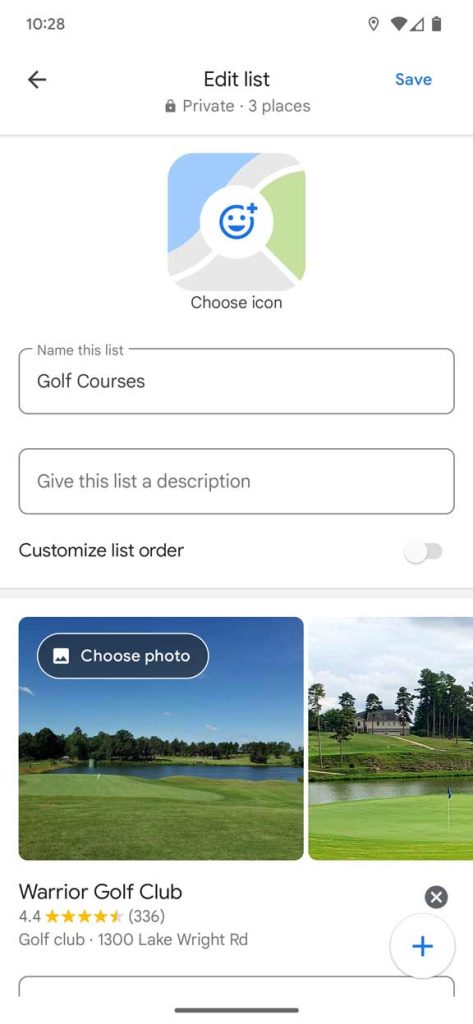

Once you do that, each item in the list will have a corresponding emoji. There’s one more step to making sure they’re visible on the map.
Set lists as visible on the map
By default, each list is set to “hidden” on the map. This is primarily to avoid absolute chaos with icons everywhere. However, you can turn on certain lists to ensure that those emoji icons you chose remain visible when looking over the map.
- Back in the Saved tab, scroll and find the Your lists section.
- On the right of any list, tap the three-dot menu button.
- Hit Show on your map.
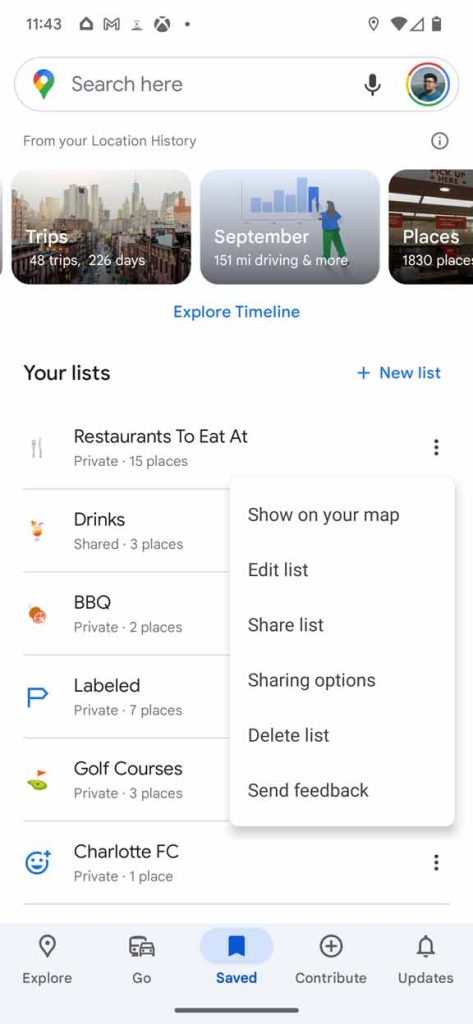
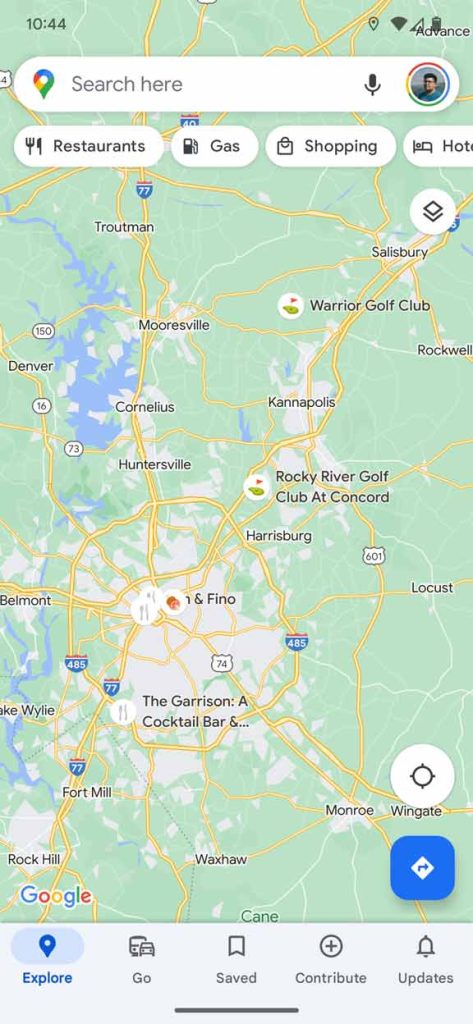
This ensures that the locations in the list remain visible while looking over your map. Be mindful that the more you show on the map, the more cluttered it gets. Google Maps emoji icons for Saved Places is a huge add, but configuring it to show on the map ensures it’s actually useful.
FTC: We use income earning auto affiliate links. More.







Comments