
In addition to adding “Your profile” settings, Google Messages is now explicitly reminding you what name and profile you’re “Sending as.”
As of today, we’re seeing a “Sending as” notice directly above the text field in RCS conversations. It shows your Google Account profile picture and name.
After sending a message in that thread, the line will disappear. This is rolling out with the Google Messages beta (version 20241112_00_RC00).
Update: People are also seeing “Sending as” in the stable channel (version 20241029_00_RC01).
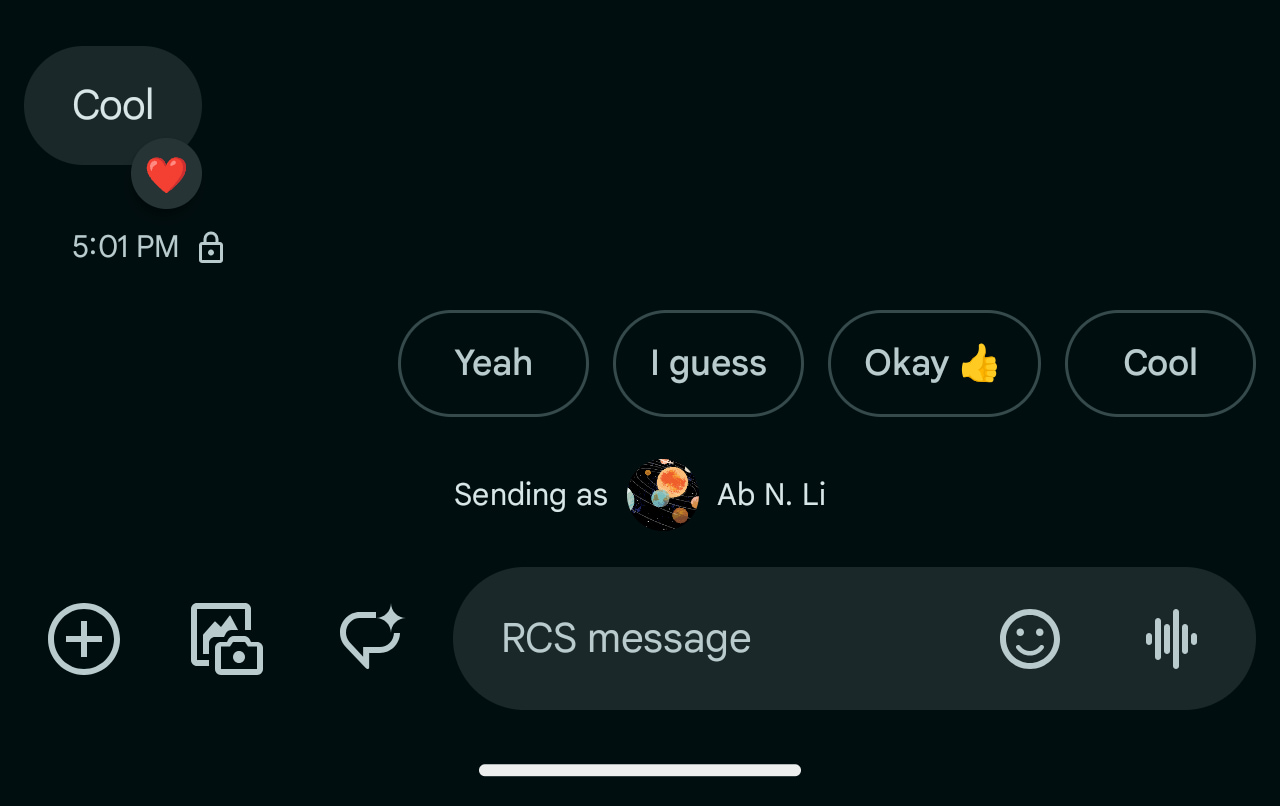
Profile sharing (previously Profile discovery) “allows you to share your Google Account profile (name and picture only) with the people you send messages to” in Google Messages. The idea is to aid recognition, especially in group conversations.
The profile you set overrides existing saved contact photos, but recipients will “retain the saved name if it’s different” on their device’s Contacts app.
If this feature is rolled out to you, opening the profile menu in the top-right corner reveals a “Your profile” menu to customize the name and photo. Changing your name or photo will take you to Google Account settings. Meanwhile, you can control “Show name and picture to” with three options:
- People you message: Your profile is visible to people after you send them a message.
- Only your contacts: Your profile is visible to people after you send them a message, but only if they’re in your contacts.
- No one: Your profile isn’t made visible to anyone after you send a message.
If you accidentally share your profile with a suspected spammer, block and report the conversation as spam. Your profile information is immediately removed from that conversation, which removes access to your profile name and picture from the spammer.
More on Google Messages:
- Google Messages now lets you ‘Double tap to heart’
- Verizon will wait another month to kill its Message+ app in favor of Google Messages
- Google Messages moves Magic Compose button out of text field row
- Google Messages testing RCS read receipts redesign
FTC: We use income earning auto affiliate links. More.

Comments