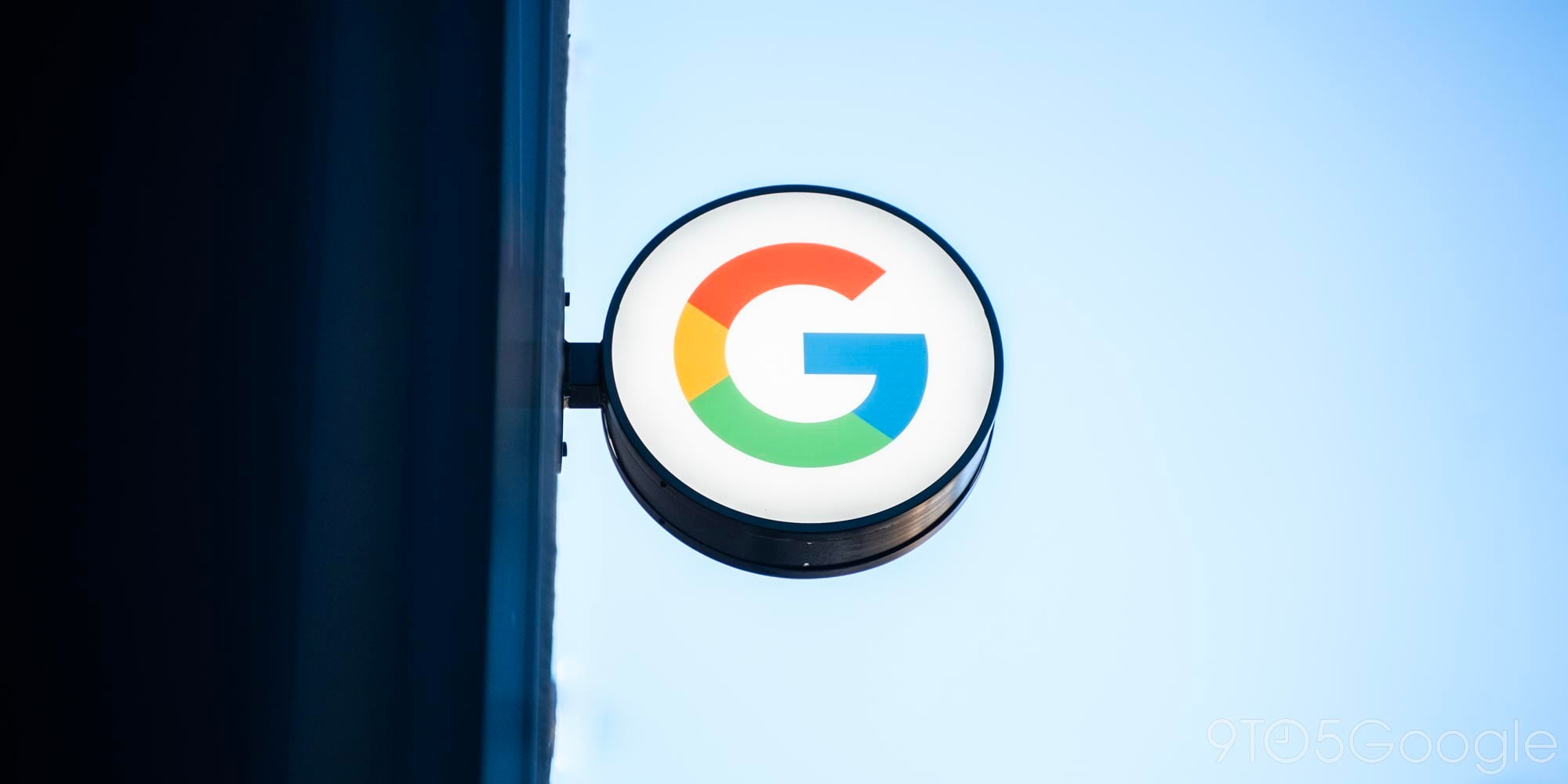
Before officially rolling out Android O, Google allowed Pixel and Nexus users to beta test the updated firmware. Now, while the company prepares Oreo for Android Wear, Google is allowing LG Watch Sport users to sign up to beta test the upgrade before it’s officially available. Here’s how to install it…
Before getting to the instructions, there are several things to note. First, the only Android Wear device currently eligible for the Android O Beta Program is the LG Watch Sport. If you own the watch and it’s tied to your Google account, it should work with the Beta Program. Second, just remember that this is still an early beta build of Android O which means there will be bugs and things might be broken. Make sure to read through all of the known issues in Android Wear’s Beta Program release notes.
How to enroll in the Android Wear O Beta Program
- Open a web browser and go to android.com/beta
- Sign in with the Google account that is used on your Android device(s)
- Once logged in, you should see a list all eligible devices. The list should look something like the image below
- When ready, select the Enroll Device button
- Shortly after, you should get an update notification on the device that you enrolled
- After installation, your device will continue to get future beta updates when they’re made available
Note: It is always a good idea to backup any important data before upgrading to Android O just in case something happens
How to unenroll from the Android Wear O Beta Program
- Before you unenroll, make sure to backup all important data as your device will get wiped
- Open a web browser and go to android.com/beta
- Sign in with the Google account that is used on your Android device(s)
- Once logged in, you should see a list all eligible devices. The list should look something like the image below
- When ready, select the Unenroll Device button
- Shortly after, you should get an update notification on the device that you unenrolled
- After installation, your device will be running the latest stable build of Android made available for it

Check out 9to5Google on YouTube for more news:
FTC: We use income earning auto affiliate links. More.






Comments