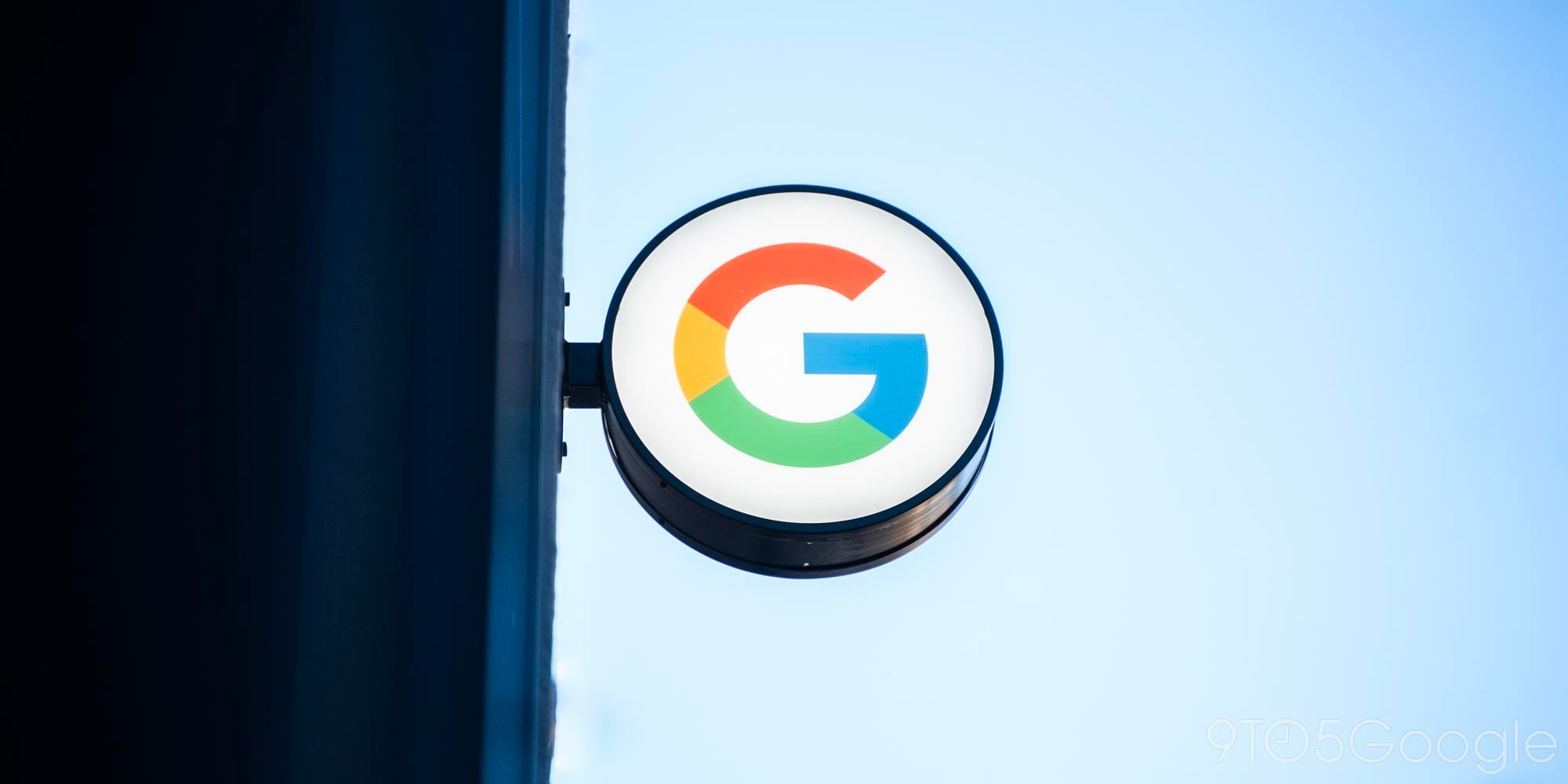

The infamous Amazon Fire Phone is getting a substantial update today, bringing the device from Android Jelly Bean (yes, Jelly Bean) up to the almost not-ancient Android 4.4 Kit Kat. With this version of Android, the phone is getting a plethora of new features that—almost—help bring it into 2015.
It has been a while since the Fire Phone saw it’s last update, but this one brings a lot of changes to make the experience maybe just a little less horrible. Among the changes are Bluetooth Low energy support, the ability to change the wallpaper on the home screen, improvements to lock screen notifications, more options for keyboard input, improvements to messaging, the ability to print from the device and more.
It may seem odd that Amazon was able to do without all of these features for so long (Jelly Bean?), but the Seattle, Washington-based company did such a great job of distancing the phone from stock Android (it doesn’t have access to the Play Store, even) that users probably didn’t even know what they were missing.
You can read more about the update over at Amazon’s website, and you should find that version 4.6.1 is rolling out over-the-air right now.
The latest software version includes new and enhanced features:
- Support for Bluetooth Low EnergyFire phone now supports Bluetooth Low Energy technology. To learn more, go to Connect to Bluetooth.
- Change the wallpaper on the Home screenYou can now change the Home screen wallpaper to a different color or use your own image. To learn more, go to Change the Home Screen Wallpaper.
- Lock screen notification improvementsView previews of new notifications on the lock screen and manage which apps can show previews on the lock screen. To learn more, go to View & Manage Notifications.
- Additional keyboard optionsAmazon’s keyboard now includes color emoji. Choose from hundreds of emoji characters to make your e-mail and multimedia messages fun and personal. You can also change the default keyboard on your Fire phone with another compatible keyboard downloaded from the Amazon Appstore. To learn more, go to Customize Your Language & Keyboard.
- Convert video clips into lenticular images and set HDR to autoRecord video clips and automatically convert them into a lenticular image to share with others or use on the lock screen. With HDR turned to auto, your phone’s camera also determines whether a scene needs HDR and captures it to create a rich, detailed image. To learn more, go to Take Photos & Personal Videos.
- Smarter calling optionsManage up to five people on a conference call, delete all previous calls in your history, and more. To learn more, go to Make & Receive Phone Calls.
- Messaging improvementsDelete or forward multiple messages in a conversation, swipe to delete conversations in your Inbox, and modify your messaging settings with new options, such as the ability to change the text size of your messages. To learn more, go to Send, Read & Manage Messages.
- Choose different colors for calendar eventsIf you have multiple e-mail accounts synced with your phone, you can assign a color for each account. When you select a new color for an account, your calendar events appear in that color. To learn more, go to General Settings for Email, Contacts, and Calendar.
- Print from your Fire phoneYou can now print personal documents, e-mails, contact details, and calendar events from your Fire phone to your compatible HP, Epson, or Canon printers. To learn more, go to Print From Your Fire Phone.
- Enhanced enterprise featuresWith support for secure work Wi-Fi networks, single sign-on for corporate networks, and AES-256 bit hardware encryption, your Fire phone is ready for more work. To learn more, go to Protect Your Fire Phone with Encryption and Set Up a VPN.
- Accessibility improvementsEasily manage your closed caption settings across the device and enjoy new Screen Reader features—such as independent volume controls and faster reading speed options—when you use the accessibility options on your Fire phone. To learn more, go to Accessibility Features.
- Bug fixes and user interface improvementsDozens of other bug fixes and user interface improvements.
To learn how to update the software on your Fire phone, go to Check & Update Your Fire Phone Software.
FTC: We use income earning auto affiliate links. More.




Comments