
A teardown of version 15 of Allo reveals that Google is readying the last pieces for the messaging service’s long-awaited desktop client. First teased in February, our previous code dives have noted that the messaging service will take a WhatsApp-like approach for its desktop app. Additionally, Google also appears to be working on more ways to express yourself.
About APK Teardowns: In this ‘APK teardown,’ we’ve decompiled the latest version of an application that was uploaded to the Play Store. When an app (or an APK, to be specific, in the case of Android apps) is decompiled, we’re able to see various lines of code within that hint at possible future features. Keep in mind that Google may or may not ever ship these features, and our interpretation of what they are may be imperfect. With that in mind, read on.
Allo for web
In various code strings, the desktop client is no longer refered to as “Allo web,” but rather as “Allo for web.” As we’ve covered before, using Allo on the web involves visiting allo.google.com/web on your computer and then scanning the QR code that appears with the mobile app. There is also a new desktop icon for the web experience.

QR Code pairing sequence
This “Allo for web” pairing screen — accessible from the navigation drawer — has been updated with a new sticker that adorably features a laptop. Tapping “Scan QR Code” will launch the camera interface. As seen in the screenshot below, there is a “Learn more” button that directs users to this not-yet-live support page.
<string name=”desktop_empty_description”>Visit <b>allo.google.com/web</b> on your computer and scan QR code to start chatting. <a href=”https://support.google.com/allo/answer/7454276″>Learn More</a></string>
There are several strings discussing the pairing process, including for failed and successful connections.
<string name=”desktop_scan_qr_code_fail_connection”>Check your connection and try again</string>
<string name=”desktop_scan_qr_code_fail_general”>Something isn’t right. Try again.</string>
<string name=”desktop_scan_qr_code_fail_refresh”>Not a valid code. Try refreshing.</string>
<string name=”desktop_scan_qr_code_success”>Successfully paired with desktop!</string>
During the process, it appears that a dialogue box will appear requesting that you grant access to contacts and chats.
<string name=”desktop_pairing_dialog_title”>Allow access to your contacts & chats</string>
Google Drive added to Data usage
Version 14 introduced a new Data usage screen that breaks down how much data is sent and received. While this feature is still not yet live, the latest version of Allo adds Google Drive usage to the existing Messages, Media, Data used on Wi-Fi, Data used on Cellular, and All data usage.
- Version 14
- Version 15
Google Contacts integration
This update adds a convenient shortcut in Google Contacts for entries who happen to use Allo. Featuring the Allo icon, tapping the messaging shortcut will take users directly to the existing conversation.

Micro machines?
We’re not really clear on what this is, but we’ve managed to enable it. Allo lets you send messages in a wide variety of formats, including small/large text, drawings, and stickers. The latest form of expression is seemingly called “Micro machines,” but like I said, it’s not clear what this feature is (or will be). The first three screenshots below show the process for sending a “Micro machine” and the fourth demonstrates what receiving one looks like.
Update: Micro machines appear to be a collection of mini apps and games accessible via a new list. There are two apps for creating a shared list and sending a “special message” with Hello World. The two games let you competitively doodle with friends and the other is called “Toadal Pondage.”
<string name=”micro_machine_data_reset”>Reset</string>
<string name=”micro_machine_data_reset_complete” formatted=”false”>%s reset data for: %s</string>
<string name=”micro_machine_data_reset_dialog_body”>”You are resetting everyone’s progress in the selected activity. Are you sure?”</string>
<string name=”micro_machine_data_reset_dialog_button_text”>Reset</string>
<string name=”micro_machine_data_reset_dialog_title”>Heads up!</string>
<string name=”micro_machine_data_reset_incomplete” formatted=”false”>”Something went wrong with %s’s reset data for: %s”</string>
<string name=”micro_machine_device_offline_error”>Network is not connected</string>
<string name=”micro_machine_general_launch_error”>There was an error, please try again</string>
<string name=”micro_machine_leave_select_description”>Stop selecting</string>
Thanks Dylan!
FTC: We use income earning auto affiliate links. More.

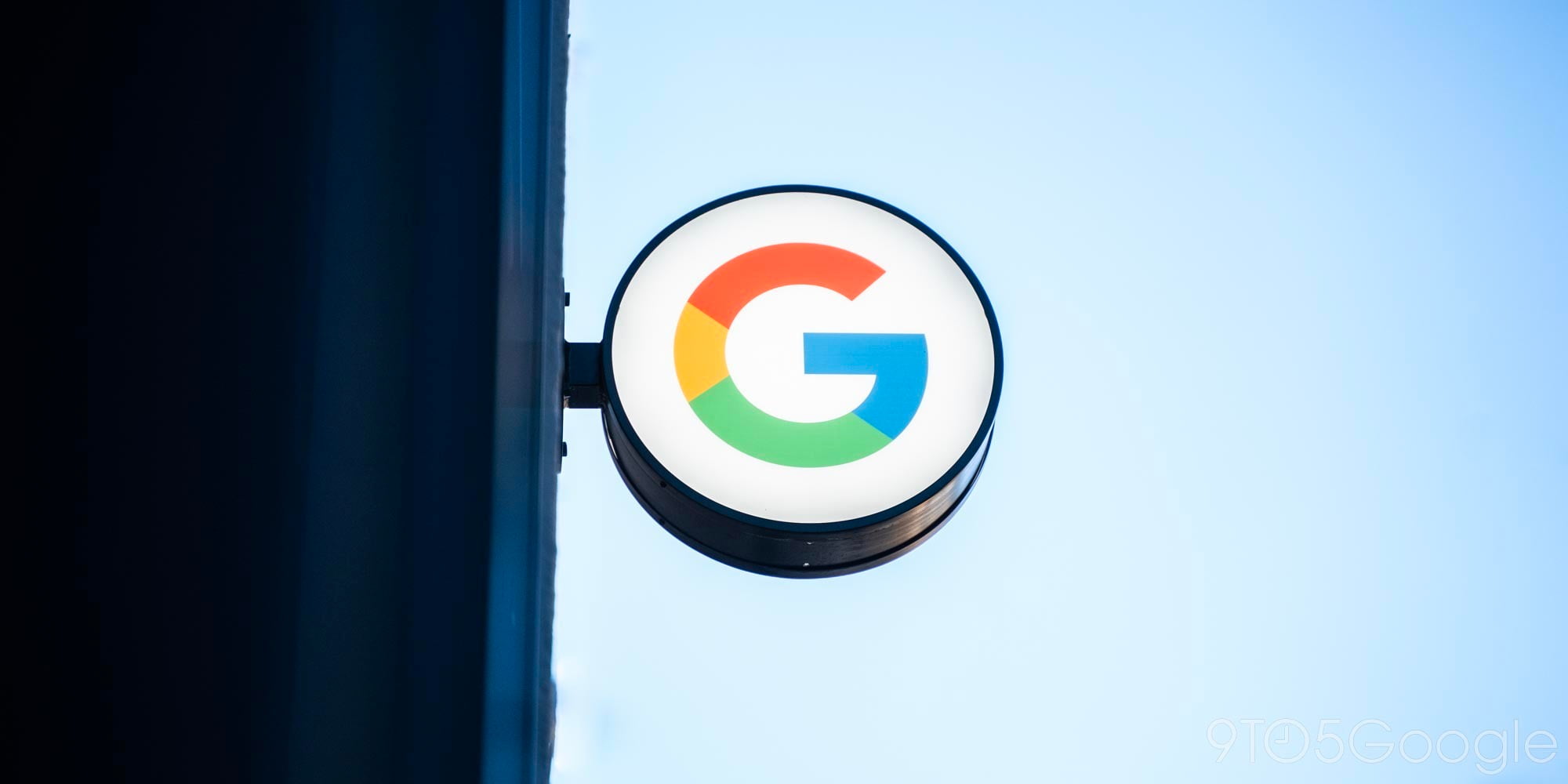

Comments