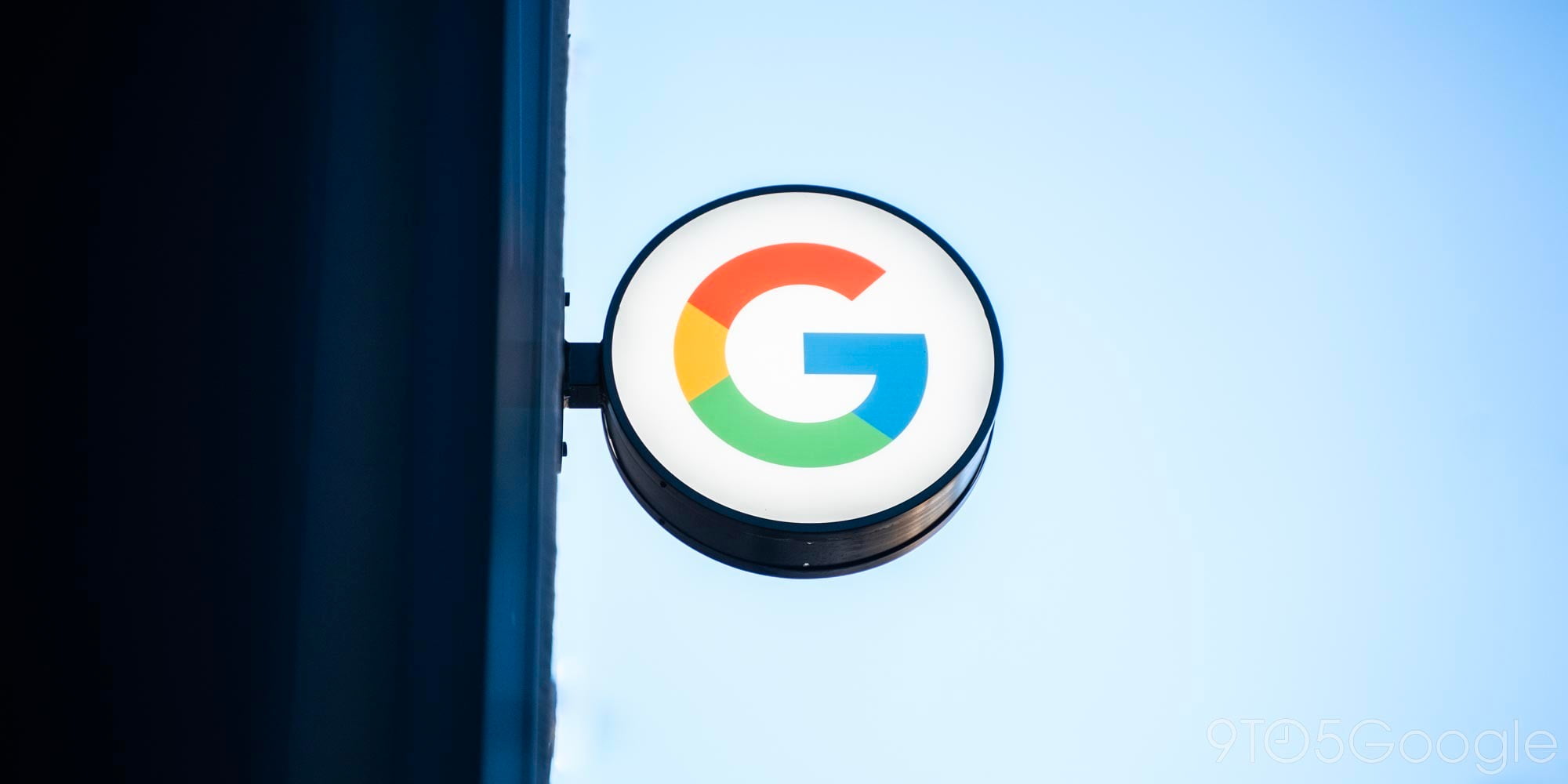
With Android Oreo, Google introduced notifications dots, allowing users to see a small marking above individual app icons if it has a corresponding notification. But unlike with other operating systems, it doesn’t show a tally of notifications. If this makes notification dots less useful, there are two ways to quickly disable the feature…
How to turn off notification dots on Android
- Homescreen
- Settings menu
1. Homescreen
The first route is through your Android handset’s homescreen. Press and hold your finger on a blank/empty space on your homescreen. Several options should appear below the interface. Tap on Home Settings.
You should now be in the Home settings menu. Select the Notification dots option at the top of the list. Lastly, turn off the toggle next to Allow notification dots.
Use the images below for help if you get lost along the way.
2. Settings menu
The second option involves going through your Android device’s Settings menu to achieve the same task found above.
First, pull down the notification shade and tap on the gear icon. Next, locate and select Apps & notifications and then choose Notifications at the bottom of the list.
Just like above, the last step is to turn off the toggle corresponding to Allow notification dots.
If you have any questions, make sure to leave them in the comment section below or hit me up on Twitter.
Check out 9to5Google on YouTube for more news:
FTC: We use income earning auto affiliate links. More.





Comments