
Well before its official announcement, Instagram began testing out a new sticker that allowed users to ask their followers questions. Now that the feature is live for everyone, here’s how to ask your question on Instagram Stories…
How to ask a question on Instagram Stories on Android
- Asking a question
- Viewing replies
- Share or delete responses
Asking a question
Just like other Instagram stickers (such as the music one), you start this process by opening the Instagram app on your phone and swiping inward from the left side to open the camera app. From here, either take a new photo or video or upload something from your gallery.
Next, tap on the sticker button in the top right corner of the interface that looks like a square with a smiley face on it. Select the ‘Questions‘ sticker and it will be placed on top of your Story.
And with that, tap on the sticker to type in your question, move the sticker to your desired location on the Story, share it with your followers, and wait for the responses to roll in.
Use the images below for help if you get lost along the way.
Viewing replies
With your question published, head back to the Home tab in the Instagram app. In the top right corner, you should see your avatar labeled as ‘Your Story.’ Tap on this and the Story that you just posted will begin playing. Either swipe upward or select the ‘Seen by …‘ text in the bottom right corner of the interface.
You should now be able to see what users have viewed your Story and all of the responses to your question.
Share or delete responses
Finally, whiling viewing who answered your question, you can tap on the individual responses and either delete them completely or share it to your Story. Doing the later will strip the message of the sender’s name and profile picture so that their privacy remains intact, but then you can post the response just like any other Instagram Story.
PSA: Although Instagram doesn't state this anywhere, I believe the ability to take a photo/video alongside responses from the new Question Sticker is exclusive to iOS. I have no idea if it'll ever make its way to Androidhttps://t.co/9aoJqqbHYO
— Justin Duino (@jaduino) July 12, 2018
If you have any questions, make sure to leave them in the comment section below, hit me up on Twitter, or DM me on Instagram.
Check out 9to5Google on YouTube for more news:
FTC: We use income earning auto affiliate links. More.
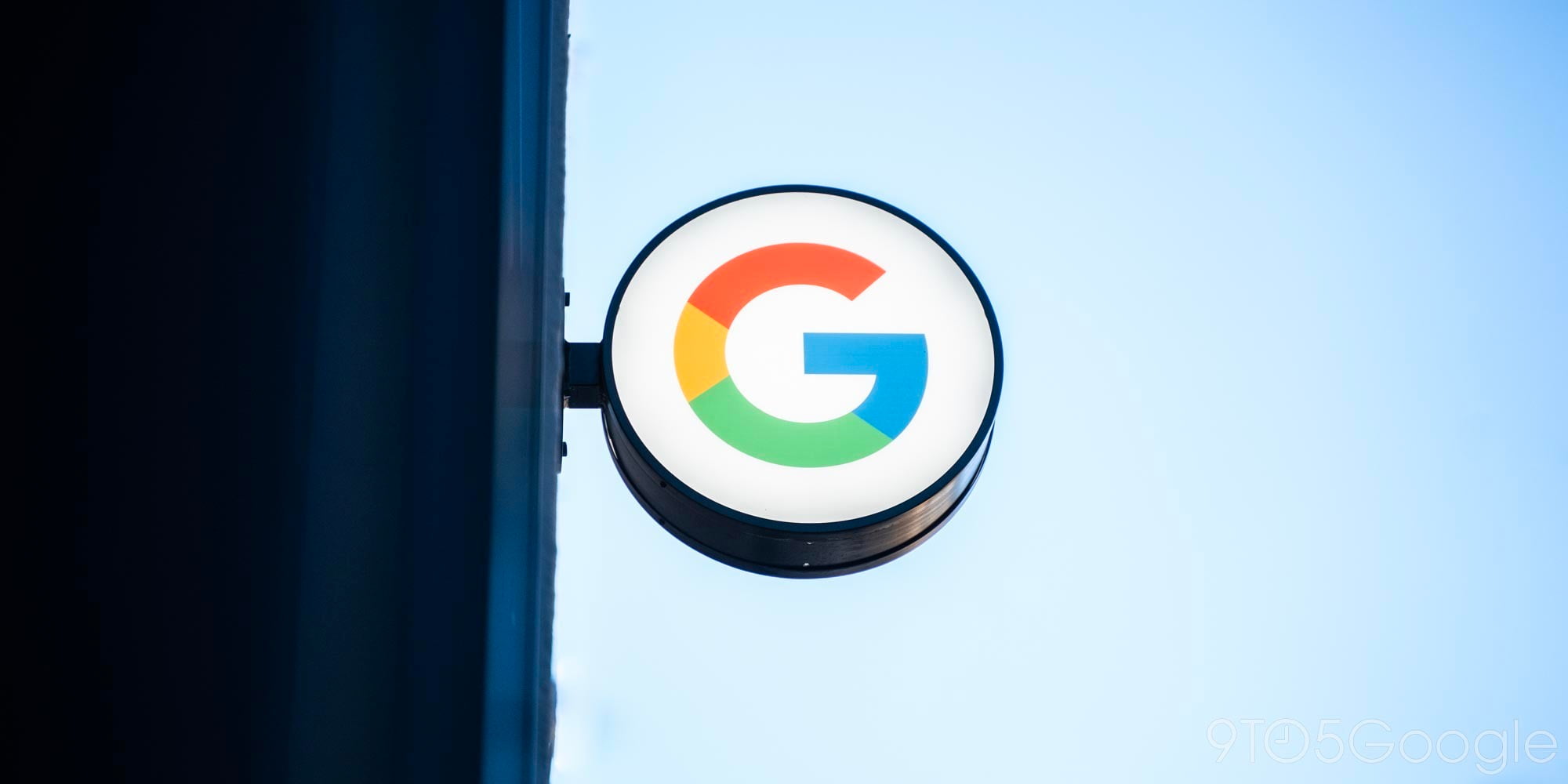






Comments