
The Samsung Galaxy S10 has the ability to remap the Bixby hardware button on the side of the device. We reported last week that this feature would be heading to more Samsung devices in the coming weeks, and now the feature available for older Galaxy devices (via SamMobile).
For those of us waiting for the Galaxy S10 and using slightly older handsets like the Galaxy Note 9, Note 8, S9, S9+ or S8 and S8+, this is a welcome feature.
An update for the Bixby app will allow you to remap the Bixby key on any of those devices to quick launch into any application of your choice. A welcome option I’m sure you’ll agree.
To anyone that has disabled the button, this might be one reason to re-enable the function simply as a way to launch into an application but the Google Assistant is unfortunately not available to be mapped via this new method.
How to remap the Bixby key on older Samsung flagships
You will need to update the Bixby app via the Galaxy Store before you try to remap the dedicated assistant button.
Once you have the most recent updates installed, simply head to your Settings > Advanced Features > Bixby key.
From here you’ll be presented with a couple of options. You can either set a third-party app to launch with a single or double press of the hardware button.
One downside is that you can only select one option, so either a single or double press can be set to launch an application or action. The long press method is saved for launching Bixby exclusively.
It’s a decent little workaround, but it’s not the complete remap that was available then disabled via software updates in some third-party Bixby button remapping apps in the past.
You can try this now on the Note 9, Note 8, S9, S9+, S8 and the S8+. Simply head to the Galaxy Store and update the Bixby app. For a detailed tutorial, click here.
More on Samsung:
- Samsung Galaxy S10+ gets first update w/ fingerprint reader improvements, Bixby button remap, more
- Samsung Galaxy S10 5G hands-on: Feels like a slightly bigger S10+, because it kind of is [Video]
- DxOMark ranks the Galaxy S10 as the selfie king, ties top for overall camera spot
FTC: We use income earning auto affiliate links. More.
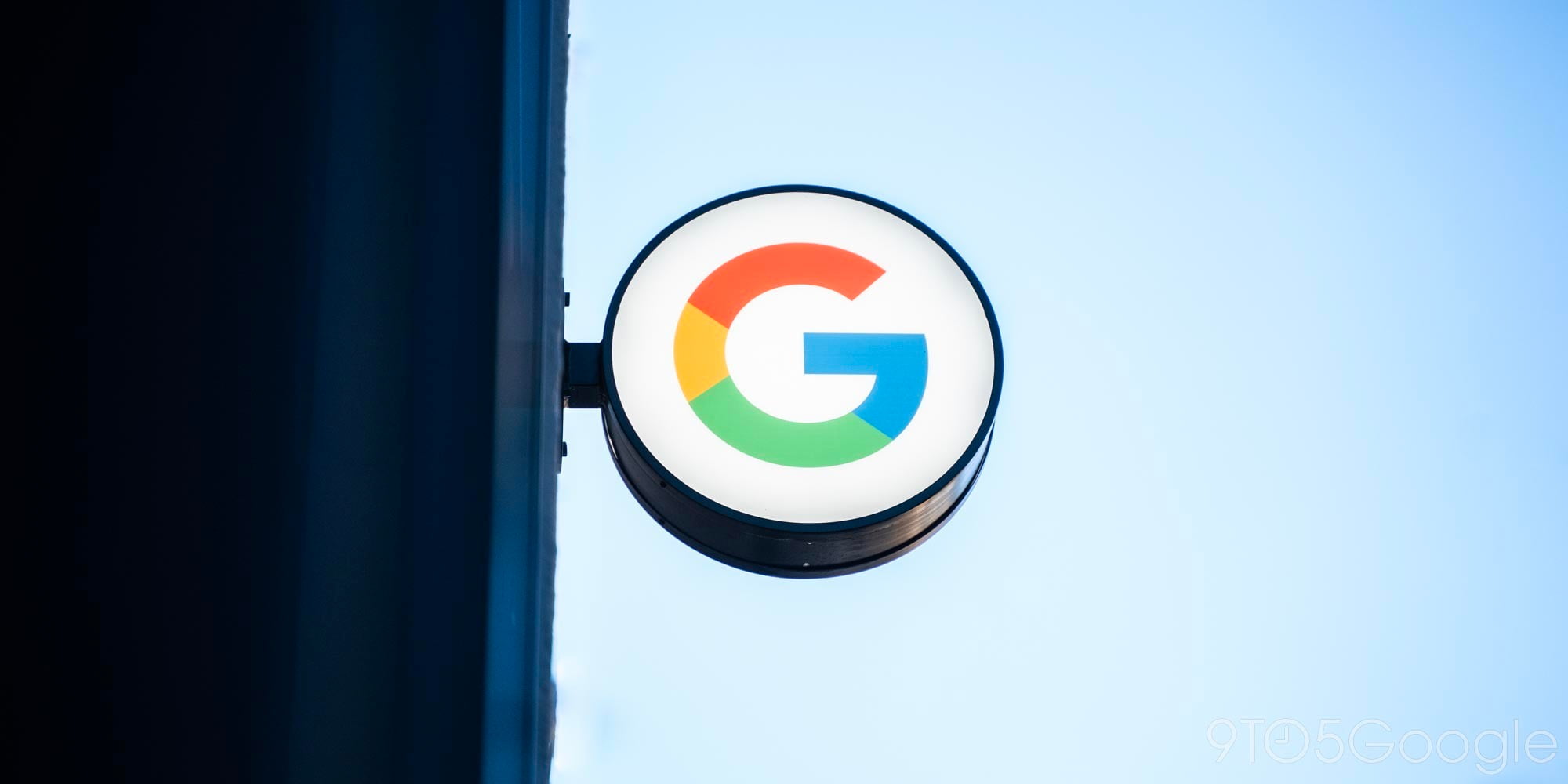





Comments