
From time to time, publishers will run a promotion that includes a code for a free game on Google Stadia — free DOOM 64 with early purchases of DOOM Eternal, for example. Here’s how to redeem codes on your Google Stadia account.
One unfortunate quirk of Google Stadia is that not every feature and setting is available on all three kinds of devices (mobile, web, and Chromecast). While most settings are available directly on your phone, it’s currently not possible to redeem a promotional code from the Android or iOS apps, only from the web.
Also it’s important to distinguish that this guide is only for redeeming promo codes for games and add-ons to your existing account, and not for creating a new account with something like a Pro Pass. With that out of the way, let’s get to it!
How to redeem Google Stadia codes
The first step, of course, is to open Google Stadia on your desktop/laptop. In the top-right corner, click your avatar to open a dropdown menu, then click “Stadia settings.” On the settings page that opens, click “Redeem code” on the left side of the page.
You’ll now be presented with a text box where you can type or paste your code, and click the “Redeem” button. If you’re given the error “Not found,” make sure you copied or typed the code correctly.
Next, Google Stadia will show you what the code you’ve entered will unlock for your account and ask you to confirm by clicking a second “Redeem” button.
Once that’s done, you’re ready to play!
More on Google Stadia:
- Google Stadia gets PGA Tour 2K21 on August 21st
- Stadia now lists HDR support on the web with compatible computers, monitors [Updated]
- Google working on Chrome OS surround sound support for Stadia’s sake
FTC: We use income earning auto affiliate links. More.
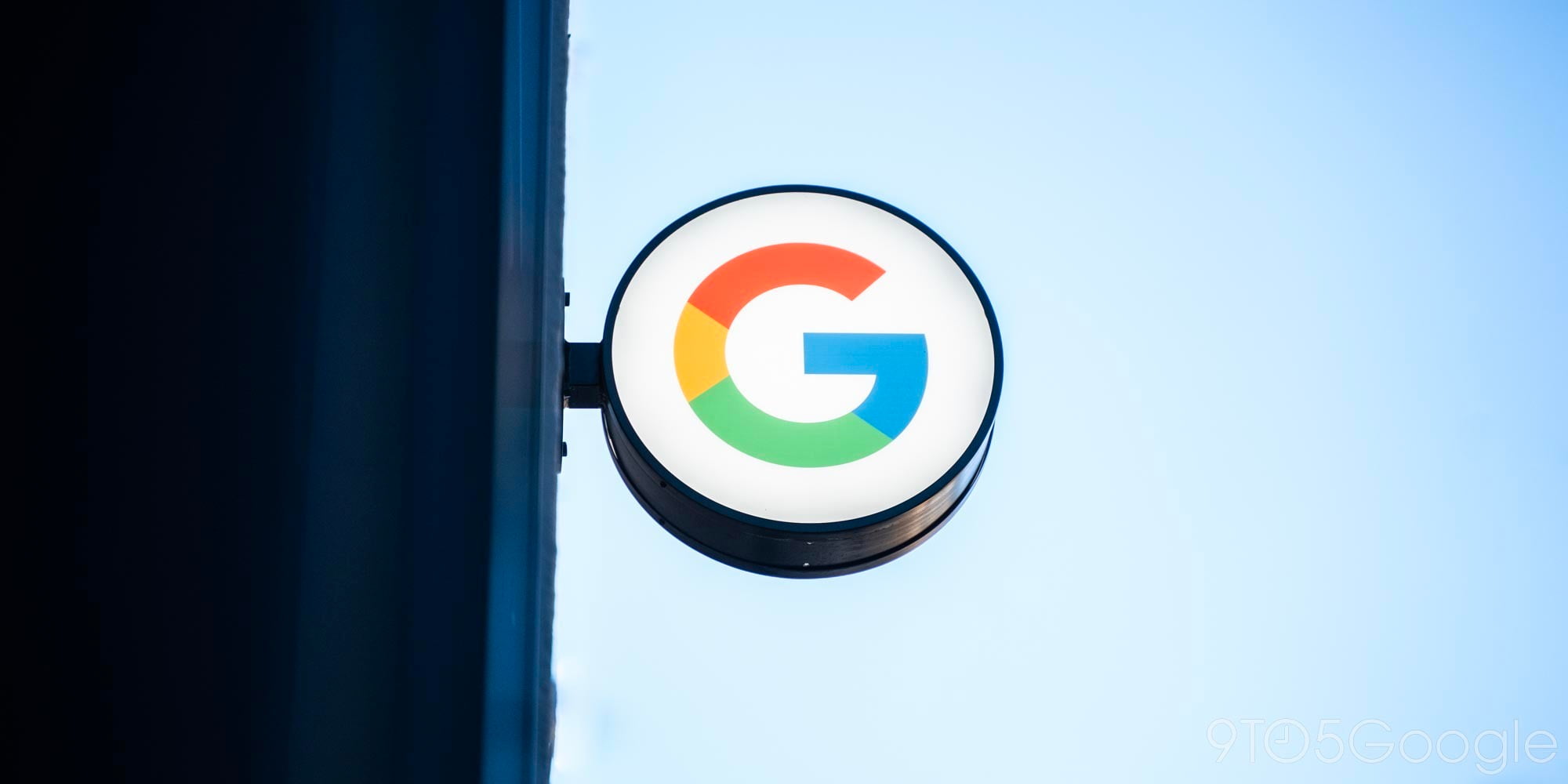
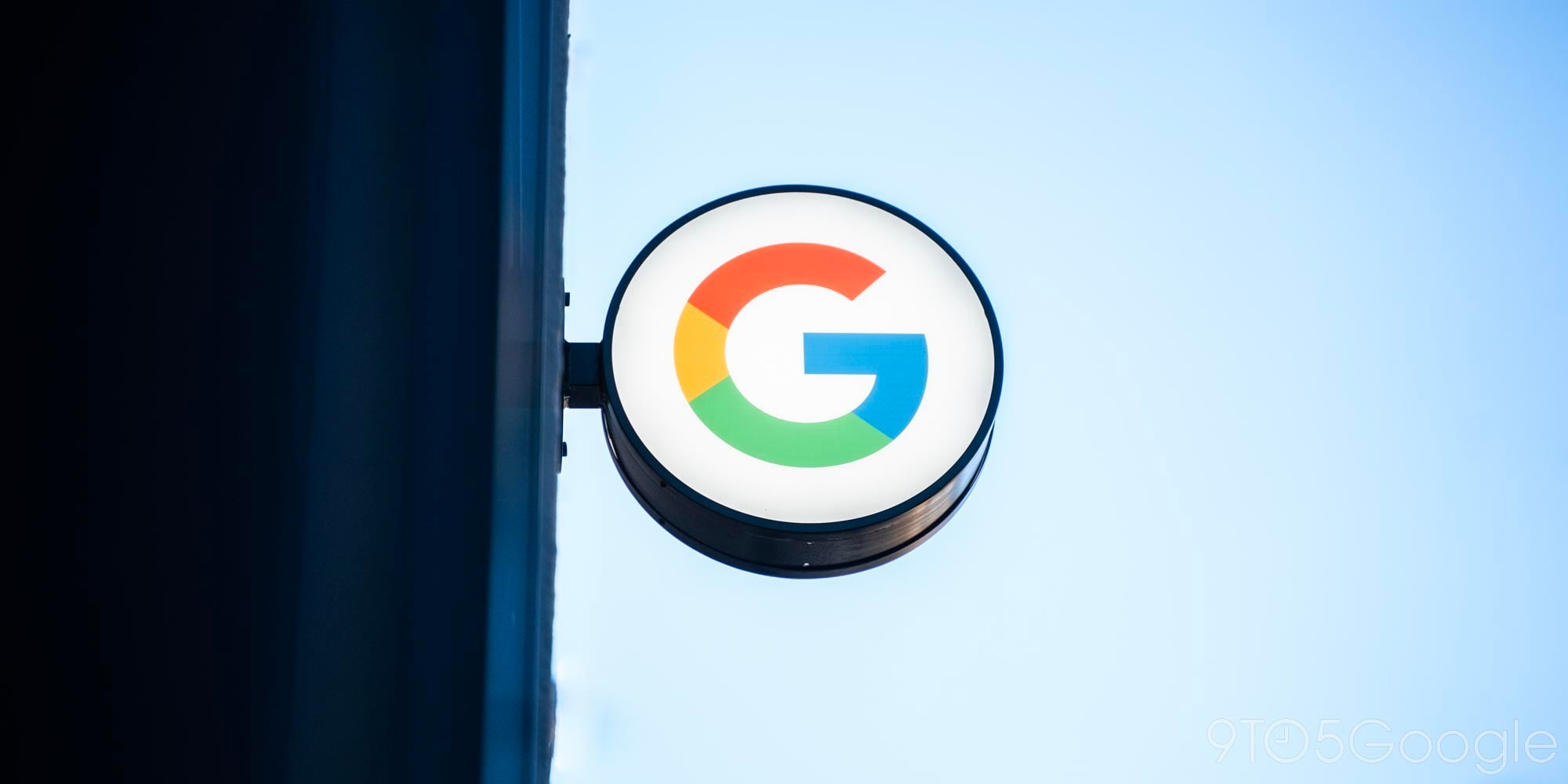

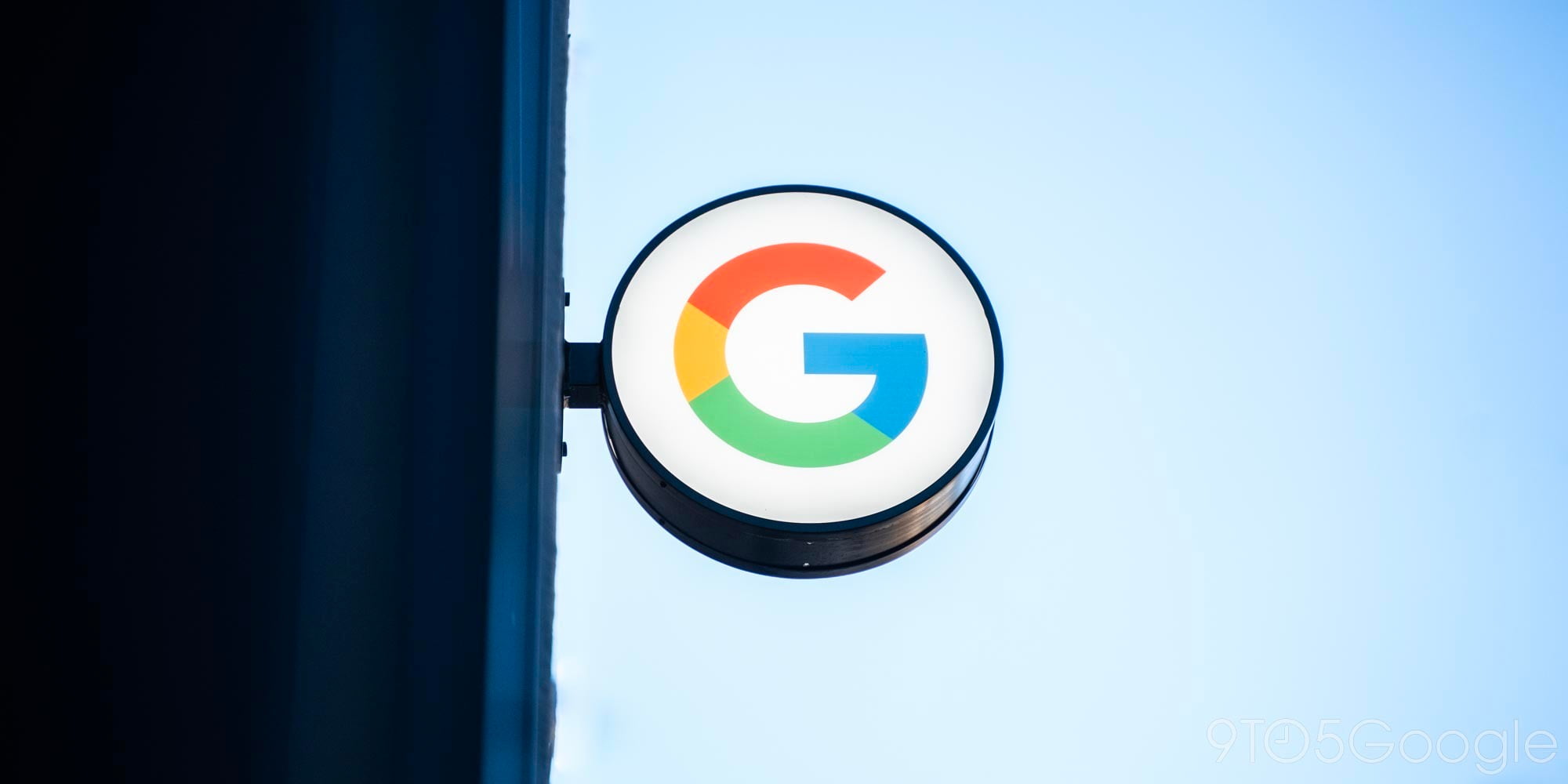




Comments