
One of the benefits of Samsung switching its Galaxy Watch 4 over to Wear OS is that it opens up a new world of watch faces. So how do you change the watch face on your Galaxy Watch and customize it to fit your style? This guide will help you do exactly that.
Table of contents
How to find watch faces for your Galaxy Watch 4
There’s no shortage of watch faces on the Google Play Store. Finding a high-quality one, though can be quite the challenge. While there may be a ton out there, many of the watch faces that offer heavy customization and high-quality artwork aren’t free.
That being said, there are a couple of different ways you can go about finding new watch faces for your Galaxy Watch on your Android device, whether that be a Galaxy device, Pixel, or other Android device.
Finding watch faces through the Samsung Wearable app
If you’re looking for watch faces, chances are you’re already in the Samsung Wearable app. This is the app used to set up your Galaxy Watch 4, so it should already be installed on your device. Through this app, you can go directly to curated watch faces in the Google Play Store. Here’s how:
- Open the Galaxy Wearable app.
- Under your watch page, find and tap Watch faces.
- Scroll all the way to the bottom and tap Get more watch faces.
You’ll immediately be taken to the Google Play Store. The page you end up in is where you can find popular watch faces other people enjoy using.
Finding watch faces in the Google Play Store
Alternatively, you can take a more direct approach and look for watch faces right in the Google Play Store. Just be sure to select Watch and Watch faces as modifiers to your search after entering what you’re looking for.
You can search terms like digital or analog and find a few different watch faces in the Google Play Store. When searching, make sure to tap Watch right under the search bar after submitting. This will ensure you’re only getting results relevant to your Galaxy Watch 4. Additionally, you can also select the Watch faces button to narrow the search further.
Installing watch faces for the Galaxy Watch 4
Once you find the watch faces you’re looking for, you’ll need to install them. Fortunately, Google Play allows you to install the watch face directly to your Galaxy Watch instead of to your phone, taking up valuable storage space. Here’s how you can do this:
- Find a watch face you want to install on the Google Play Store.
- On the install page, tap the dropdown arrow next to Install.
- The option to choose your watch could be under a different dropdown menu named Available on more devices. This will be the case if the watch face can’t be installed directly onto your phone, which isn’t necessary anyway.
- Make sure you select the correct watch you want to install the watch face to. Tap Install next to your watch name.
That’s it. It may take a minute for the watch face to be installed on your Galaxy Watch. Once it is, you can switch to it and customize it to your liking.
Note: If you do not see your watch listed for installation, it is likely due to the watch face being limited to Wear OS 2 devices. Since the Galaxy Watch 4 is a Wear OS 3 watch, both Tizen and most Wear OS watch faces are supported.
Choosing and customizing watch faces on your Galaxy Watch 4
Once you have the watch face you want installed on your Galaxy Watch, you can easily switch to it and customize it, depending on how much customization it allows. There are a couple of ways to do this. You can either change and customize the watch face on the Galaxy Watch, or you can do it through the Samsung Wearable app.
To change the watch face on the Galaxy Watch 4, simply long-tap on the current watch face and wait for it to drop back a bit on the screen. After it does this, simply swipe until you find your new watch face and tap it. In order to customize it, simply long-tap again and tap Customize if it is available. By swiping in the customization window, you can change different features. This all depends on what the watch face developers allow for their watch face.
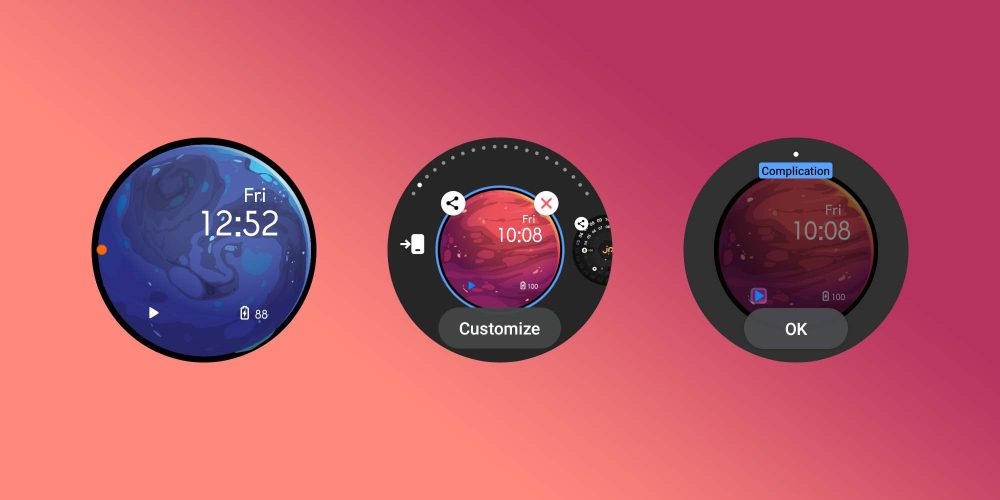
To change the watch face through the Samsung Wearable app, simply find Watch faces as you did before in the app. Once there, scroll through your installed watch faces and tap the one you’d like to set. Once it sets, a Customize button may appear toward the top. After tapping it, you can change various aspects of the watch face.
Once you learn how to change and customize watch faces, you’ll be able to switch up watch faces whenever you want to give your Galaxy Watch 4 a new look. You can change the watch face as many times as you want, and depending on storage, you can save hundreds of different watch faces.
More on Galaxy Watch 4:
- How to use Google Pay with your Galaxy Watch 4
- You can skip the tutorial when setting up Galaxy Watch 4 – Here’s how
- Here’s how to set up and use SOS on your Galaxy Watch 4
FTC: We use income earning auto affiliate links. More.
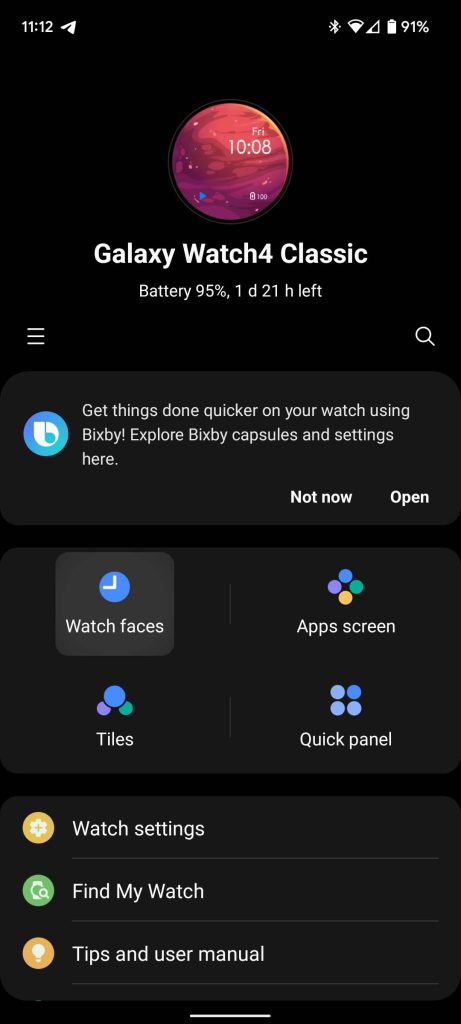
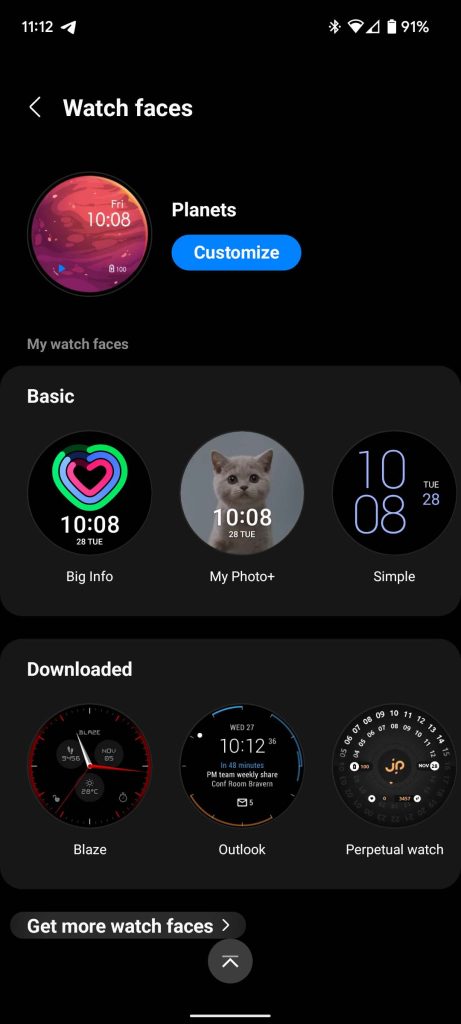
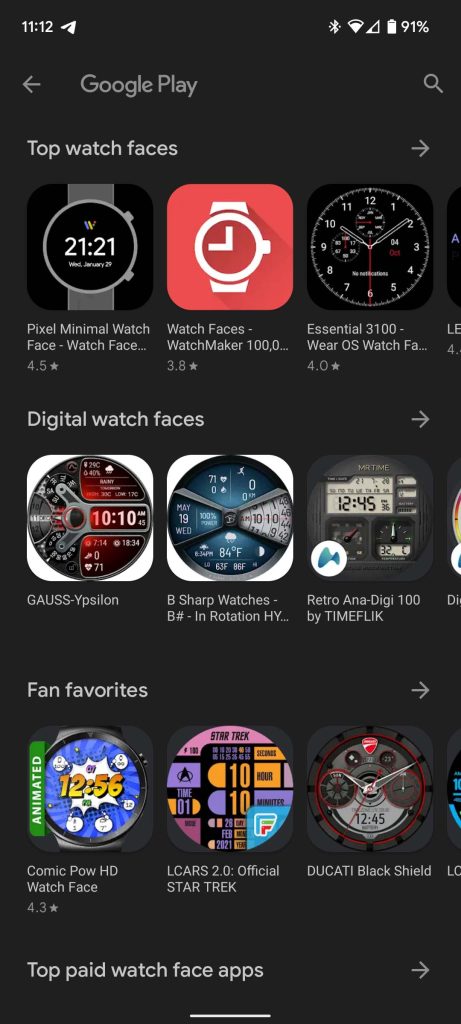
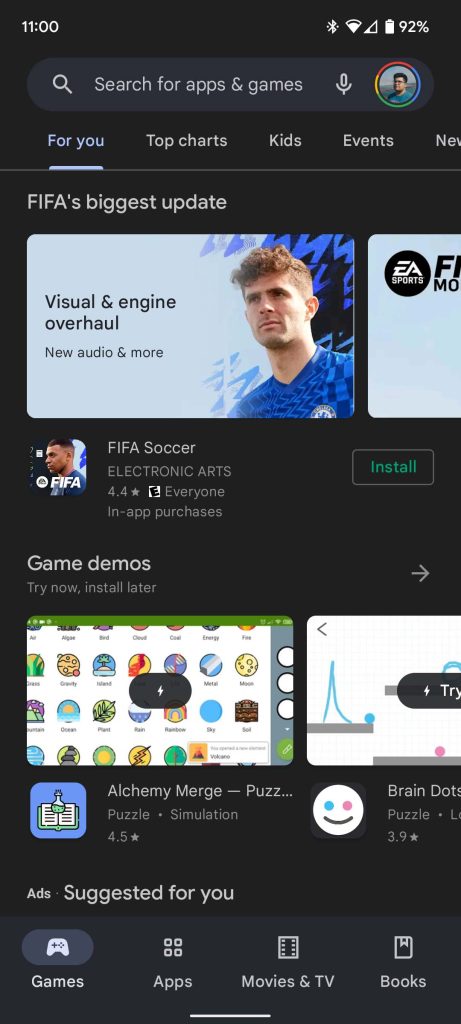
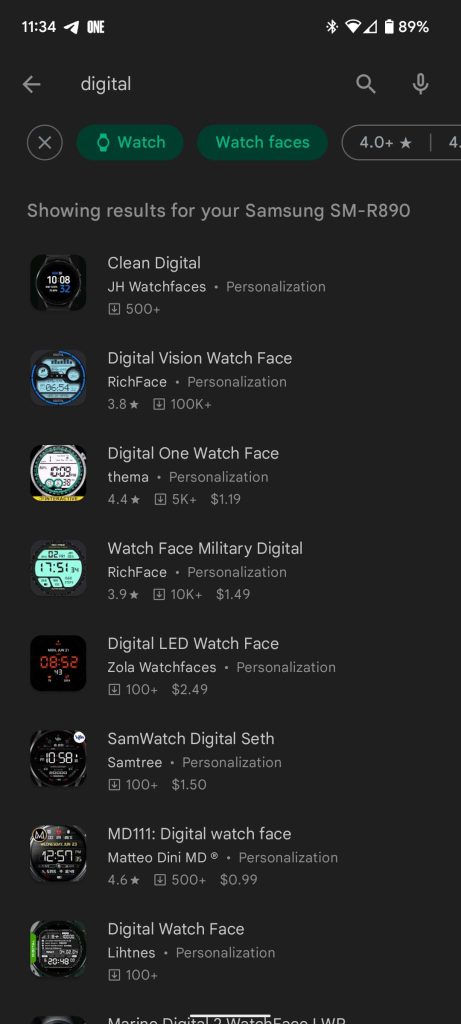
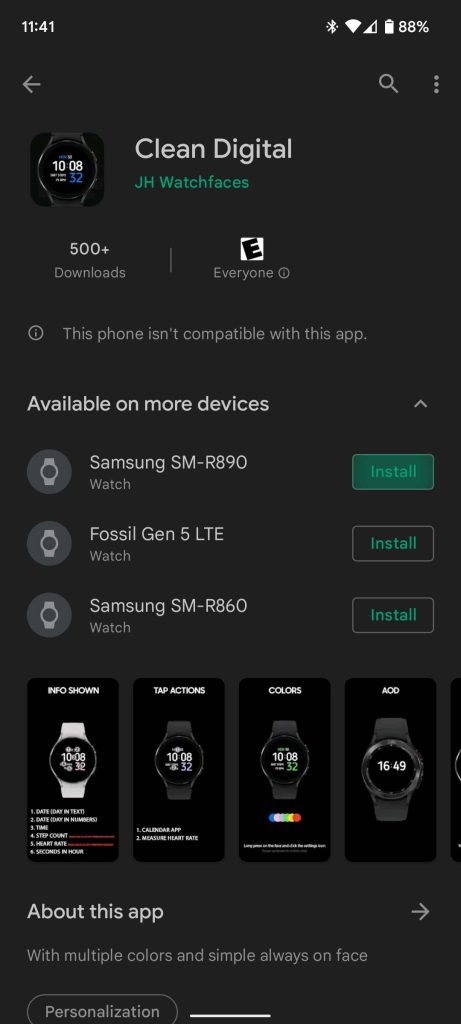
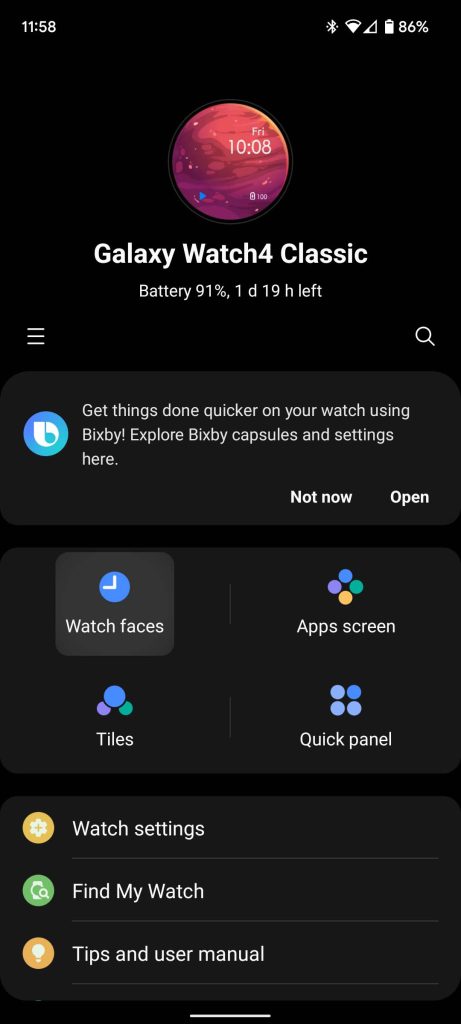
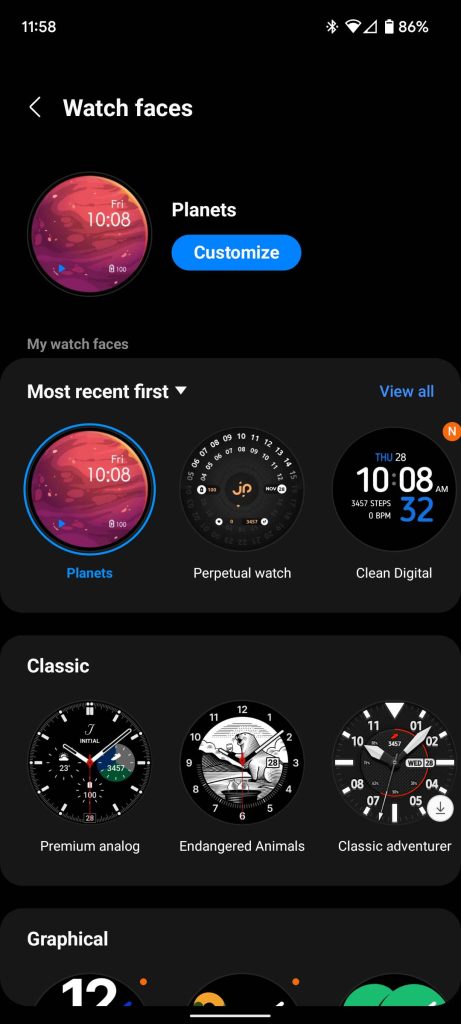
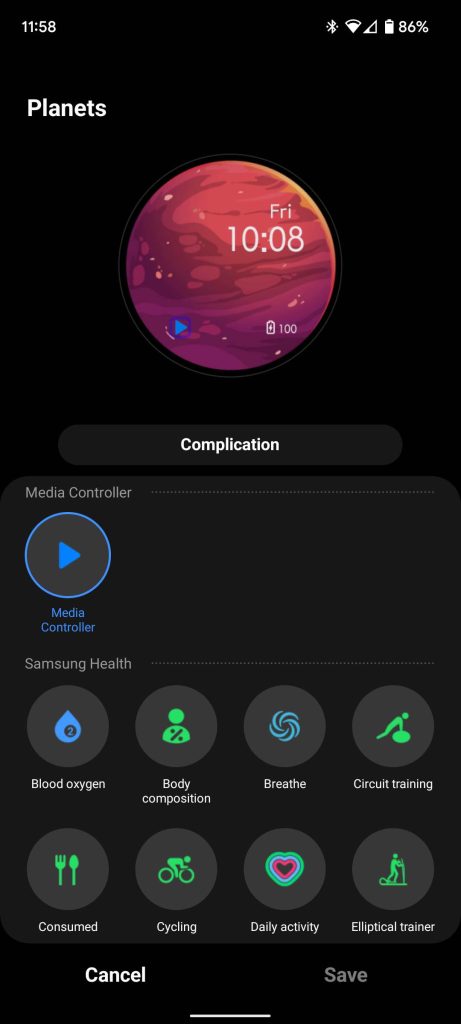







Comments