
Subscriptions can get away from you, especially when you forget you signed up for anything to begin with. That’s exactly why you need to know how to easily cancel any Android app subscription at any moment, right from the Google Play Store. Here’s how you can do that.
Table of contents
What type of subscriptions can I cancel?
It seems like almost every app out there has some sort of plan or subscription to use it in a certain capacity. Most of the time, these subscriptions are tied to your Google account. Apps that use Google Play billing will show up in the Google Play Store app and website when you subscribe. If you sign up for subscriptions directly using a credit/debit card, it won’t show up in the Google Play Store.
Using Google Play billing makes it a little easier to track your active subscriptions and see where your money is going. When viewing these subscriptions, you get information about the cost per period you’re paying as well as what type of plan you’re on. You can also see which card or account you’re paying with and can create a backup method.
How to cancel a subscription on Google Play
There are two methods for canceling a subscription from Google Play. First, you can do it on a PC or Mac using Chrome. This is the easiest and preferred method since you can also pause subscriptions if you need to. The other way to cancel subscriptions is to use your Android device and Google Play Store app. We’ll go through both methods.
Cancel or pause on the web
- On your device, head to play.google.com.
- Make sure you’re logged in to the proper account, and look for My subscriptions at the bottom left menu on your screen.
- Look for the subscription you want to cancel, and click Manage.
- If you’re ready to cancel, click Cancel Subscription.
- A small survey will appear asking you why which you can easily skip. Afterward, you’ll need to confirm by clicking Cancel subscription again.
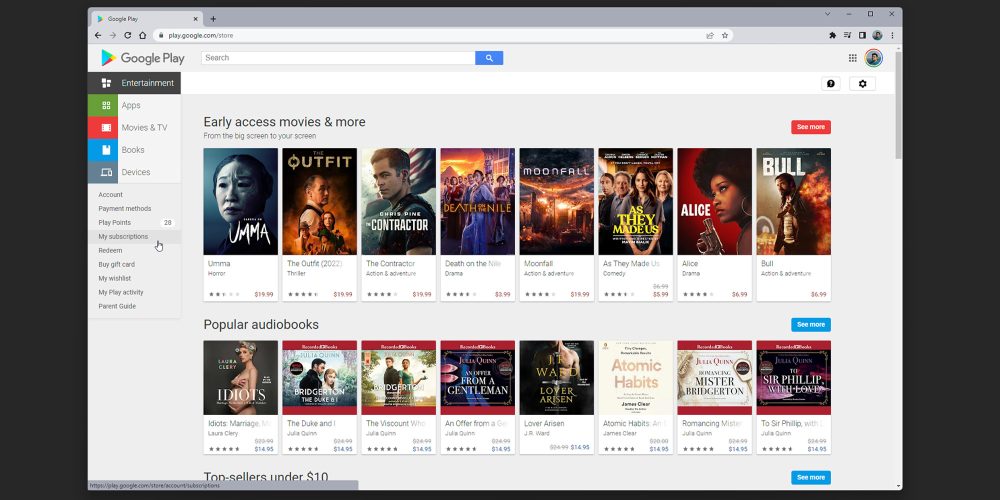
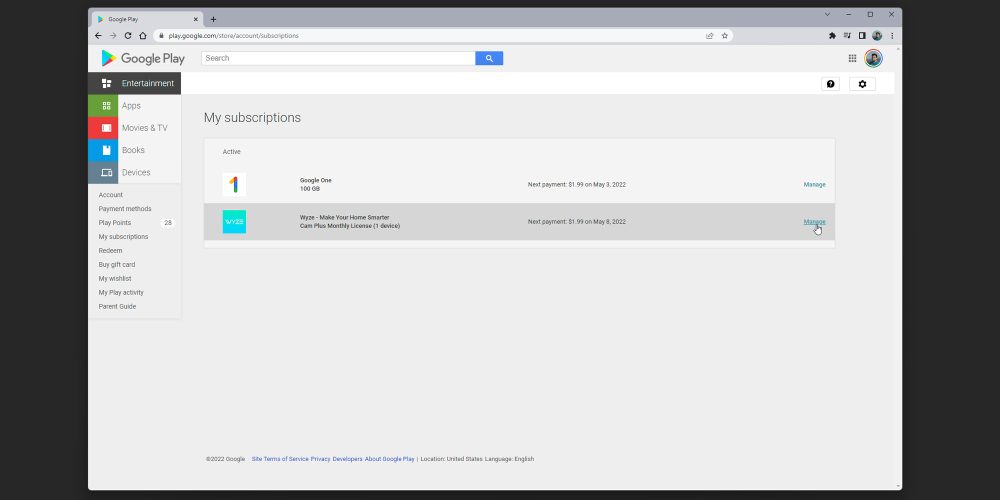
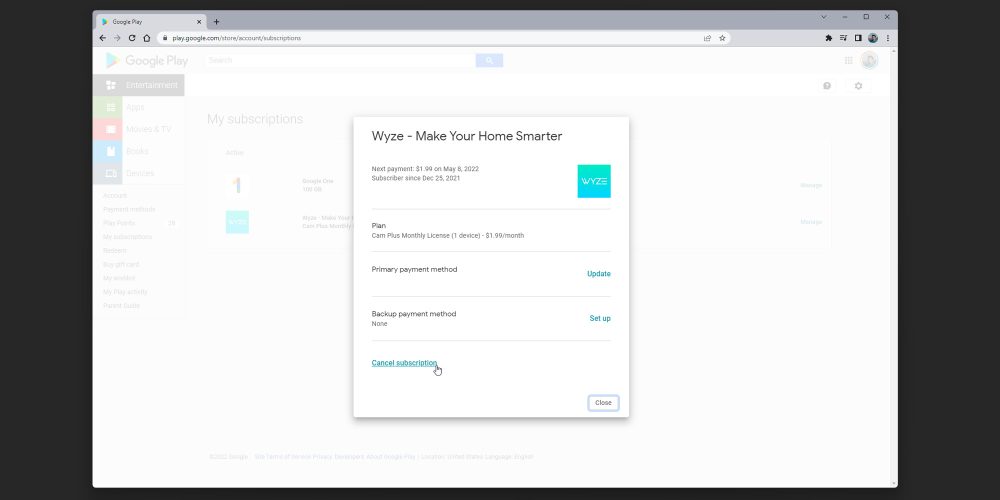
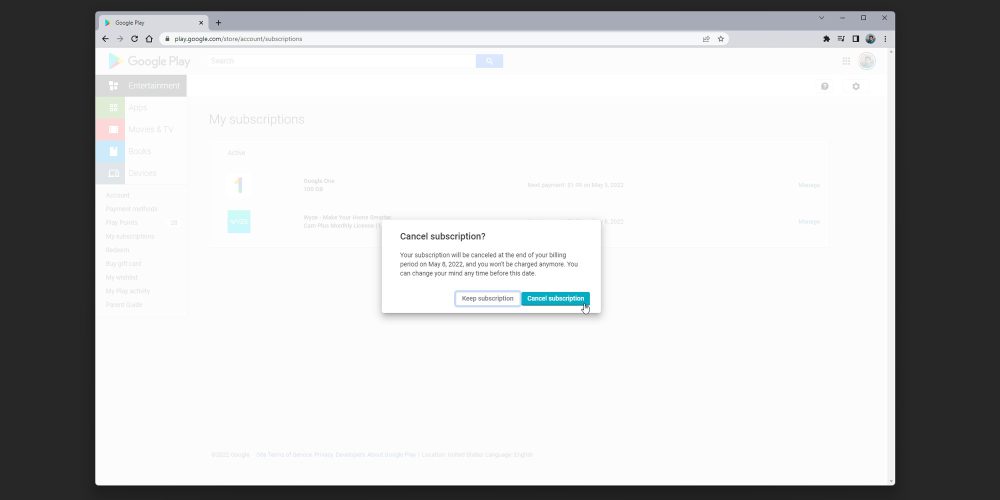
Note: If possible, you’ll also see an option to pause your subscription in the event that you want to resume it at a later date.
Cancel using Google Play Store app
- On your Android device, head to the Google Play Store app.
- Tap your profile photo, and select Payments & subscriptions.
- Tap Subscriptions.
- Find the one you want to cancel, and tap it.
- At the bottom, you’ll see a button labeled Cancel subscription. Tap it.
- A small survey will appear that you can skip. After, confirm by tapping Cancel subscription.
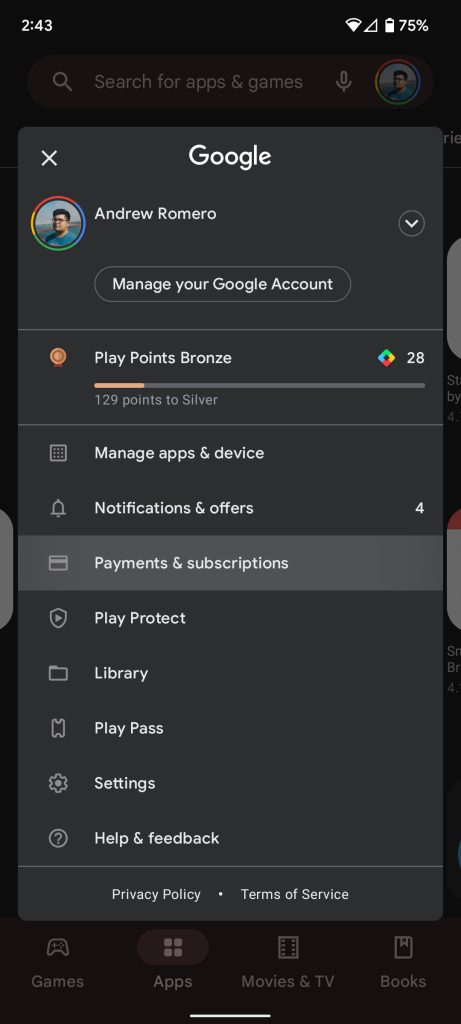
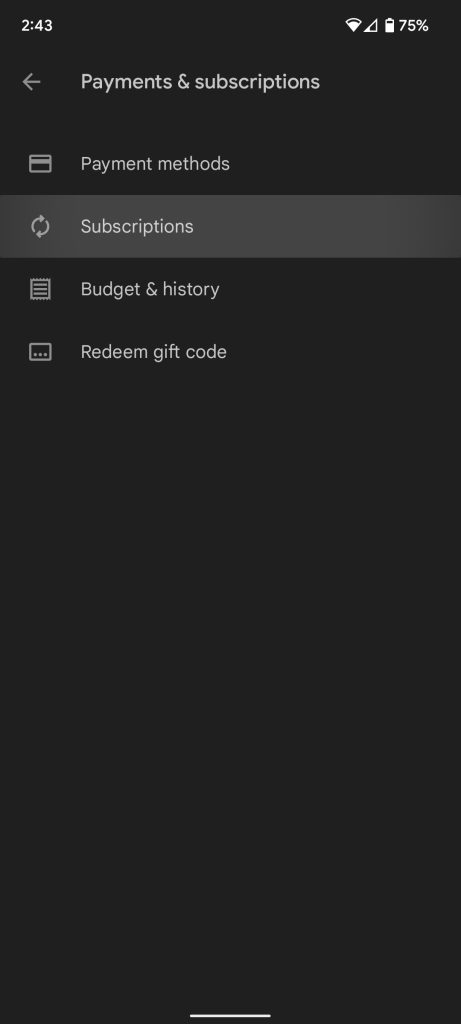
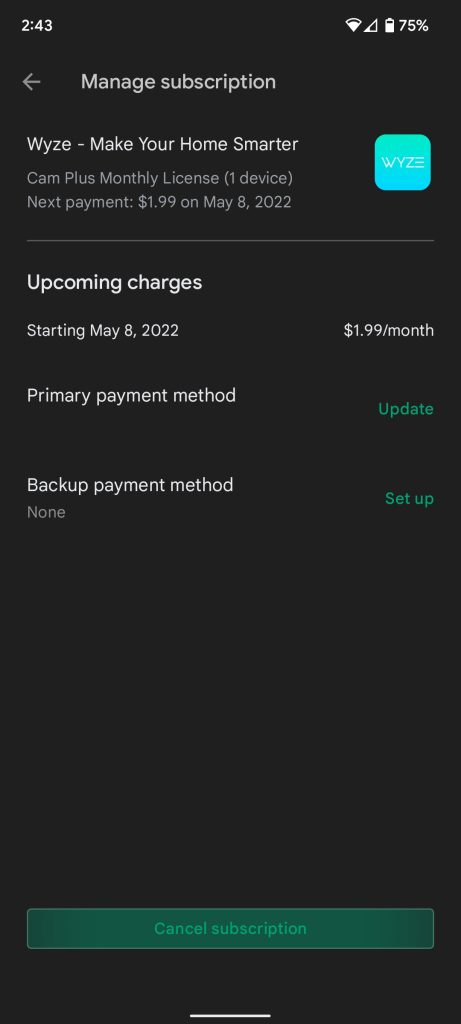
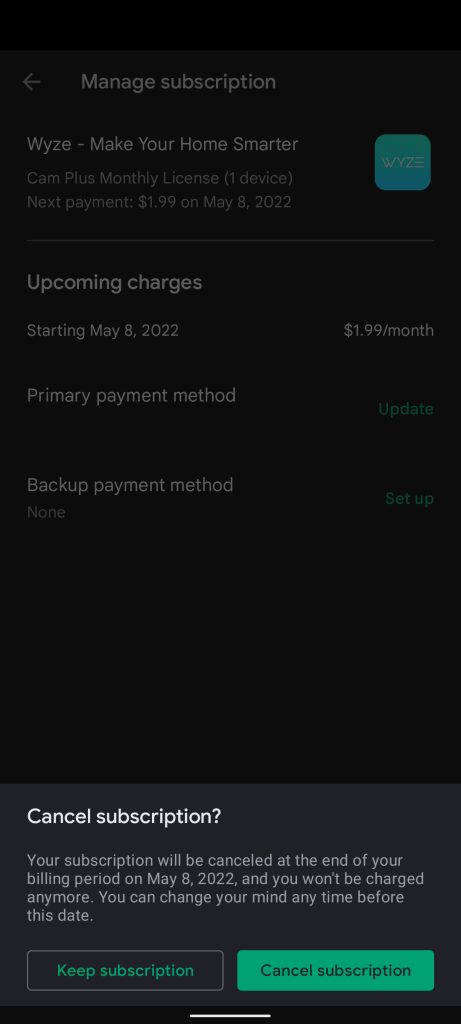
Once you finish this process, you’ll likely be able to use the service until the next payment date. If you want to subscribe again, you’ll need to do that through the app itself. This is just an easy way to get rid of subscriptions that you don’t want to pay for anymore in a simple manner.
More on Google Play:
- How to join Android app beta programs on the Google Play Store
- Google Play system updates for April offer new Play Pass features, app discovery, and more [Updated]
- Google Play will hide outdated apps that don’t support the latest Android features from new users
FTC: We use income earning auto affiliate links. More.

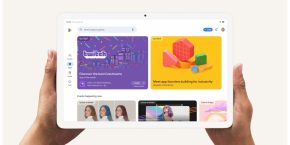

Comments