
Google Chrome has an abundance of tools, though the best ones are the features that save you money. This guide will take you through using Google Chrome’s new price tracking feature so you can find the best deals online.
Something that makes Chrome substantially better is third-party extensions. With those, you can get neat add-ons that help you browse more efficiently and better. While they’re cool to use, they don’t always work as well as when Google sits down and incorporates proprietary tools for its browser.
One new tool that’s surfaced widely across desktops is the Chrome price tracking tool. With this new built-in function, you can shop for items and keep tabs on them over a period. During that time, Google will monitor the online price, and if it dips at any online storefront, you’ll get an email.
Using Chrome’s price tracker
The tool is extremely easy to use. Google will suggest the tool when you have a product page open at just about any online store. For instance, you can head to Best Buy and find the Pixel 7 Pro product page. From there, Chrome will suggest you track the price.
- Open Chrome on your desktop or Android device.
- Head to any online shop.
- Note: We’ll use Best Buy in our example.
- Find the product you want to track.
- In the Search bar, click the bell icon.
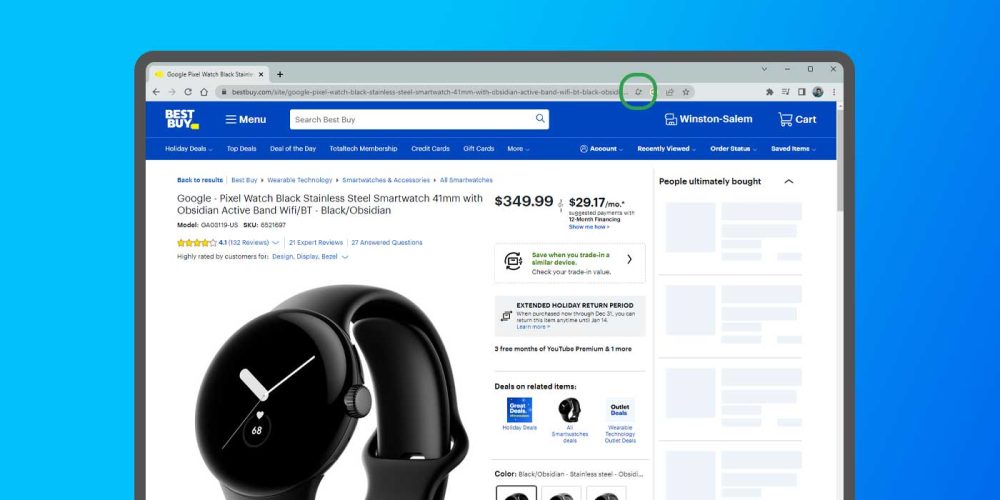
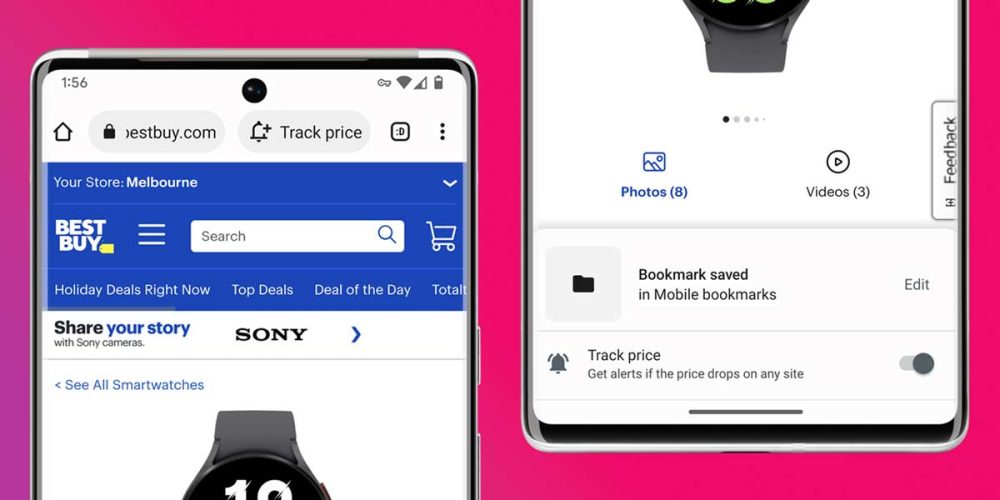
You should see a notification appear that lets you know the product is being tracked. If you click the sidebar icon next to your profile picture in Chrome on desktop, a Tracked Products section will be available with every item you have tabs on.
Google will notify you via email if the price drops while you’re tracking a product. Look for emails with the subject line “Your price drop alert.” If you want, you can create a special rule in Gmail for automatically sorting those emails into a dedicated section. We have a guide on just that.
Nest: Gmail features you might not know existed
To stop tracking a product, simply head to that section in the sidebar and click the bell icon again. The icon will immediately change its appearance, and you’ll no longer be tracking that item.
Since the price tracking feature in Chrome is newer, we haven’t had the chance to test its parameters fully. For instance, it’s currently unknown how much the price has to drop for Google to send an email, though, so the best way to find out is to start tracking prices on your own. When you find the right price, simply untrack it, and you’re good to go.
More on Chrome:
- Google Chrome can now become your default browser on Windows without even opening settings
- Chrome for iOS now lets you quickly open links from other apps in Incognito
- Google Chrome ditching support for Windows 7 and Windows 8.1 in early 2023
FTC: We use income earning auto affiliate links. More.



Comments