
On February 25, the MLS regular season is kicking off with a bang. Capitalizing on the steady growth of the MLS, Apple has secured sole airing rights with its brand-new MLS Season Pass. Here’s everything you need to know about using Apple TV’s MLS Season Pass on Android TV or Google TV.
Pricing
Apple TV+ is a go-to streaming service for a lot of users, no matter what device it’s running on. Android TV and Google TV have an Apple TV app just the same, and it works surprisingly well on the platform. In its current form, MLS Season Pass is treated as an add-on like many sports packages would. With that, users can choose to either purchase the MLS Season Pass by itself or bundle it with Apple TV+, which brings it out to a more reasonable cost.
When purchased alone, the MLS Season Pass package costs $99/season or $14.99/month. If you happen to already be subscribed to Apple TV+, you’ll be able to snag MLS Season Pass for $79/year or $12.99/month.
On paper, that sounds like a lot. However, Apple is putting down a killer deal for fans who want to follow the league for the whole year. One cost of $99 or $79 gets you unlimited access with no blackouts, meaning you’ll be able to watch every single game this year. In comparison to what an NFL package costs, MLS Season Pass is an absolute steal.
Image Quality
One big adjustment this year is the huge leap in the quality of broadcasted MLS games. So far, there have been two preseason matches played and broadcast via Apple TV’s team. Both of those matches showcase a crisp 1080p image with fantastic post-processing.
In broadcasting, it’s common for studios to brag about their image quality at the base numerical level. For example, some offer 1080p games, though it doesn’t feel like true 1080p. This is because it all comes down to processing.
Whatever Apple is doing behind the curtains is working, and MLS Season Pass on Android TV could pass for 4K if you weren’t paying too much attention. The colors are great, the detail is crisp, and the on-screen movement is precise and clear. Compared to previous airings from other studios, the difference is night and day.
Navigating the Android TV Apple TV app
When you first open Apple TV on Android TV or Google TV, you’ll notice a new tab at the top aptly named “MLS.” Heading to that tab, you’ll see a few different tiers of content, starting with the featured cards. Those display a few different series that might be of interest to you. Heading down a bit further, there will be both the East and West conferences listed, with each team on a separate page. Selecting any team will bring you to all the latest content you’d want to see.

Watching match replays
One thing that is a bit confusing as of right now is how Apple TV is handling match replays. Instead of suggesting that you watch the full match, Apple TV will suggest that you watch the recap. Of course, that might be the go-to for some, but if you missed a match and want to see the full game, you’ll want all 90 minutes.
Apple TV does offer full replays, but they’re hidden. Here’s how to find them:
- Find a match you want to watch on the team page or homepage.
- Scroll down and look for How to Watch.
- Press your remote button and hold for a couple of seconds.
- Choose the 90-minute version, either in English or Spanish.

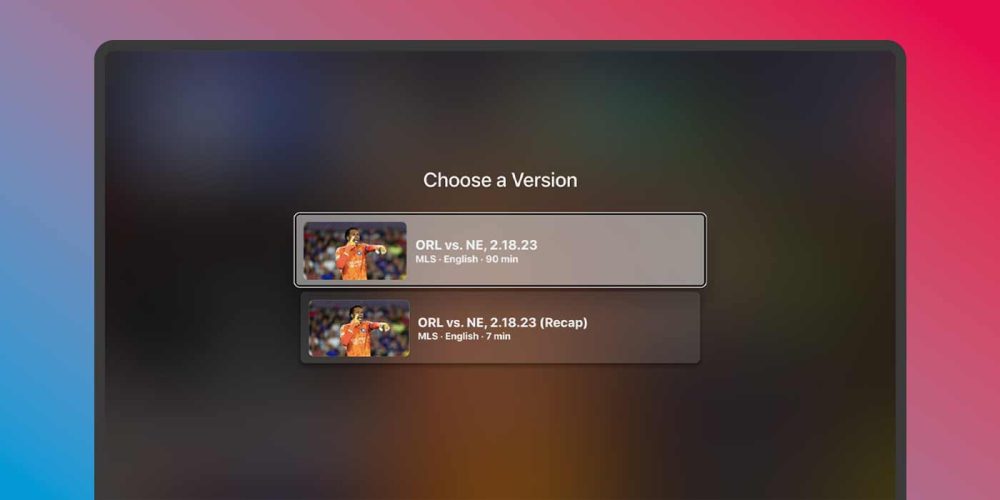
From there, you should be able to watch the entire match as it was aired originally. One interesting thing to note is that watching on Android TV versus Google TV offers a different scrubbing experience. On Android TV, you can fast-forward and let it move along in the progress bar. However, Google TV only allows you to move ahead 10 seconds at a time. This is annoying, though we’re sure it’ll change at some point in the future.
Hiding final scores
By default, Apple TV will show you the score of every finished match on the service. For those who can’t make the live version, this isn’t acceptable. Fortunately, Apple TV does allow you to turn those scores off so you don’t have to deal with spoilers.
- On Apple TV, head to the Settings tab.
- Scroll down and find Show sports scores.
- Click it to turn it off.
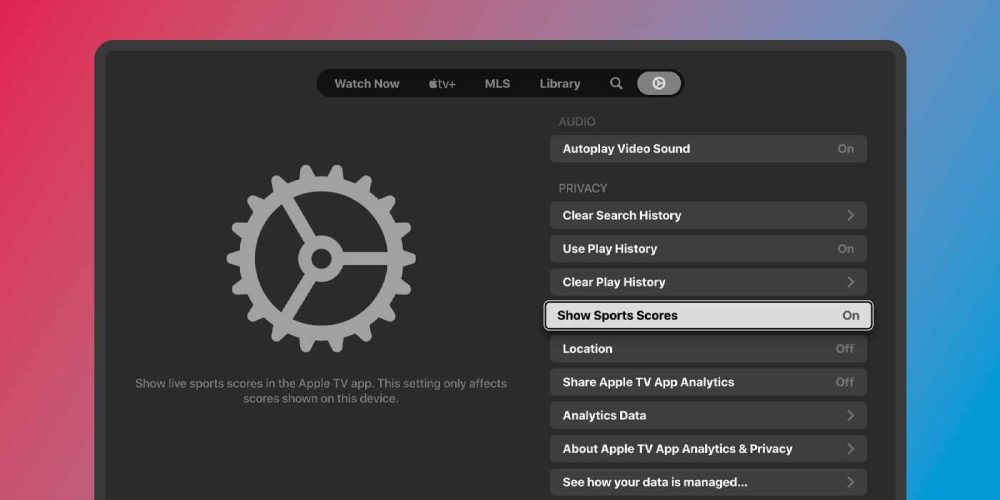
Can I watch on my Android phone?
Unfortunately, there is no Apple TV app on the Google Play Store. That means there is no dedicated stop for watching LSM Season Pass on your Android phone. The only option is to head to tv.apple.com to watch through Chrome or another browser. From there, you can log in and get all the same content.
In all, MLS Season Pass on Android TV has already proven to be a great home for every single MLS game happening this season, and it hasn’t even officially begun. To kick it off, Apple TV is offering several matches for free, along with loads of content that doesn’t require a subscription. After those few matches end, you’ll need a subscription to keep watching.
More on Android TV:
- Android TV 13 has finally, actually launched
- The death of Android TV is near; long live Google TV
- Walmart’s ultra-cheap Android TV streaming box is getting a sequel that should arrive soon
FTC: We use income earning auto affiliate links. More.


Comments