
With the iPhone 15 and 15 Pro launching today, Google Fi has instructions on eSIM activation for those being told that Apple’s new devices are not supported.
To set up a Google Fi eSIM on the iPhone 15 (which lacks a physical slot in the US), you need to scan a QR code to activate it. This requires a second device, like a laptop or your previous phone on Wi-Fi, to visit fi.google.com/ios/quicksetup.
The issue people are facing today — in addition to Fi customer support not having updated instructions — is when transferring service from an old iPhone to the new model. They are coming across a “Your SIM is Not Supported” screen.
To get around that, tap “Other Options” to “reveal the QR code and complete eSIM activation.”
Google also advises that you first delete the old iPhone’s eSIM. Meanwhile, after the QR code process (which can be attempted again from Settings > Cellular > Add Cellular Plans), enter the following details in Settings > Cellular > Cellular Data Network to get full service:
- Cellular Data APN: h2g2
- LTE Setup APN: h2g2
- MMS APN: service
- MMSC: http://m.fi.goog/mms/wapenc
- MMS Max Message sizer: 23456789
- Optional: Personal Hotspot APN: h2g2-t
Then, open the Google Fi app to continue. More instructions are available here.
More on Google Fi:
- Google offering Pixel Watch LTE with 2 free years of Fi data
- Google Fi members can ignore an upcoming Google One cancellation alert
- Fi Wireless opts customers in to sharing ‘CPNI’ for Google offers
- Redesigned Google Fi Wireless app rolling out
FTC: We use income earning auto affiliate links. More.

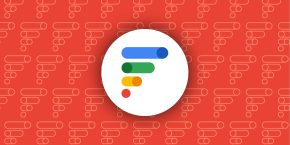
Comments