
After rolling out the new stylus handwriting capabilities last month, Gboard now offers a physical keyboard toolbar on Android tablets. It provides a much better experience for those that use a Bluetooth (or USB) keyboard as Google continues to optimize apps for large-screen devices.
When wirelessly pairing or plugging in a keyboard to an Android tablet, a new pill-shaped toolbar appears at the bottom of the screen by default. You can move it anywhere on the screen.
It provides a suggestion strip like the virtual counterpart, which previously was only accessible if you had the full software keyboard open. That’s flanked by a button to shrink the toolbar down to a vertical pill on the left/right edge (though you can also drag it into place), and quick access to the emoji picker, which opens in a floating phone-sized UI.
Similarly, the overflow menu provides access to Gboard’s clipboard and translate features. “Show keyboard shortcuts” opens a scrollable panel of quick actions, while “Show on-screen keyboard” shows the virtual keys. Update: You can bring back the toolbar by tapping any key on your physical keyboard.


Meanwhile, in Gboard’s “Physical keyboard” settings, you can turn on/off this toolbar. There are also preferences for Emojis on toolbar, Suggestions while typing, Auto-capitalization, and Auto-correction.
We’re seeing Gboard’s physical keyboard toolbar on version 13.6+, but it’s not yet appearing on all the Android tablets we checked.

More on Gboard:
- You can add an undo key to Gboard for Android
- Gboard rolling out stylus handwriting on Pixel, Samsung tablets
- Gboard switching to its floating keyboard when landscape
- Gboard split keyboard rolling out on Android tablets
Thanks, Sterling
FTC: We use income earning auto affiliate links. More.
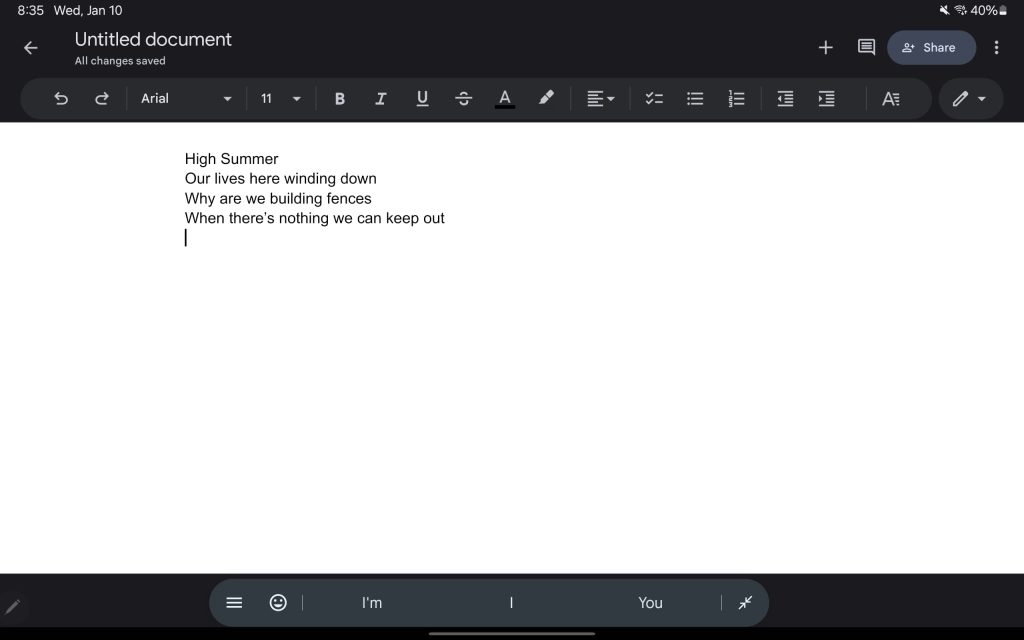
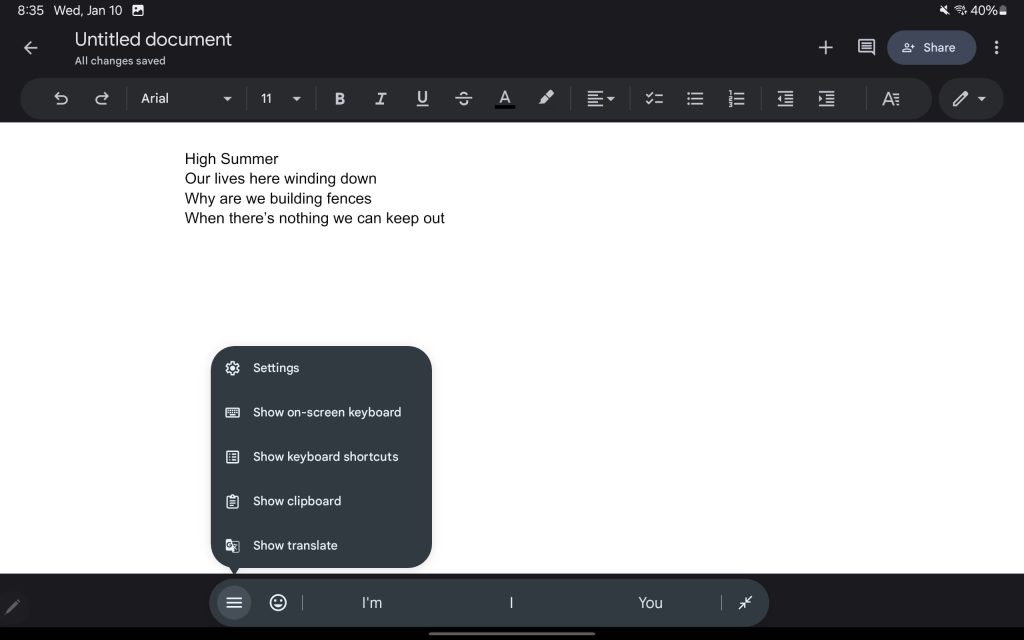
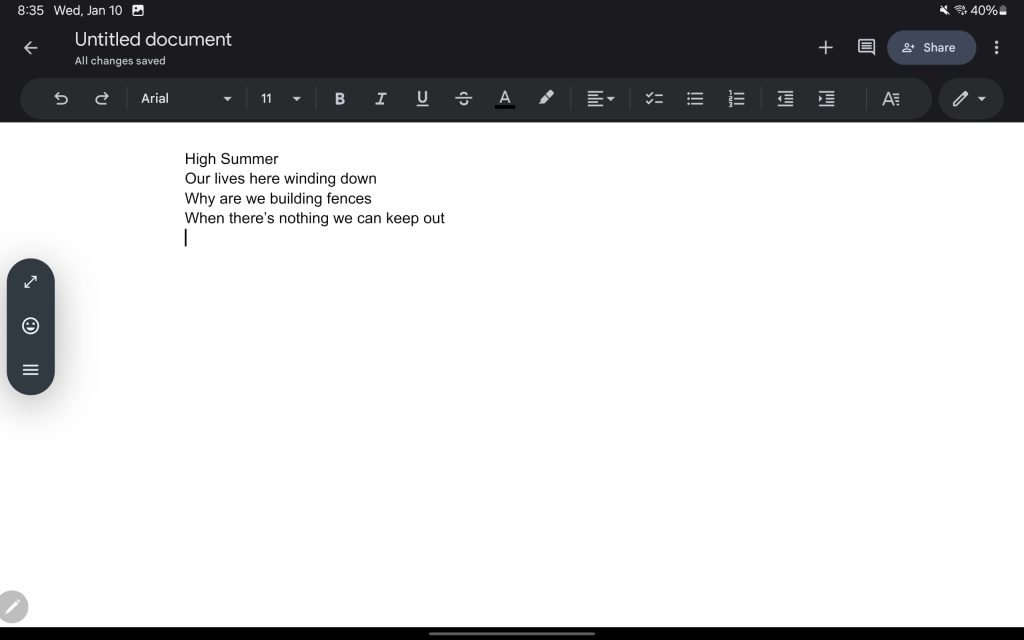
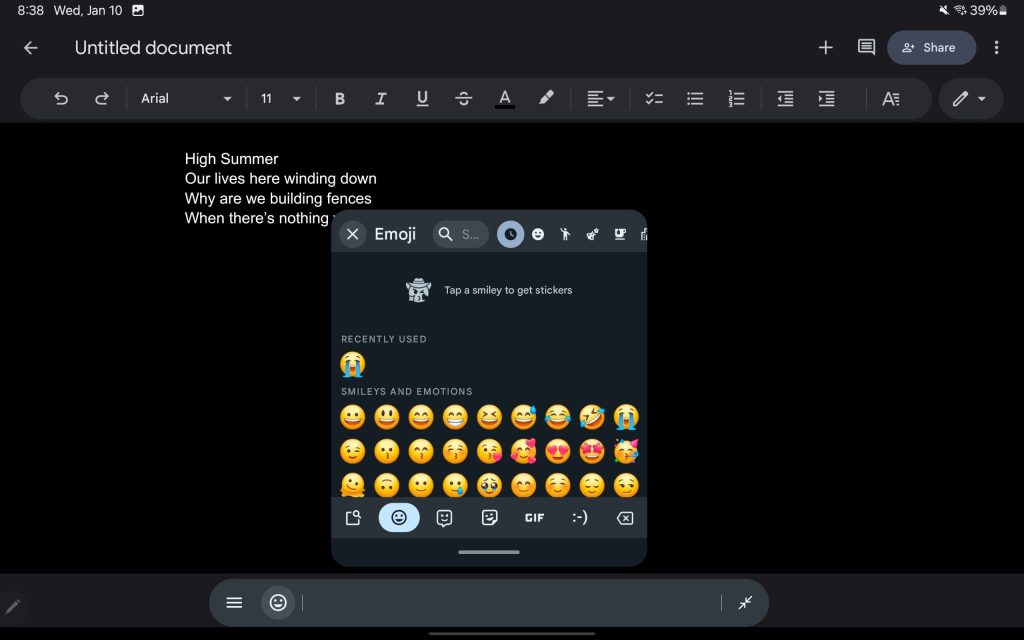
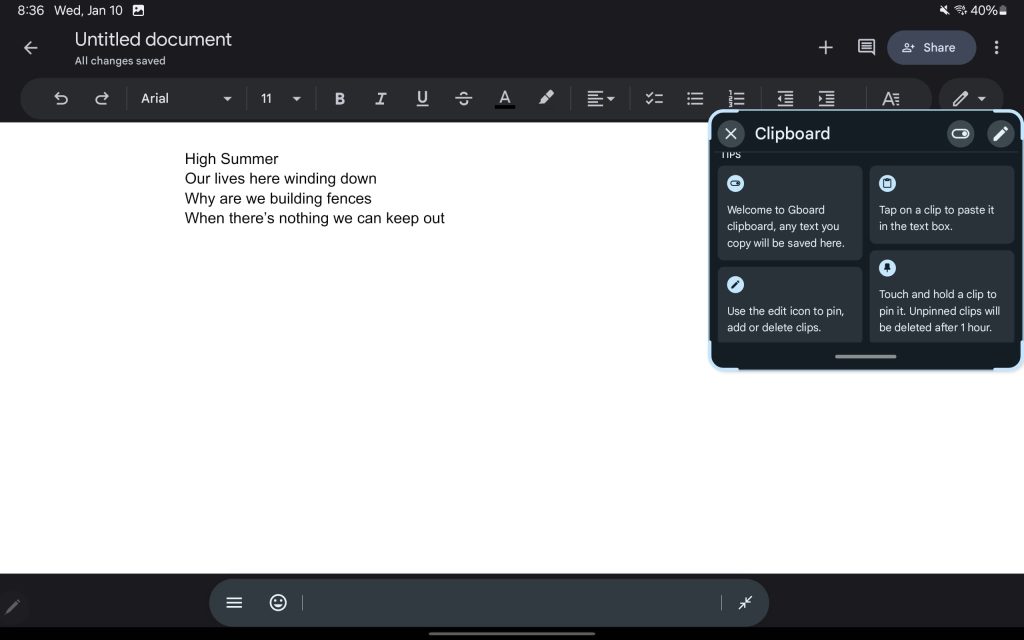




Comments