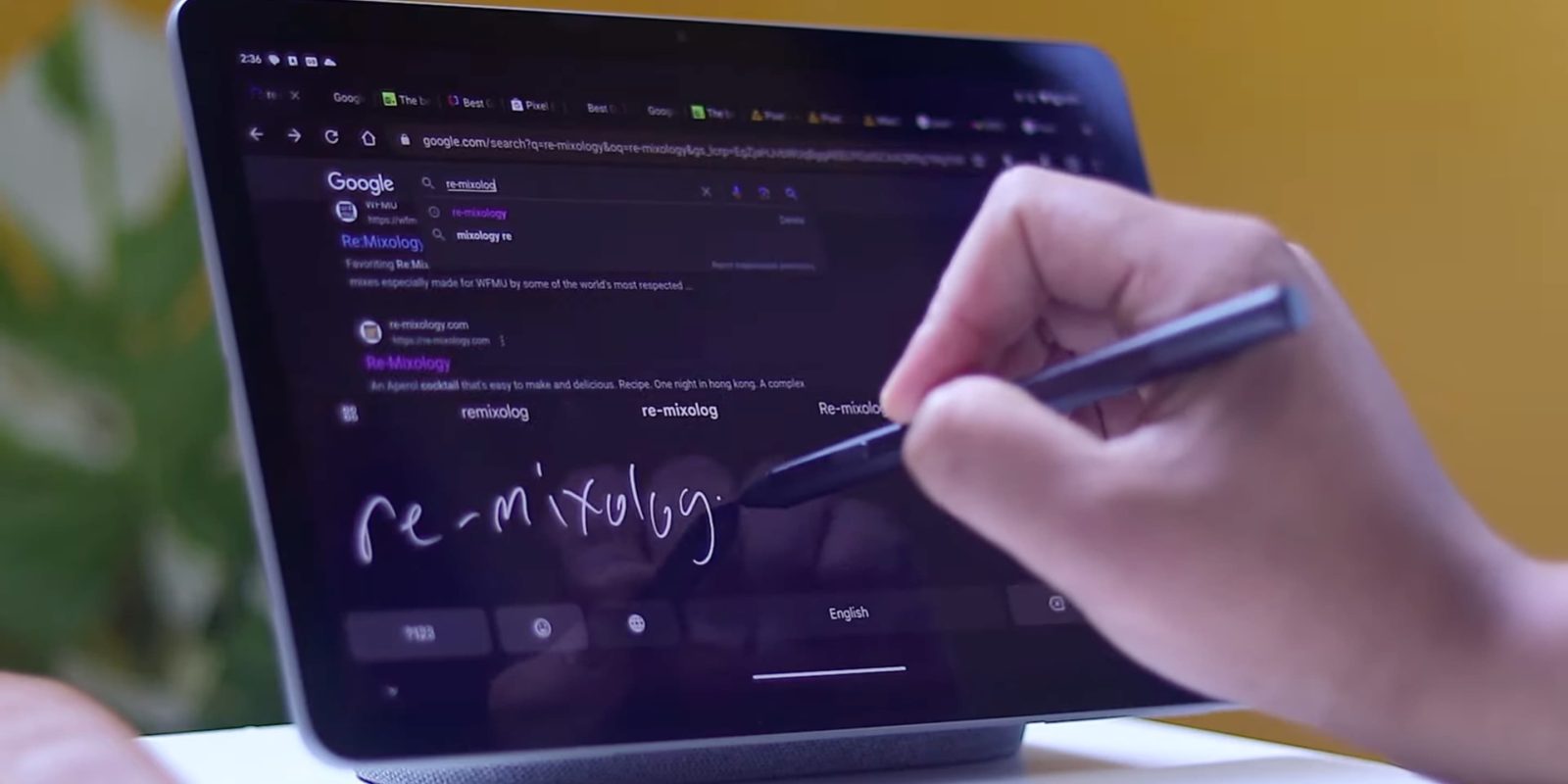
The Gboard stylus handwriting support that we first enabled in August is now rolling out on Android tablets that offer the input.
In Gboard settings, there’s a new “Write in text fields” menu that explains how “your handwriting will be converted to text that you can edit or delete.” (The old handwriting keyboard — seen in the cover image above — available when adding a language remains.) You can launch a tutorial by tapping “Try it” and available editing actions include:
- Delete: “Use your stylus to scratch out a letter, word, or phrase to delete.”
- Select: “Draw a circle around a letter, world, or phrase to select it.”
- Insert: “Use your stylus to draw a caret or arrow where you’d like to add a new text.”
- Join: “Draw a “|” [vertical line] between text to insert a space or merge the text before and after the space”
- New line: “Draw down, then left with your stylus to move text to a new line”
When you Write, there’s a floating “keyboard toolbar” with Delete, Enter, Emoji (floating window), and a hamburger key that notes your current language (if more than one is set). This offers shortcuts to:
- Settings
- Try handwriting demo
- Show on-screen keyboard: Mini floating keyboard
- Show clipboard
- Show translate
- Language picker
You can move this pill-shaped panel anywhere on the screen but it defaults to the perimeter with vertical and horizontal layouts offered. When docked to the bottom, a persistent strip appears. Other settings let you adjust handwriting speed and stroke width.
Stylus handwriting started rolling out to Gboard in recent days (h/t Mishaal Rahman). I’ve encountered it with the latest beta version (13.7) on both Pixel and Samsung tablets — Tab S8 — running Android 14.
I wrote a portion of this article using Gboard’s new handwriting feature. I’m not a fan of the delete gesture Google chose as crossing out text when editing is more familiar. At the moment, striking text in that manner is another way to select thing, which I think is better than the default of circling.
The core recognition feature works well and is pretty effortless. As you’re writing the next word, Gboard will convert the previous one, and you can jump to a new line of text when you reach the end of the display.
FTC: We use income earning auto affiliate links. More.

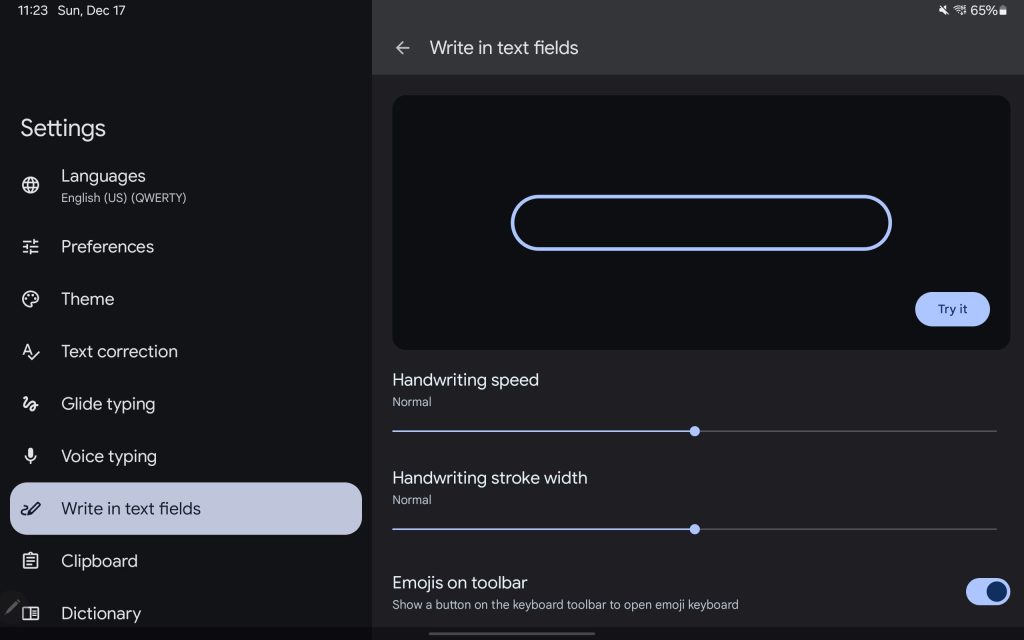






Comments