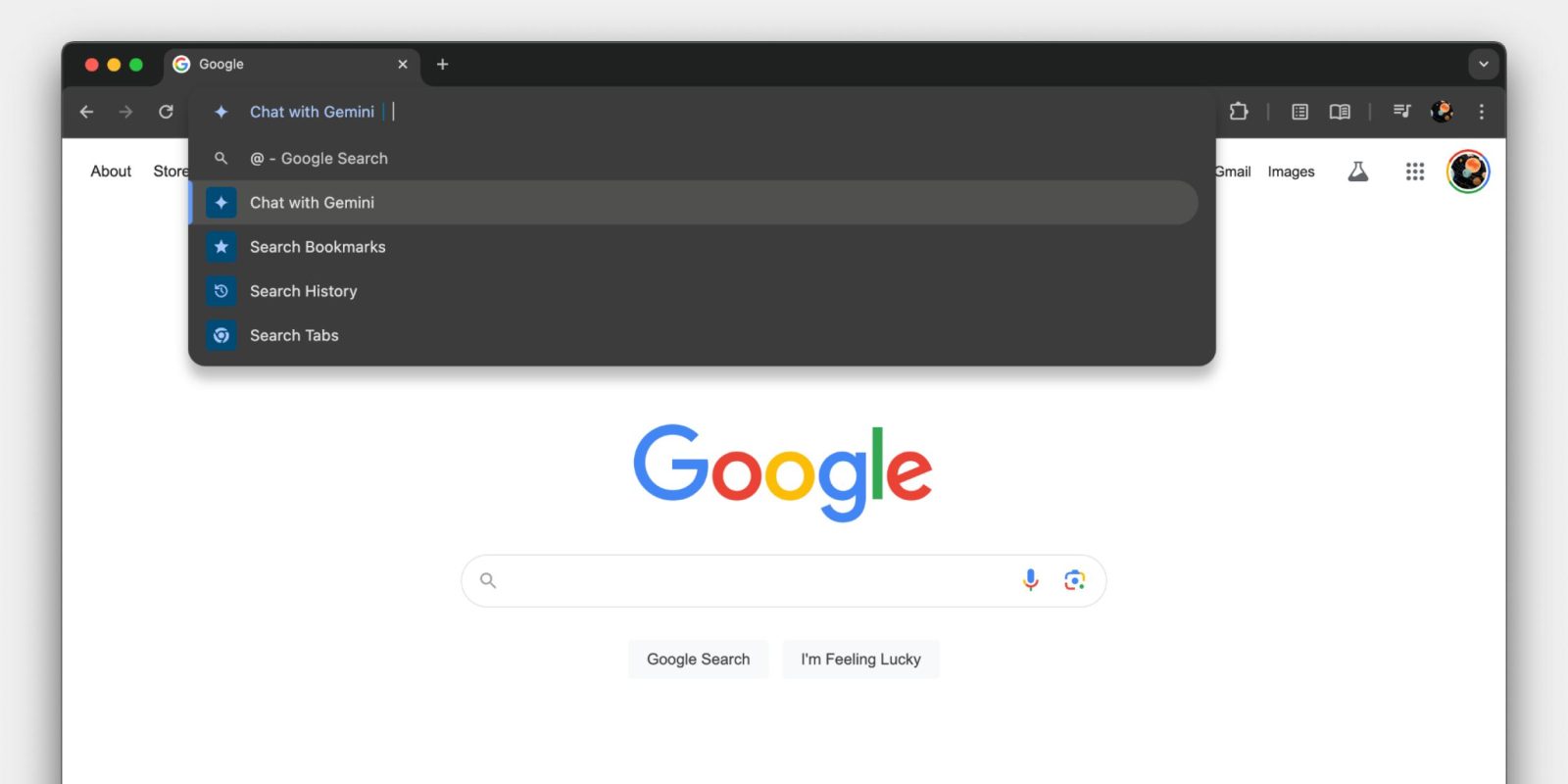
Following Tuesday’s announcement, the Gemini shortcut in desktop Chrome’s address bar has rolled out.
Gemini should appear first when you type @ in Chrome’s address bar. Chrome added these Omnibox shortcuts in 2022 as a faster way to search through browser bookmarks, history, and tabs. The four shortcuts do not work in the New Tab Page search bar, while it’s also only available on desktops and not mobile.
- @gemini – Chat with Gemini
- @bookmarks – Search Bookmarks
- @history – Search History
- @tabs – Search Tabs
To set “Chat with Gemini,” you can click, navigate to it using arrow keys, or finish typing “gemini” and then pressing space/tab to add your prompt. There are no autocomplete suggestions. Hitting enter will load gemini.google.com/prompt with your question/request already filled in.

After you use it a few times, the address bar text in front changes from “Chat with Gemini” to just “Gemini.”
Make sure you’re using the latest version of Chrome (124 stable) with a browser restart possibly needed to get it working. We’re seeing it live for Mac, Windows, and ChromeOS today in a pretty fast rollout.
More on Gemini:
- Gemini now supports Android 10, expanding to older devices
- Chrome’s Omnibox address bar is now powered by machine learning
- Chrome’s deprecation of third-party cookies delayed again
FTC: We use income earning auto affiliate links. More.


Comments