
Samsung is enforcing a new “Auto Blocker” on new Galaxy smartphones, which, among other protections, blocks users from sideloading Android apps on their device.
“Auto Blocker” has been a part of Samsung Galaxy smartphones since the Android 14 (One UI 6) update. The feature initially was designed with protections for malware or USB hijacking, but has since been updated to include the blocking of sideloading apps on Samsung Galaxy devices with One UI 6.1.1 (alongside a new set of “Maximum Restrictions” that are turned off by default) as detailed on a support page.
As such, Samsung’s new Galaxy Z Fold 6 and Flip 6 are the first devices to ship with this new sideloading restriction out of the box. We missed this in our initial setup of Galaxy Z Fold 6 and Flip 6 (h/t Android Authority for highlighting this), but have since confirmed it is present on a fresh Galaxy Z Fold 6 during setup. During the initial setup process, a page appears that informs users of Auto Blocker restrictions, and allows them to be turned off.
This setting is turned on by default, so if you don’t turn it off, your Galaxy device will block sideloading of APKs (as well as unapproved app stores).
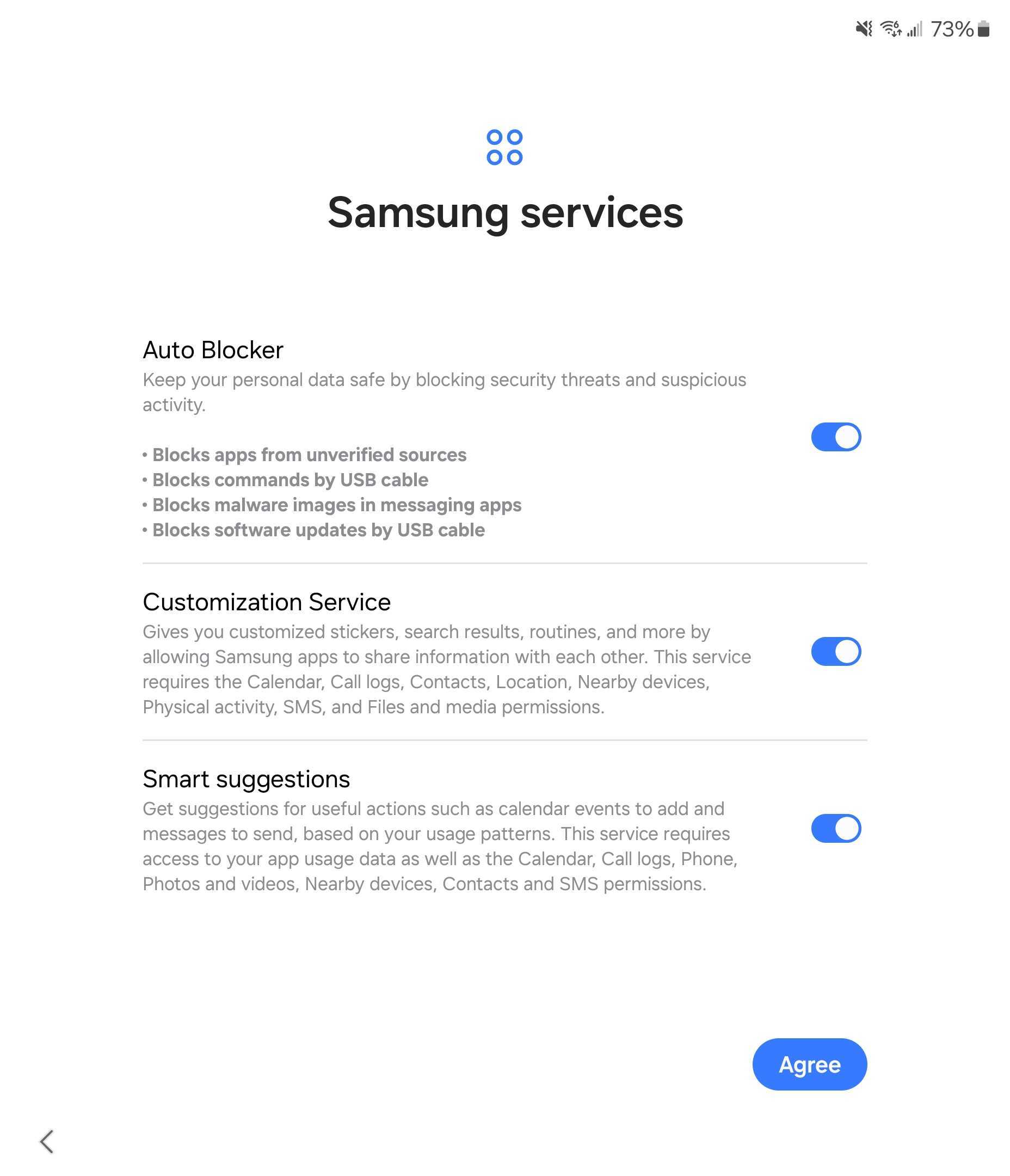
If you happen to miss that page, though, you’ll be met with an error message when trying to sideload an app as pictured below.
But, thankfully, this isn’t a permanent change.
By going into Settings > Security and privacy > Auto Blocker, you can toggle the feature off quickly and easily. From there, you can go back to Android’s default sideloading behavior, where each app is individually allowed to sideload after you’ve given it permission.
This same change will likely apply to other Samsung devices running One UI 6.1.1 which, so far, includes the past few generations of Samsung foldables and Galaxy S devices. For previous versions of One UI, this change won’t apply, at least for now.
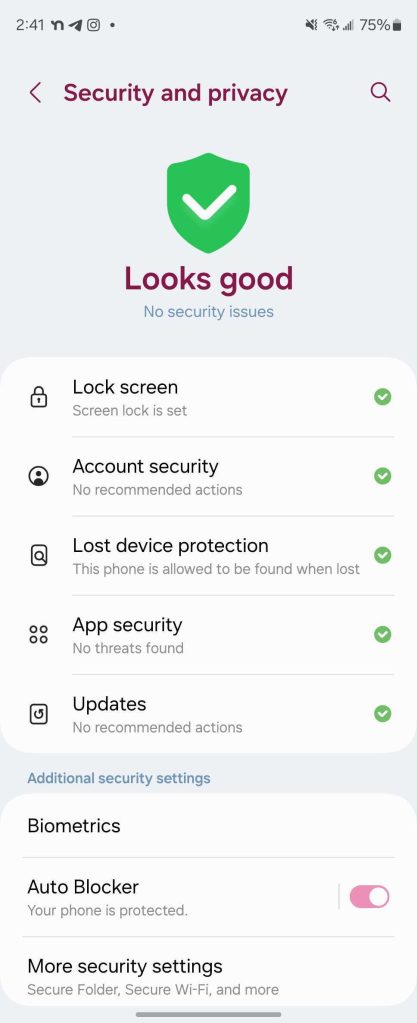
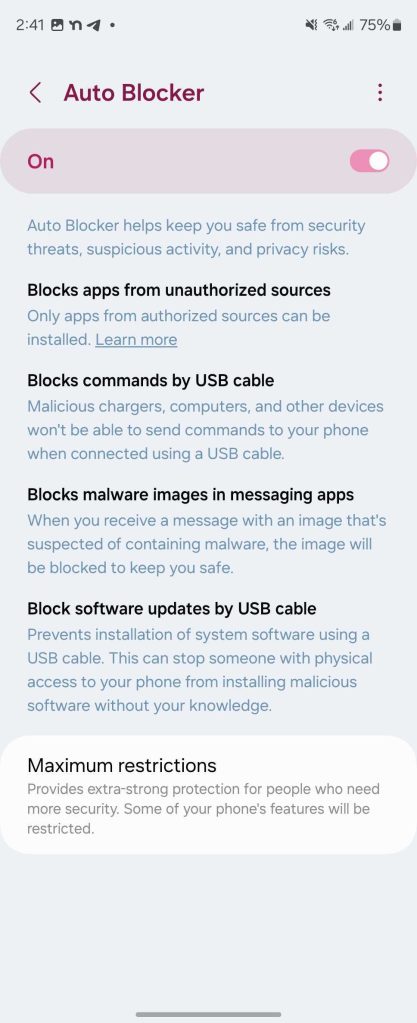
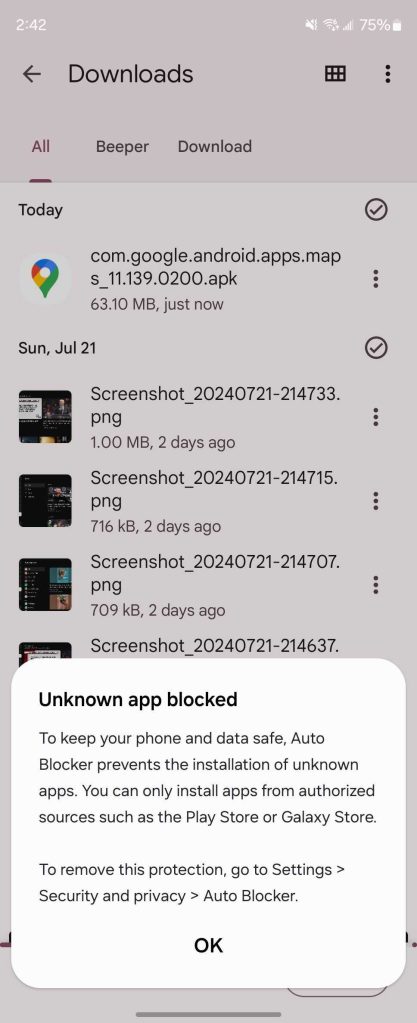
More on Samsung:
- Samsung is pouring research into ‘AI phones’ with ‘radically different’ hardware
- Android 15 beta could reach Samsung Galaxy devices as soon as next week
- Galaxy Z Fold 6 Review: Genuinely good, especially if you ignore the competition
Follow Ben: Twitter/X, Threads, Bluesky, and Instagram
FTC: We use income earning auto affiliate links. More.




Comments