
Instagram recently announced a new Focus Mode that replicates a bokeh or background blur effect found on most modern Android smartphones. But instead of just working for photographs, the social network’s Focus Mode works for both stills and videos…
How to use Instagram’s Focus Mode
- Focus Mode
- Results
1. Focus Mode
First, make sure you have the latest version of Instagram installed from the Play Store. Next, launch the social network and jump into the camera section. You can do this by either swiping inward from the left side of Instagram or by tapping on your avatar in the Stories section.
Now, you should see Focus Mode in-between Boomerang and Rewind. You can either tap on the new mode or swipe over to it.
When you switch to the mode, a pop-up will ask you to “Find a face” to capture. Because of this, unlike Portrait Mode found on some phones, you will only be able to use Focus Mode with a human subject. Other than that, you can enable the flash, switch between the front and rear cameras, and capture a photo or video.
Use the images below for help if you get lost along the way.
2. Results
If you disregard the poor quality of the two images caused by low light, but you can see a clear difference between Focus Mode and Instagram’s Normal Mode. It’s faint, but there is a definite bokeh effect being applied to the background. In the first image, the painting and thermostat are out of focus while the second photo shows each item as visible as my face.
- Instagram with Focus Mode
- Instagram without Focus Mode
Unfortunately, Instagram’s announcement blog post for Focus Mode states that this is only available for “select Android devices.” No word on if Instagram is whitelisting specific devices, if the compatibility is based on specs, or why this feature might be limited to a number of handsets.
If you have any questions, make sure to leave them in the comment section below or hit me up on Twitter.
Check out 9to5Google on YouTube for more news:
FTC: We use income earning auto affiliate links. More.

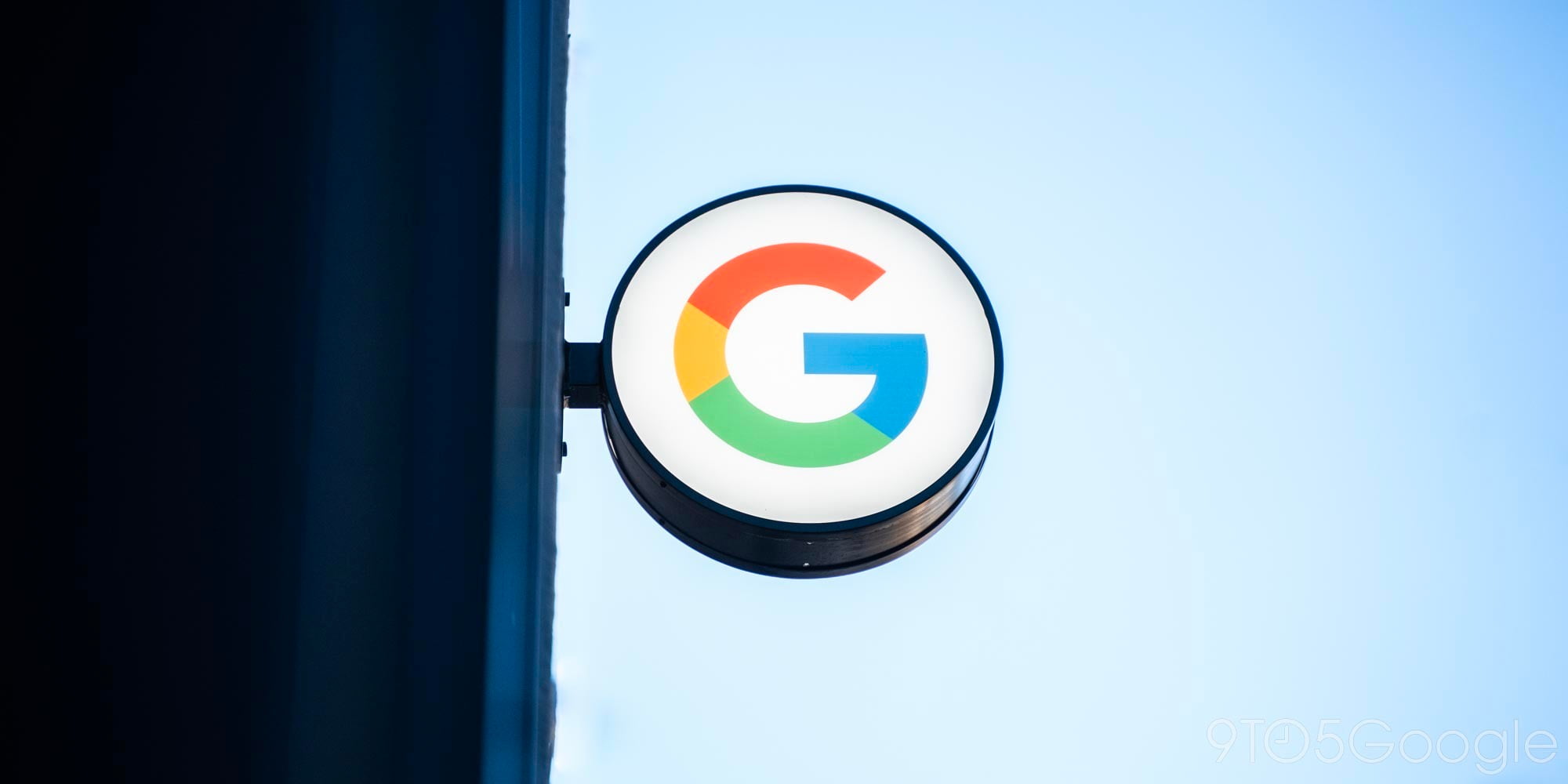






Comments