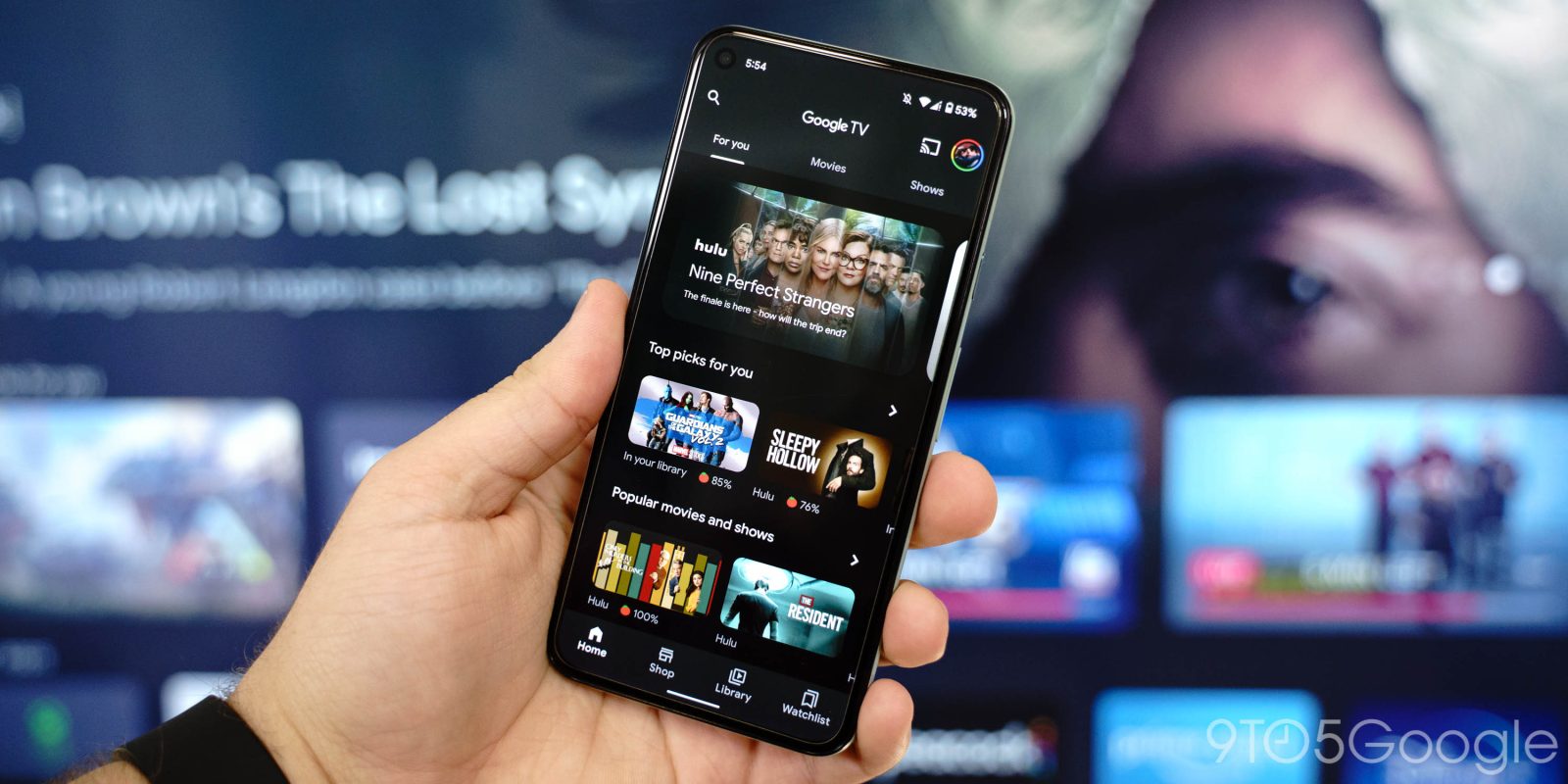
There are a number of reasons you’d want to download and watch a movie from Google Play offline. Fortunately, with the Google TV app on mobile, that feature is built right in, allowing you to watch movies offline anywhere you go. This guide will explain the process of downloading movies as well as where you can find them.
Table of contents
What is the Google TV app?
Running on Google’s latest Chromecast, Google TV is quite literally a one-stop shop for anything entertainment. While its most popular form comes preinstalled as an entertainment hub for Chromecasts and newer TVs – as well as a skinned version of Android TV – it’s available for mobile Android devices as an app, too.
On TVs and the newest Chromecast, Google TV is a modified version of Android TV. This new branch offers a lot of different entertainment choices, from recommendations to live TV shows and movies. Google TV also organizes all of your purchased movies into one section, called Library. In all, this skinned version of Android TV is a fantastic experience on TVs.
The Google TV app on mobile links up all of your favorite streaming services – much like Google TV on Chromecast – and presents them into one app, allowing you to pick and choose anything you want to watch from one central point of entertainment. Because you have to link up streaming services in order to do this, you’re pulled into a different app when you choose a show to watch.
Alternatively, you can house purchased shows and movies right in the Google TV app, where they’re are also available for offline viewing. Any entertainment purchase you make via the Google Play store or the Shop section will show up in the Library tab in the Google TV app, making it incredibly easy to watch and cast media.
Because Google TV links all of your streaming services, when you select a movie or show to watch, chances are that the show is already available for viewing in one of the services you already subscribe to. This feature is helpful for finding content you didn’t even know was available to you, and it lets you avoid purchasing or renting already available content.
How to watch Google TV movies offline
Any movies or shows you’ve purchased from the Google Play Store or Play Movies app in the past are also available through the Google TV app. This means your purchased movies library should look the same in both apps.
If you’re looking to watch your purchased movies offline, there’s a simple way to download them. Here’s how to do it:
- Open the Google TV or Google Play Movies app.
- Note: Either app will work, and the steps are the same for each.
- Toward the bottom of the screen, tap the Library tab.
- Find and tap the movie you want to download.
- Tap Download on that page.
- Select any settings that may apply to how you’d like to download the movie.
- Note: When downloading a movie or TV show episode, you can choose which network to download from, the quality of the file, and which language as well.
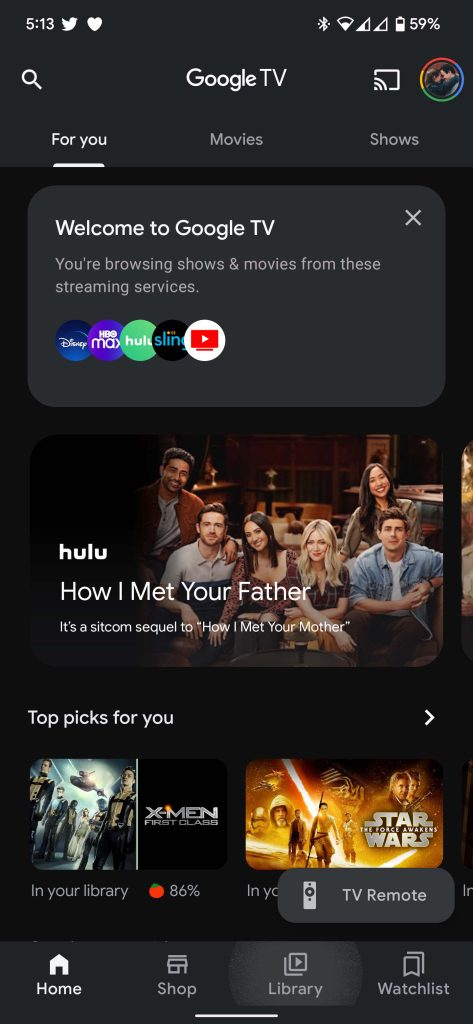
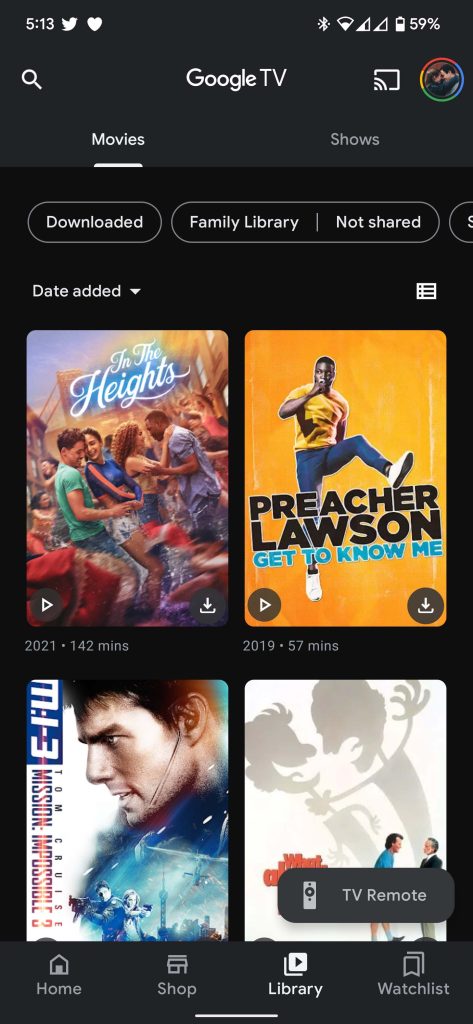
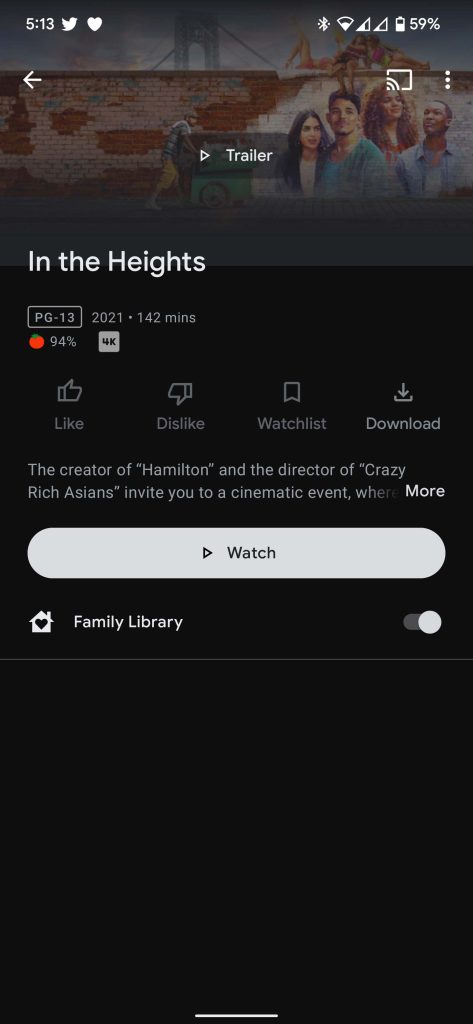
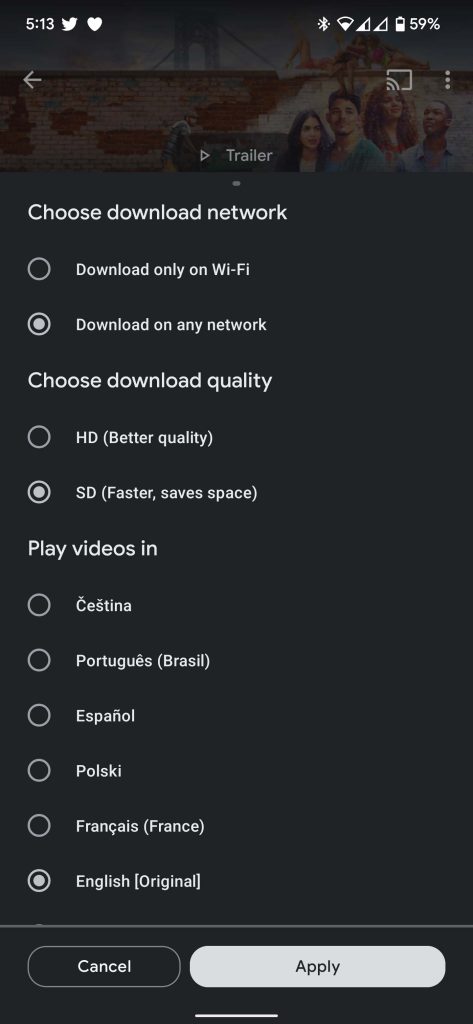
That’s it! Downloading movies and TV shows for offline play is extremely easy, although there are a couple of limitations. The first and most obvious limitation is that you can only download movies if you have enough space on your device. Second, Google TV only lets you download the same purchased movies and TV shows on up to five devices. If a movie or show is rented, it can only be downloaded onto one device. If the download is removed from one device, it’s immediately available for download on a different one.
Unlike when downloading from streaming services, purchased movies and shows on Google TV aren’t subject to disappearing. Downloading movies and TV shows via Google Play and Google TV is a great route for watching entertainment offline.
FTC: We use income earning auto affiliate links. More.



Comments